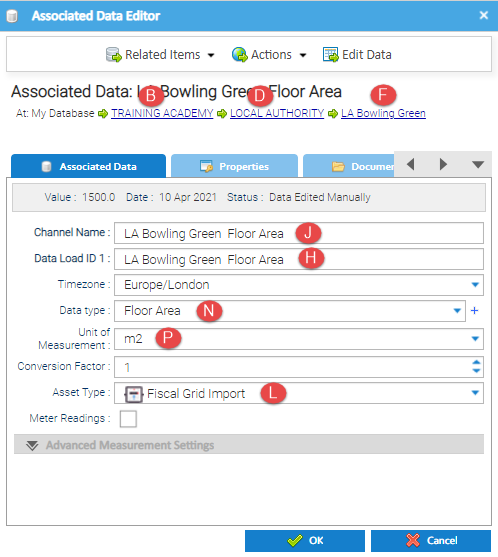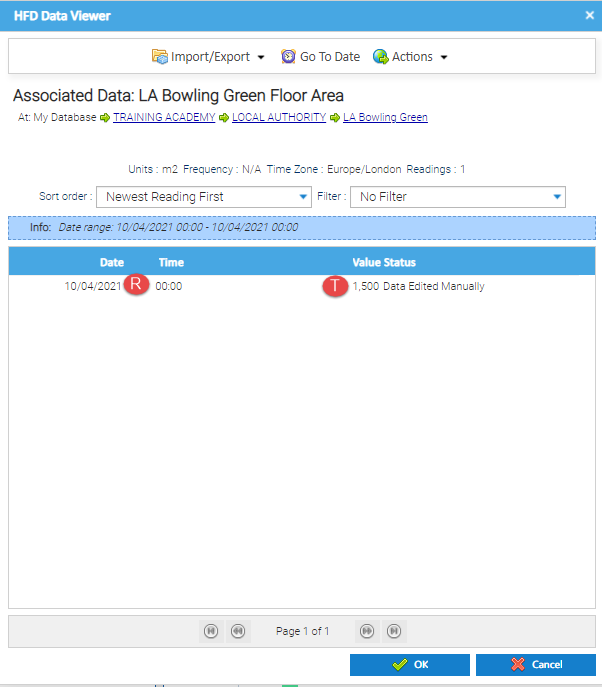Introduction
...
This example shows how to create Floor Area in bulk, using a Tag CSV File
Creating the File
To create the Associated Data Channels in bulk, you will need to use a Tag CSV File.
...
| Column | Requirement |
|---|---|
| B | Organisation name, ie TRAINING ACADEMY |
| D | Site Group name, ie LOCAL AUTHORITY |
| F | Site name, ie LA Bowling Green |
| H | Associated Data Channel ID (the Data Load ID in the Channel) which has to be unique (see notes below), ie LA Bowling Green Floor Area It is important to add a unique Channel ID (Data Load ID) in order for the Associated Data Channel to be created - each Channel (Floor Area) will need a unique ID. We suggest using the Site Name and the Channel Name, ie Validator Training Floor Area. Using just the Site Name would not allow you to have 2 Associated Data's under one Site, i.e. Floor Area and Occupancy. |
| J | Associated Data Channel Name, ie LA Bowling Green Floor Area |
| L | Asset Type (optional), ie Fiscal Grid Import |
| N | Associated Data Channel Name, ie Floor Area |
| P | The Floor Area unit, ie m2 |
| R | Date and Time to start using this value, ie 10/04/2021 00:00 (typed in exactly this format) |
| S | Date and Time to stop using this value, ie leave blank if there isn't an end date or use the same format as above |
| T | Floor Area value, ie 1500 (1000 m2) |
Loading the above details, will create an Associated Data Channel underneath Site number LA Bowling Green. Columns B, D and F are to check the locationof the Site , ie the Site Group and Organisation.
- Right click on the Associated Data Channel to see the details, then click Edit Data to see the Date/Time and Value.
Tip: Create a file with one example line in it. Upload the data (as described below). Check that the Channel has been created and that the value has been entered. Then create a file with as many lines as you need.
...