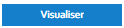A fixed profile is where recent data is compared with very specific thresholds that have been manually set to determine whether the recent usage might be suspect. Depending on the period being monitored will control the granularity that the check is being performed (i.e. hourly, daily or monthly). A number of units for each time interval is specified, and if the actual usage breaches that, then the exception will be raised. This is often referred to as "spike" or "drop" identification.
For example:
- check overnight consumption against a sensitive values to determine whether a low volume of energy is being used overnight as expected
- check monthly consumption against an outline budget that was set at the start of a financial year.
Adding a Fixed Profile Strategy
| Insert excerpt | ||||||||
|---|---|---|---|---|---|---|---|---|
|
Fixed Profile Configuration
The bottom section allows you to set the specific fixed profile configuration to use when finding and managing your data.
| Field | Default | Description |
|---|---|---|
| Period to Monitor | Day | This controls the granularity at which the data will be checked against the thresholds that have been set. The options available are:
|
| Low Threshold | Ticked | A tickbox to indicate whether a low thresholds should be performed. This checks whether the recent data drops below the specified thresholds. |
| High Threshold | Ticked | A tickbox to indicate whether a low thresholds should be performed. This checks whether the recent data spikes above the specified thresholds. |
| Threshold Matrix | All values 0 | This matrix will change depending on the Period to Monitor selected. It is where the acceptable low and/or high threshold values are entered for the period of time being monitored (i.e. month of the year, day of the week, or hour of the day). |
| Raise a notification after X consecutive breaches | 1 | This setting allows you to control how sensitive the check is and whether it should only alert you if the issue is a consistent problem. For example, you maybe performing a check for each day of the week. You might only want it to tell you if a problem is found 2 days in a row, in this case this would be set to "2" and it will only raise notifications if the tolerances are exceeded on two consecutive days. |
Visualiser
Once you have set the Low and High thresholds, click to give you an example. Please note
Note, this is based on sample data to help show how the checks will be performed.
The graph has 5 areaslines of data:
- Black line - the sample "actual" channel data
- Green line - the acceptable lower threshold that has been calculated based on the settings in the data monitoring strategy (if it is enabled)
- Blue line - the acceptable upper threshold that has been calculated based on the settings in the data monitoring strategy (if it is enabled)
- Green area - acceptable region (i.e. the area between the acceptable upper and lower region)
- Red area - exception region (i.e. the area between the actual data line and the acceptable upper or lower threshold regions)
...