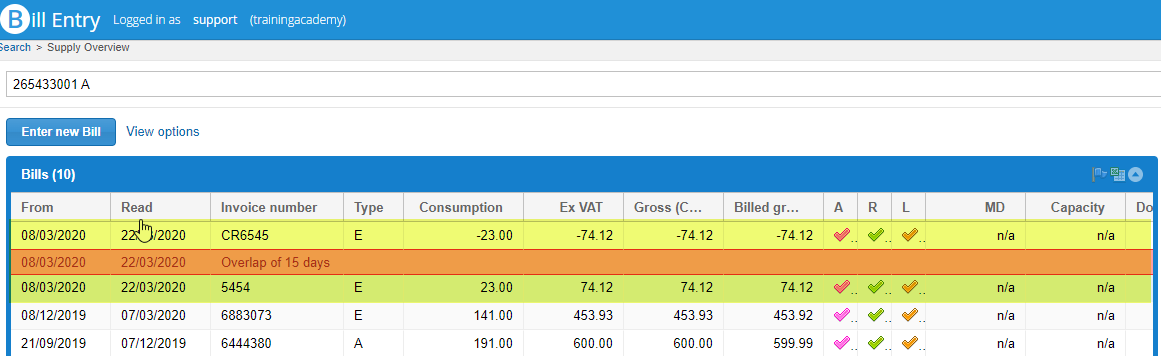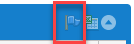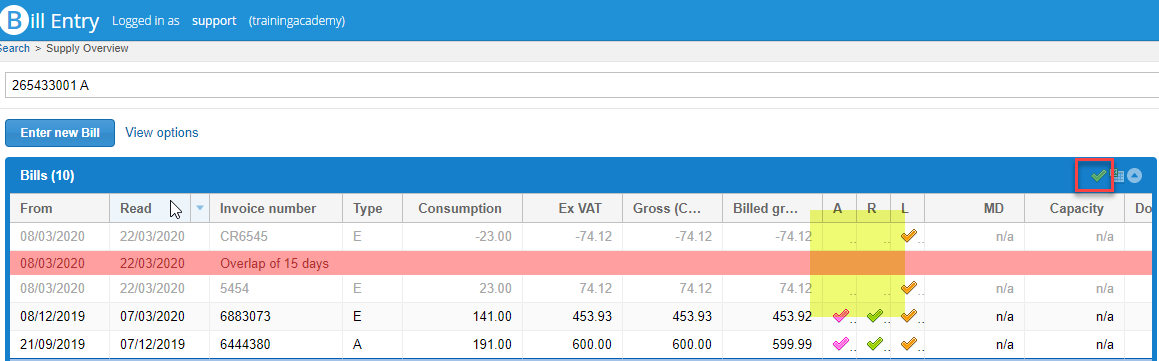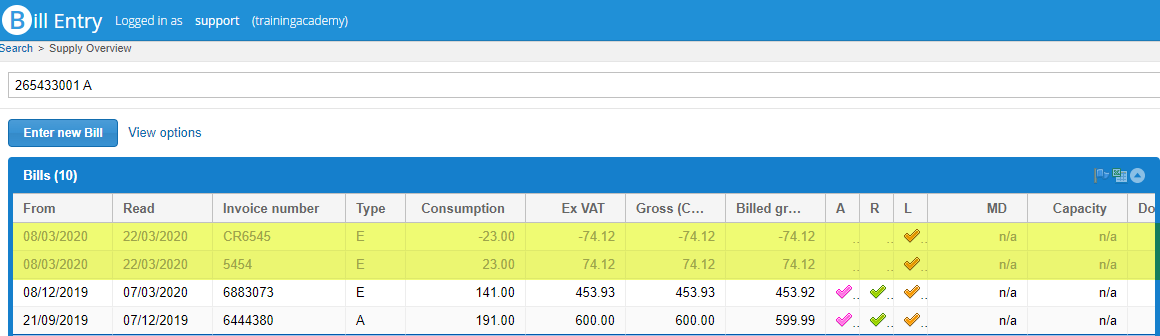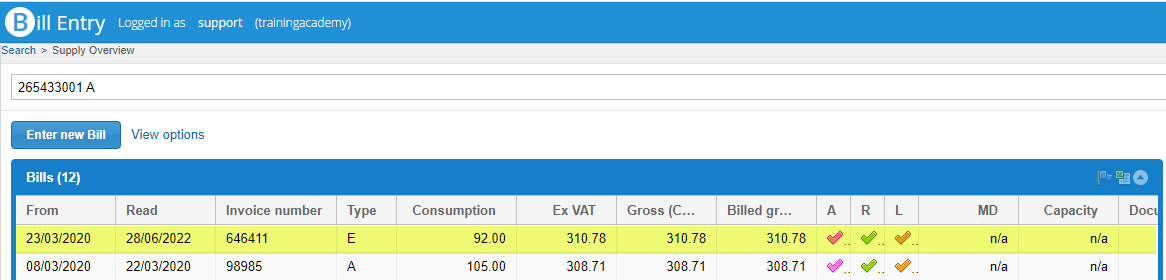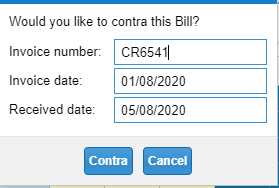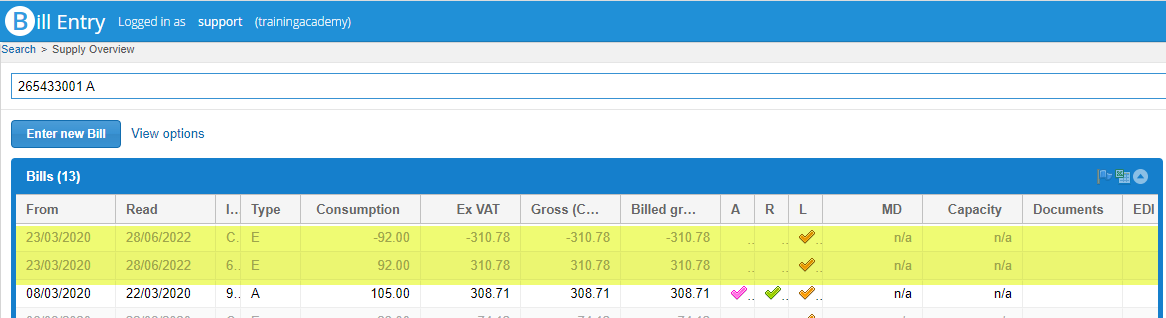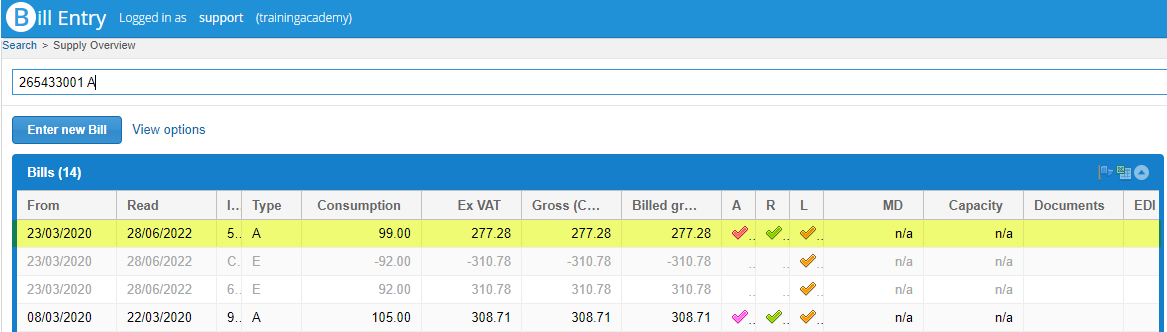Contra means ' a prefix meaning “against,” “opposite,” “opposing” '.
In terms of Sigma, it is cancelling a Bill out against a Credit so that neither appear in the Reporting and do not show as overlapping bills in Bill Entry.
| Table of Contents | ||
|---|---|---|
|
Contra an existing Bill and Credit
In this example, there is a Bill and then a Credit for the same dates, amount of units and cost.
As the date range is the same, Sigma initially sees this as an overlap. Removing the A and R (Reporting) flags will remove the Bill and Credit from Reporting and remove the Overlap marker.
Contra the Bill and Credit from the Supply Overview in Bill Entry
- Click on the flag
- Remove the ticks from the A and R columns (the two Reporting flags) from both the Bill and the Credit
The lines are now greyed out, the gap doesn't show and neither will be included in Reporting.
Contra a Bill (when the Credit isn't in the database)
If there is a Bill in the database and you then receive a Credit for the same dates, amount of units and cost, you can simply Contra the existing Bill - rather than adding all the details of the Credit.
Check that the Credit is the same as the existing Bill.
- Open Bill Entry and note the Bill Dates, Consumption, and Cost
- If the Credit matches, Contra the bill:
- Open the Bill and click Contra
- Enter the Credit Invoice Number, Invoice Date and Received Date
- Open the Bill and click Contra
...
Entering the new Bill
Now enter the new Bill for the period.
- Click on Enter new Bill
- Enter the Bill details and click Create Bill
- If the date range is the same as the previous Bill and Credit, the following pop up appears:
- Click Create new Bill and complete the details as per the Bill
Supply Summary
The Supply Summary will still show the first Bill and Credit, but they are greyed out and not included in Reporting.
- The new Bill shows and is included in Reporting.