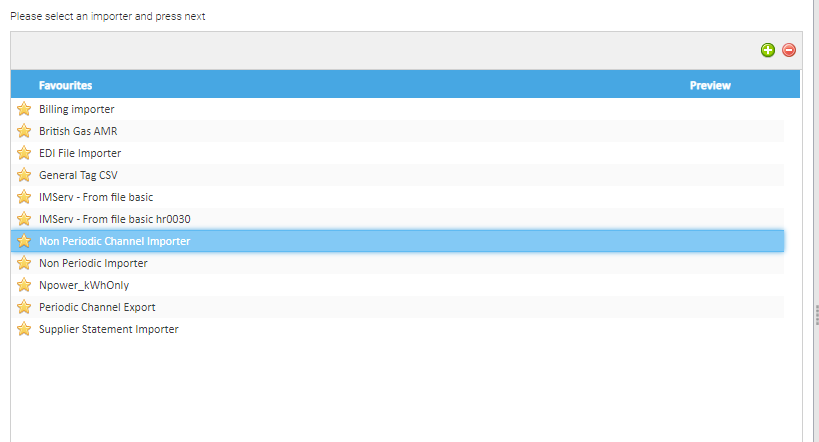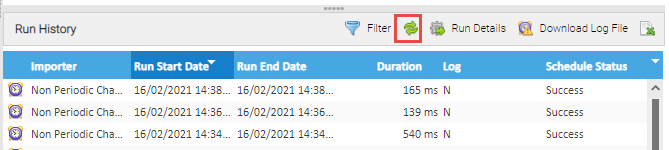...
The Tag CSV File will update the Date and the Value, an example is below:
Below is an example CSV File format. Use this example to create your own CSV file, but remember to delete the top row!
...
Note: This file has one line, but yours can have as many as you need
Column | Requirement |
|---|---|
| A | Data Load ID, ie 74354956402 PPU Electric Band A (577) ie 7345956402 PPU Elec Band B (578) (Taken from the Associated Data Channel Editor) |
| B | Date to start using this value, ie 01/0504/2020 2022 (typed in exactly this format) |
| C | Time to start using this value, ie 00:00 00 (typed in exactly this format) |
| D | The new amount, ie 015.084184 (815.41 84 pence) |
| E | The Status of the value, ie 4 (will show a status of No Errors) |
Remember to save the File as a CSV in order to import it.
...
| Excerpt |
|---|
Importing the CSV FileOnce you have created the CSV File, import via the Importing Activity:
|
...