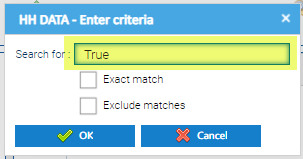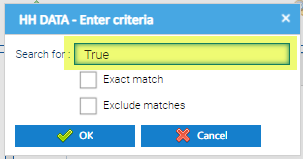Table of Contents
...
There are various ways to search in Sigma. This guide will help you understand how to search and when one method may be more useful than another.
The Data Selector is the tool used to search within the database. It is located on the left hand side of the screen and will default to the best option available. For example, in Estate Management Activity, the Data Selector will default to Item Finder > Site as it assumes you will want to find a Site. If this is not what you want, you change it to one of the other options available. See below for details.
The following options are available:
...
- Change the Data Selector to Item Finder and choose the Item you want to search for the first 100 Items will be shown.
...
- Enter an Item name/number to search > click on the magnifying glass to see the results
- Click on the X to clear the results
- Click on the magnifying glass to see the list again.
...
- Select the Item(s) you want to search for, ie Accounts
- Click Show/Hide multi item search
- Paste the Account numbers (or Meter numbers etc) in the the search field
- Click on the magnifying glass to see all the Accounts (or Meters) you want to include
...
- If the Property Key is set up as True or False, type True in the Search for Field
- Click OK to show the results that have a Property Key of HH Data
...
- Change the Data Selector to Global Search
- Enter the details, such as 123456 to see what results are returned
...