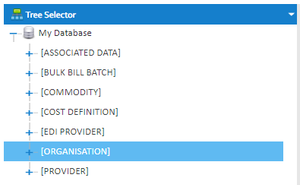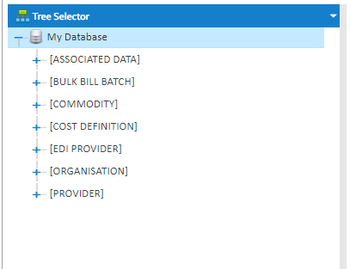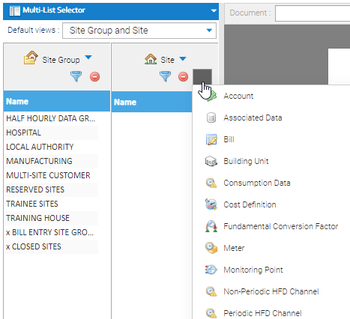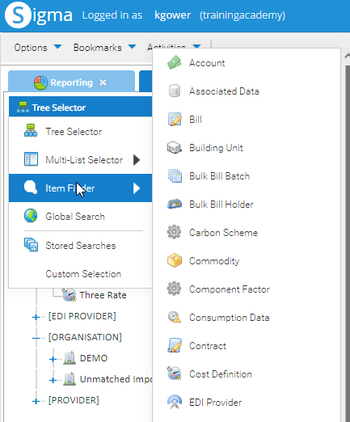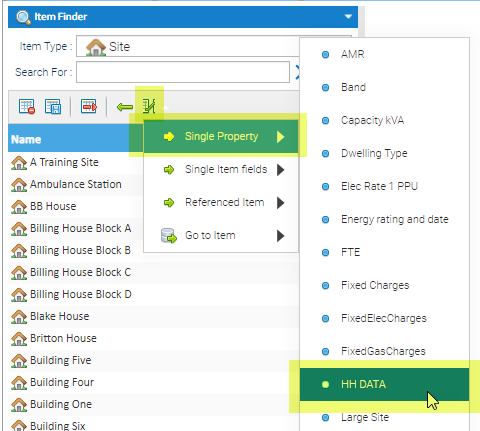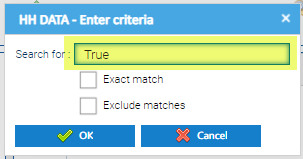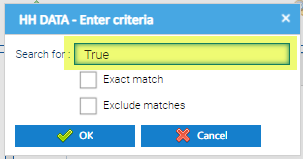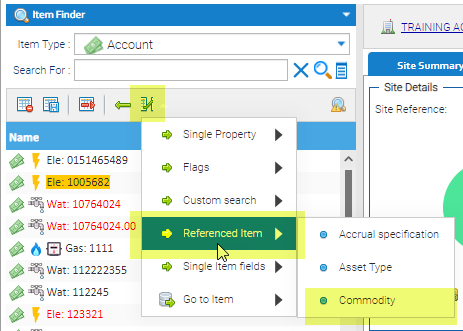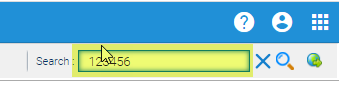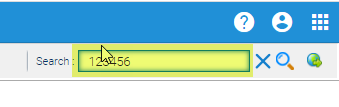Table of Contents
...
There are various ways to search in Sigma. This guide will help you understand how to search and when one method may be more useful than another.
The Data Selector is the tool used to search within the database. It is located on the left hand side of the screen and will default to the best option available. For example, in Estate Management Activity, the Data Selector will default to Item Finder > Site as it assumes you will want to find a Site. If this is not what you want, you change it to one of the other options available. See below for details.
The following options are available:
...
- From an Activity, change the Data Selector to Multi-List Selector
- Click on Organisation to view Sites, Meters, Accounts etc,
- Double click on the Organisation name
- Double click on the Site Group
- Double click on the Site
- Double click on any of the Items to see further details such as the Account number, Meter Number, Supply Point ID etc.
...
- Double click on the folder to see more details
Multi-List Selector
The Multi List Selector allows you to view several columns at a time, such as Site, Account and Bill.
...
- Click on the + to add in additional columns
OR
- Click on the arrow to change the column
...
- Change the Data Selector to Item Finder and choose the Item you want to search for the first 100 Items will be shown.
- To view the complete list, click to show the full list.
...
- Enter an Item name/number to search > click on the magnifying glass to see the results
- Click on the X to clear the results
- Click on the magnifying glass to see the list again.
...
- Select the Item(s) you want to search for, ie Accounts
- Click Show/Hide multi item search
- Paste the Account numbers (or Meter numbers etc) in the the search field
- Click on the magnifying glass to see all the Accounts (or Meters) you want to include
...
- Choose the Item you want to filter on
- Click on the Find and Filter option
- Click Single Property
- Choose the Property Key you want to filter to
- If the Property Key is set up as True or False, type True in the Search for Field
- Click OK to show the results that have a Property Key of HH Data
...
- Choose Item Finder
- Item Type - choose the Item, ie Account
- Click on Find and Filter
- Click Referenced Item
- Choose the Commodity
- Type the Commodity, ie elec (for electricity)
The results will only be those that with the specified Commodity
...
- Enter the details in the Search field (top right of Sigma)
Alternatively if you are already in an Activity:
- Change the Data Selector to Global Search
- Enter the details, such as 123456 to see what results are returned
...