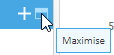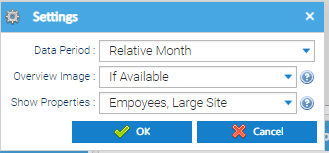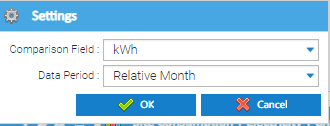The Site Overview displays five main sections. These can be viewed for each Site on your database.
...
Click to maximise
Click again to minimise
Information
This details the Site name, address, contact, benchmark category, floor area, latest memo, a link to maps, image and current site figures.
...
Show Properties – allows you to specify which Site property keys to display. Tick/ Untick as required
Click OK to save
Performance
This compares all the Sites in the database which have the same Benchmark Category, showing the current performance against the best and worst Sites.
...
Click OK to save the changes
Events
The Events shows the 100 most recent events for the selected Site.
...
- shows the widget full screen
Targets
Any targets setup for the site are listed here, incuding those set up for Sites, Meters and/or Accounts
...
If a target is not met then an event will be created and show in the Events Widget.
Site Consumption
The settings icon allows you to change the start date for the consumption and allows you to choose which commodities to display.
...
If you have more than one commodity to the Widget will scroll between them (note the top of the Widget shows the commodity and, in this example, Chart 1 of 2)
Navigation
Select at the top right of the screen allows you to navigate to other Activities within Sigma.
No Data available error
If no data is available for a Widget, you can click the blue window to modify settings or add data.
...