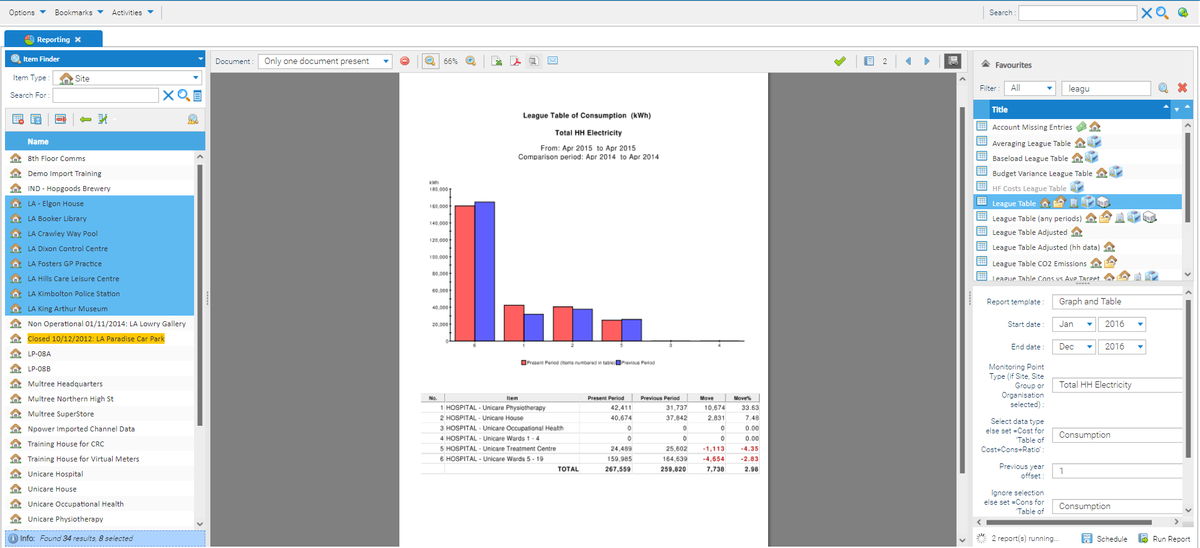Introduction
Standard Reporting provides users with access to a library of three hundred template reports which have a number of user defined filters, however these reports cannot be copied and then modified. User in Standard Reporting are not able to define their own reporting formats.
Sigma EI provides the capability for user to copy and modify existing report templates and build their own reports and templates.
Using Standard Reporting
There are a number of standard reports available that can be run with just three simple steps:
...
Set the report configuration and and
...
Report Configuration
Only Reports only run on certain objects (check the icons Icons that are accepted). In this example a Site, Site Group or Organisation are required to run the report.
Require
Some Reports require a Cost Definition of 'Day & Night' to be setup. This specifies the pence per unit applied over a certain time period.Dates – various options, end dates, start dates, period required.
Commodity – drop down option normally available for reporting commodity.
Toolbar Features
Once the report has been run it will display in the centre of the screen. The toolbar along the top provides the following options:
Remove the current selected report report
Export to Excel Excel
Export to PDF PDF
Email the report
Zoom in/out out
Go to previous/next report
...
Download the report as a zip file file
List of created reports
Button to stop reports automatically displaying – the report runs, but does not show on screen until you click
reports
Document drop down to to display same report on another selected Site
Searching for a Report
There is a filter tool that can be used if you know the name of the report you are looking for. For example, if you type weekly and select . This will filter on all reports with the word weekly in the name.
Clicking will remove the filter.
Favourite Reports
If you find a report that you particularly like, you can right click on it and select Add to Favourites.
The report will then be stored under the favourites section each time you log in.
...
Scheduling a Report
There is a schedule button within within the Reporting activity which will allow you to schedule your report to run at a later date.