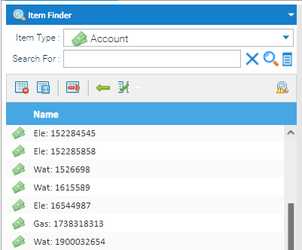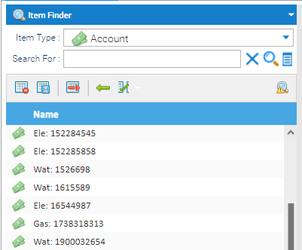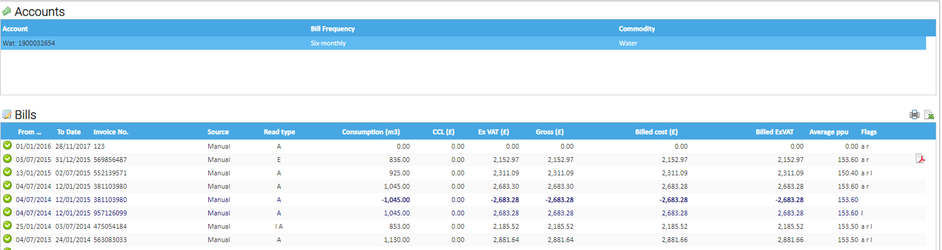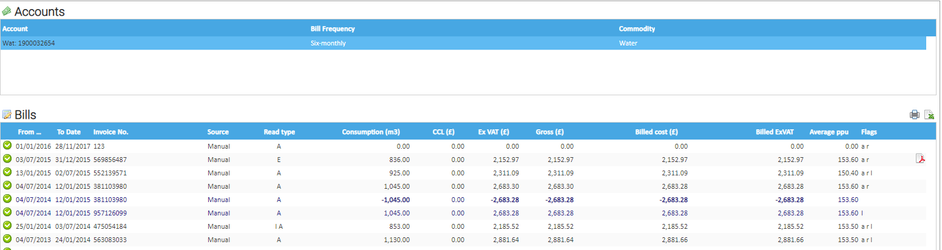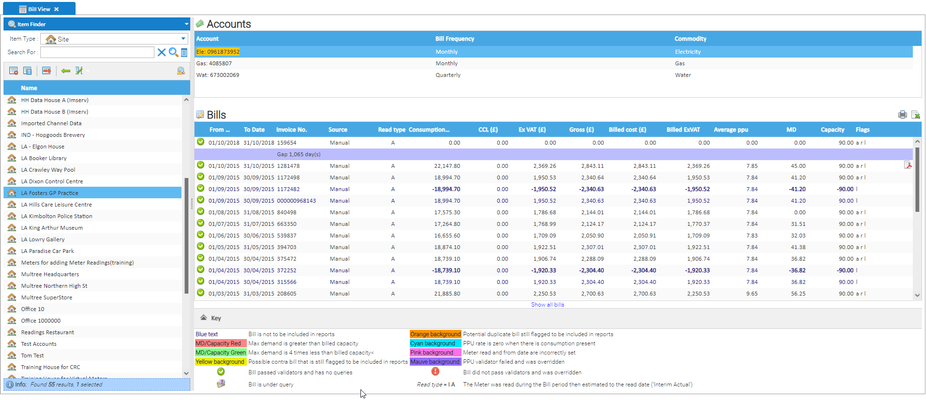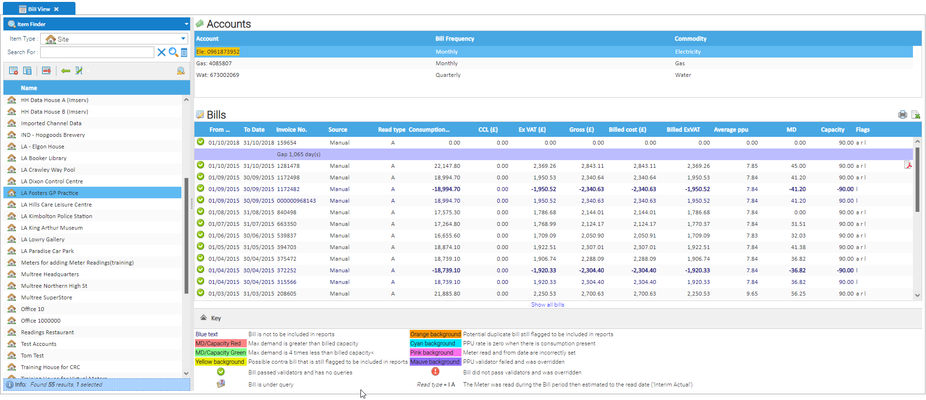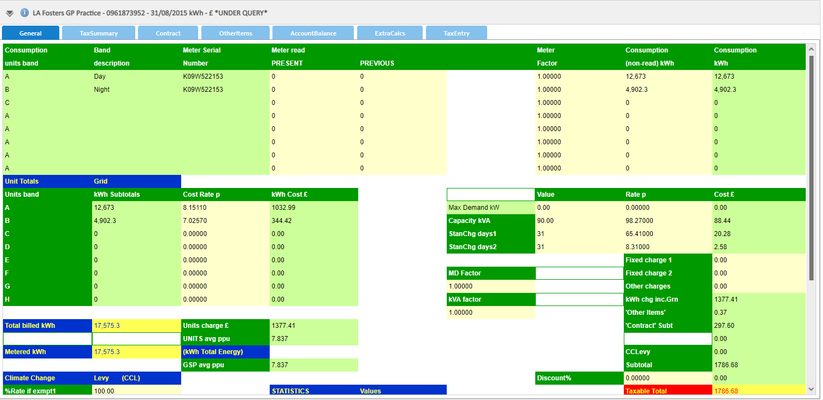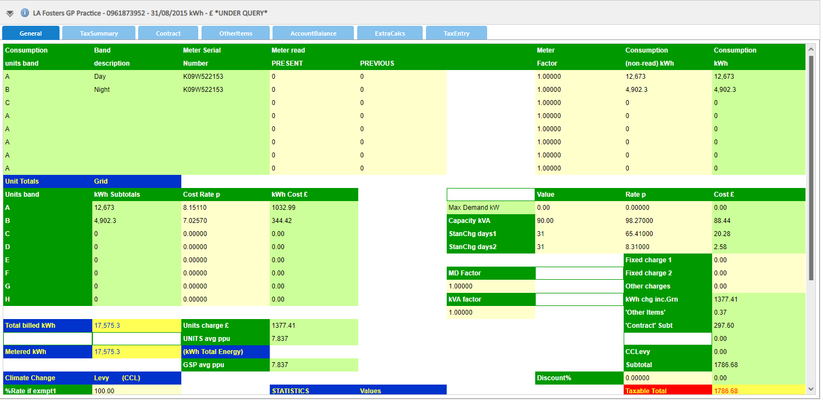...
- Use the Data Selector to search for the required Account
- Search for the Account using the Data Selector
- Click on an Account to see a summary of Bills on the right hand side
Selecting a Site
...
- Change the Data Selector to Site
- Search for and then click on a Site to see a summary of the Accounts at the top of the right hand side
- Click on an Account to see a list of Bills
Bill View Summary
...
Any potential billing errors will be highlighted according to the ‘key’ at the bottom of the screen:
Gaps and Overlaps
Any gaps or overlaps will be displayed in the summary
Viewing a Bill
...
Each bill type will have different tabs to browse through allowing the user to get a detailed picture of the billed charges.
Browsing the Bills
...
- Click on the arrows to move through the bills, ascending or descending
- Click on the double arrows to see the first and last bills