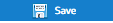Anchor
- Back Button – Don't press the back button! Sigma functions using tabbed windows and pressing the back button will lose your current progress.
...
Table of Contents
Introduction
Database Object Setup is an activity that allows you to manage the object types within the Sigma database, ie adding Items to dropdown lists.
Activity layout
The screen is split into two sections, on the left you can select the object type you
...
want to amend.
On the right you will see your editing options.
...
NOTE: Not all items can be edited and the buttons may be greyed out. In this instance you will only be given the option to Reset on the editing screen rather than
...
Save and Reset.
...
Editing
...
Database Objects
- Click on Object type dropdown to choose from the drop-down menu.
- You will then be provided with a list of items associated with that object type.
- To edit one of these items, select
- Select it from the list and amend it on the right-side of the screen. Click once
- Click once you are happy with your amendment.
- Use the Click button to reset any changes you have made without saving them.
Hints & Tips
- Selecting dropdown will provide you with a list of all activities available to you.
- Selecting an item on the list will open that activity in a new tab.Adding/Removing:
- To add a new item select your desired object type from the drop-down then click the button.
- Enter the name in the new window and then click OK.
- To remove an existing item, select it from the list and click the button.
...
Creating Object typesAnchor CreatingObjectTypes CreatingObjectTypes
| CreatingObjectTypes | |
| CreatingObjectTypes |
- Click to add a new Object type
- Name - enter the name
- Click OK
Deleting Object types
- Click on the Item you want to delete
- Click
- Click OK to the prompt 'Are you sure you want to remove'
Importing Database Objects
To import database objects from an existing XML file format
...
...
:
- Select
- Click Choose Files
- Locate the File
- Click OK
Saving a file of Database Object Items
- Highlight the Database Objects you want to export
- Select the button to save the existing database objects to an XML file format, select the button. You can select one or more items from a single object type to export.
The file will be exported