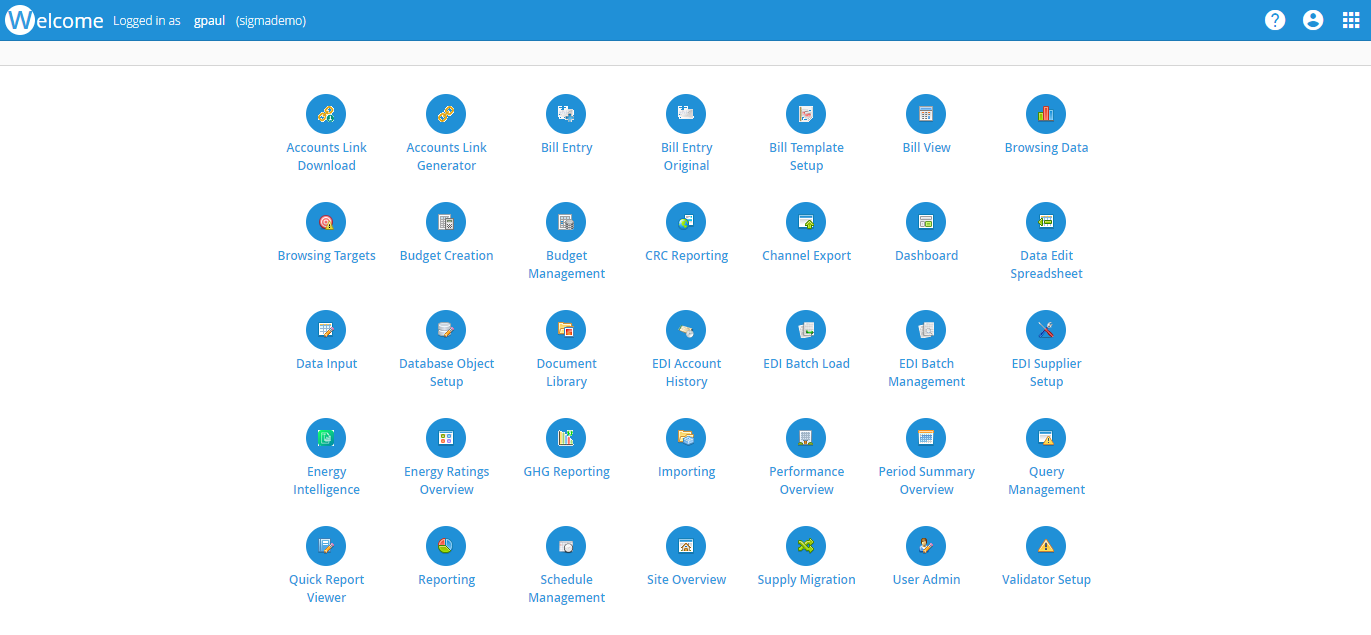...
This page will take you through:
Table of Contents
Viewing the Welcome Screen
Once you have logged in, you will see the Welcome Screen
...
The Activities are listed in alphabetical order.
Understanding the Top Blue Bar
Left hand side
The left hand side shows the following detail:
- What Activity/Screen you are in (in this example - the Welcome page)
- Who is logged in (kgower)
- What database you are in (trainingdatabase)
Right hand side
- Help - Click to access the Online User Manual
- Account information – Click to change password or log out
- Activities Launcher – Click to open another Activity
Opening an Activity
Each Activity allows you to do something different in Sigma. For instance, if you want to browse your half hourly data, you would open Browsing Data. If you wanted to input manual meter readings, you would open Data Input. If you wanted to add an EDI billing file, you would open EDI Batch Load.
- From the Welcome page, click on any Activity to move to the Activity
Navigating back to the Welcome Page
If you have finished with the Activity, you can return to the Welcome page
- Click on the S of Sigma to take you back to the Welcome page
Using the Activities Dropdown List
If you prefer more than one Activity open in the same application, you can do this using the Activities List.
...
Once you have finished with the Activities, click on the S of Sigma to take you back to the Welcome page
Using the Activity Launcher
If you use two screens, you may prefer two Activities open on difference web pages.
...