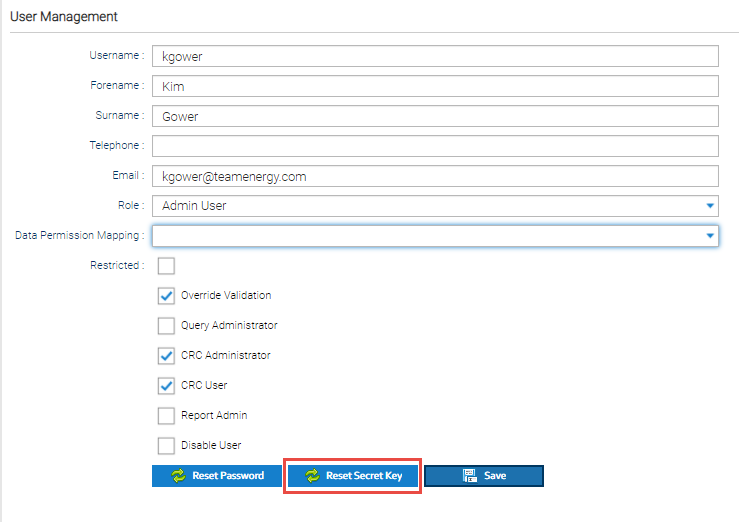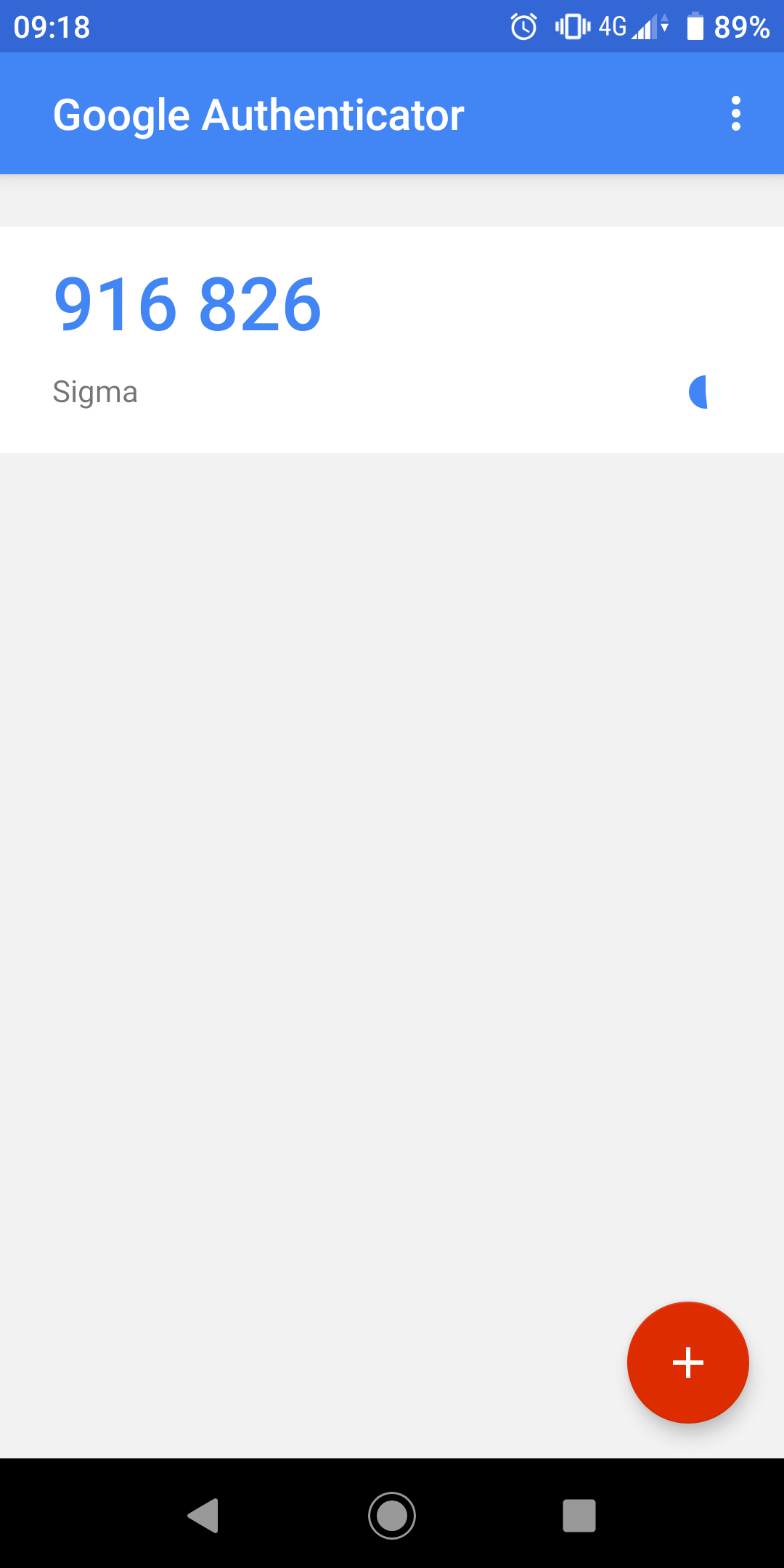...
- Change any of the settings to a HIGHER figure (the default settings are the minimum)
Note: You can not set anything that falls below the minimum requirement (as described in the option).
...
The configuration is done in two stages. Firstly, Two Factor authentication needs to be enabled, and secondly, each User will need to be sent a "Secret Key" which will need to be entered into the authentication mechanism being used to allow a verification code to be generatedthen when the User first logs in they will be prompted to set up the Two-Factor Authentication.
Enabling Two Factor Authentication
...
| Info |
|---|
When this is enabled, the next time a suitably authorised User (Administrator) must immediately send every user a unique secret key to be used when configuring the authenticator application which will generate the additional verification code as part of each logon going forwards. |
This is done within the the User Admin Activity.
- Open the User Admin Activity
- Select the Manage Users tab
- Select the User you want to send a Secret Key to
- Click Reset Secret Key
| Note |
|---|
Where Two Factor Authentication has been enabled for the first time, all Users will require a Secret key to be sent to each of them. |
- Selecting this button will send an email to the User with details of the Secret Key to be entered into their authentication app
Setting up Two Factor Authentication
...
User logs in they will be prompted to set up the Two-Factor Authentication. |
Setting up Two Factor Authentication
When the User logs into Sigma for the first time after the 2FA has been activated, Sigma will display a QR Code that will need to be scanned into the authenticator app so that it can generate a verification code.
...
When accessing the app for the first time it will guide you through the process of setting up an account on the app to authenticate with Sigma.It is a very simple process and only requires the a "Name" for the account and the "Secret key" to be specified, then click Add.
...
The app will then be setup to provide a verification code as required each time the User logs onto Sigma going forwards.
...
- Users will need to generate the Verification Code using the authenticator app that has been setup for each User.
- The app app will show a six-digit number that is valid for at most 30 seconds.
- Once the code had been generated, enter it into the Verification Code field in Sigma
- Click Verify to access Sigma
...