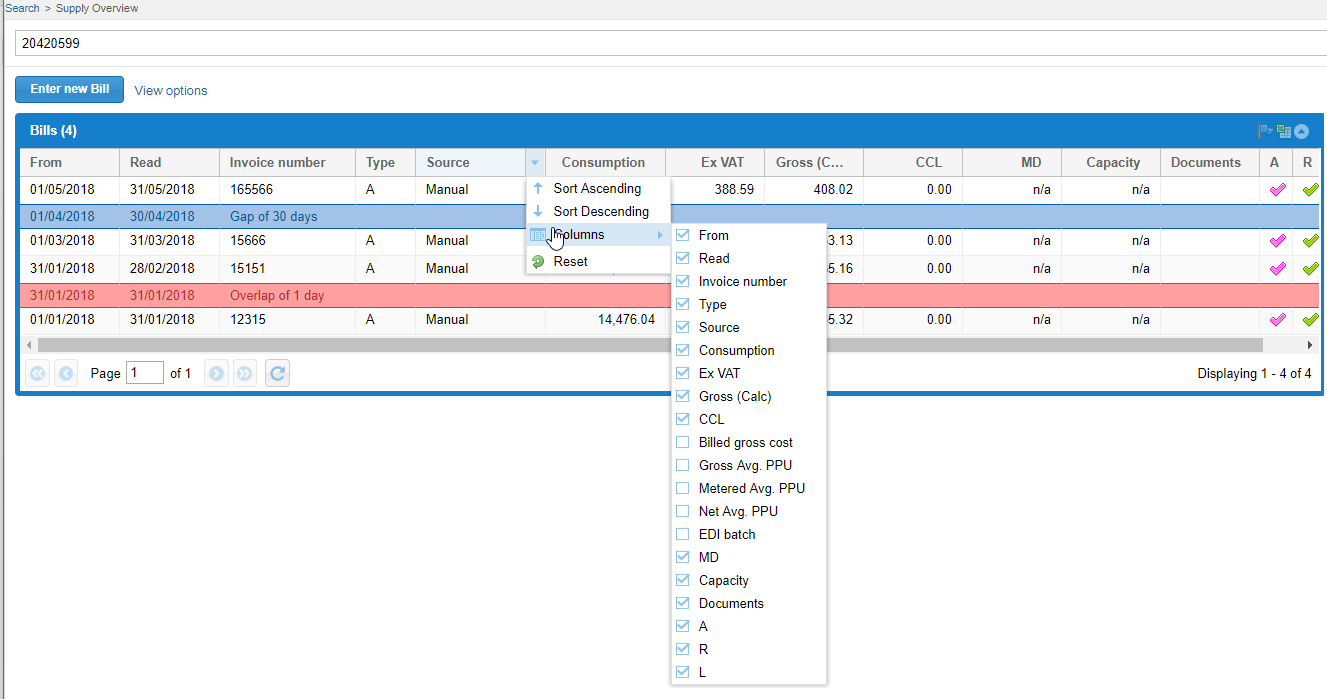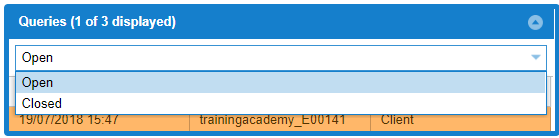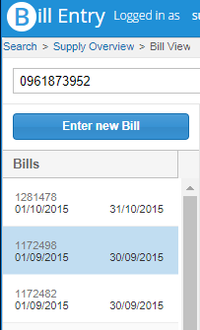...
Note: Bill Entry requires at least 4 characters to search
- Click on the Account you want to view
The Supply Overview details will show.
...
The screen shows all the bills, the Supply details, any Queries and any Memos for the Account.
Bills Section
...
- Click on the downward arrow on the Column Header
- Click Columns
- Tick/Untick as required
Supply Section
...
- Click on the blue arrows to see more details, for instance the previous Account numbers
- Click on the Site, Account, Meter etc to see the Editor pop up in Sigma
Queries Section
This section defaults to show open queries
Viewing a Query
To view an open query, click on the query line
...
- Click Close Summary
To view closed Queries:
- Change the dropdown to Closed
- Click on the Query you want to view
Creating a Query
...
- Click on and the following pop up appears:
For more details on how to complete the query, click here
...
This will display as No Memos if none are available
or
If memos are on the Account, the detail will show
Adding a Memo
...
- Click on a line to view the full bill
- Click on another bill on the left-hand side to view the details
- Click on Supply Overview to go back
Bills
All the details of the bill are shown in the middle section.
- Scroll down to see all the details including Meter Readings, Standing Charge, VAT, Totals etc
Bill Icons
Insert excerpt Entering Manual Bills Entering Manual Bills nopanel true
...