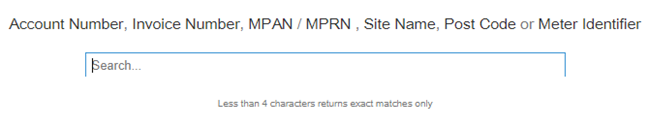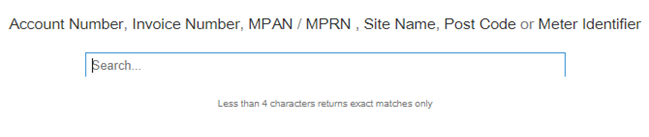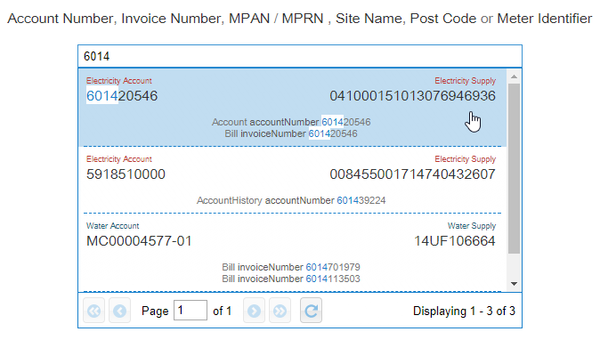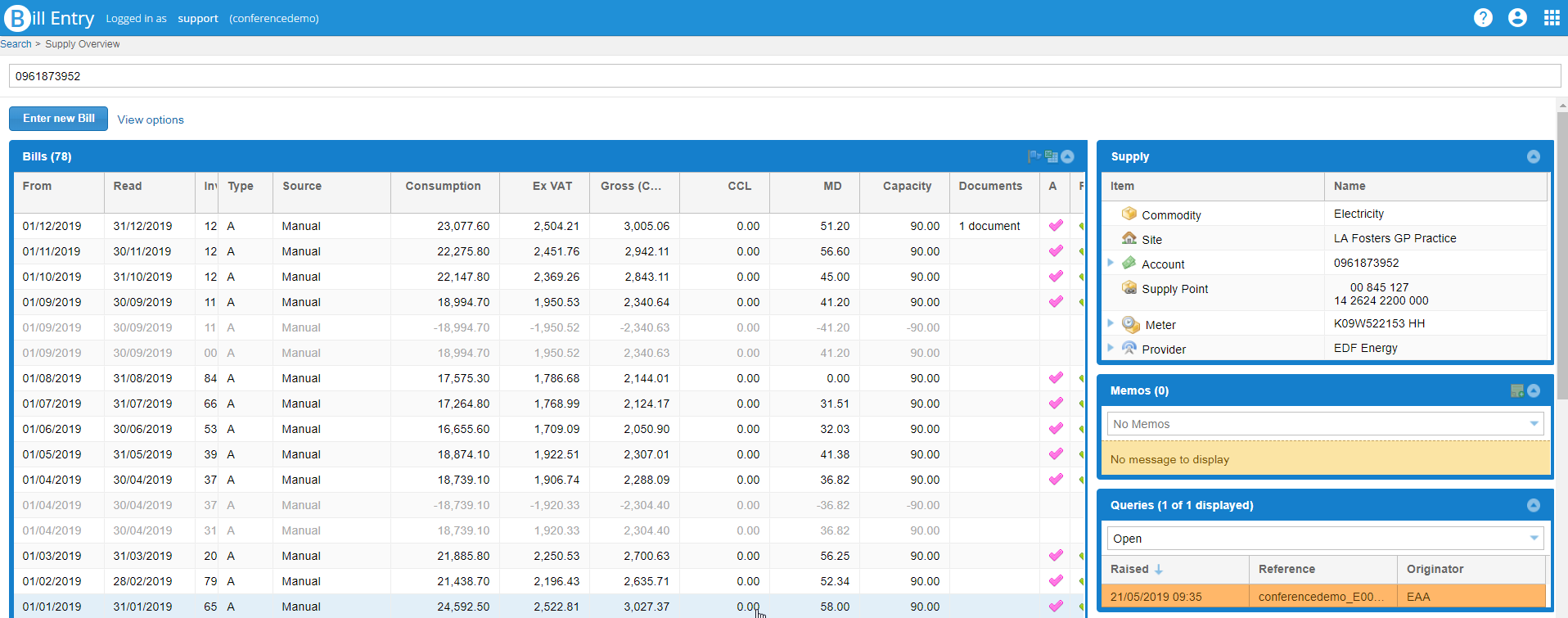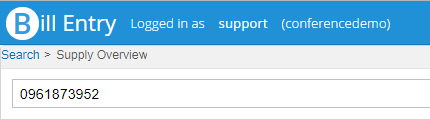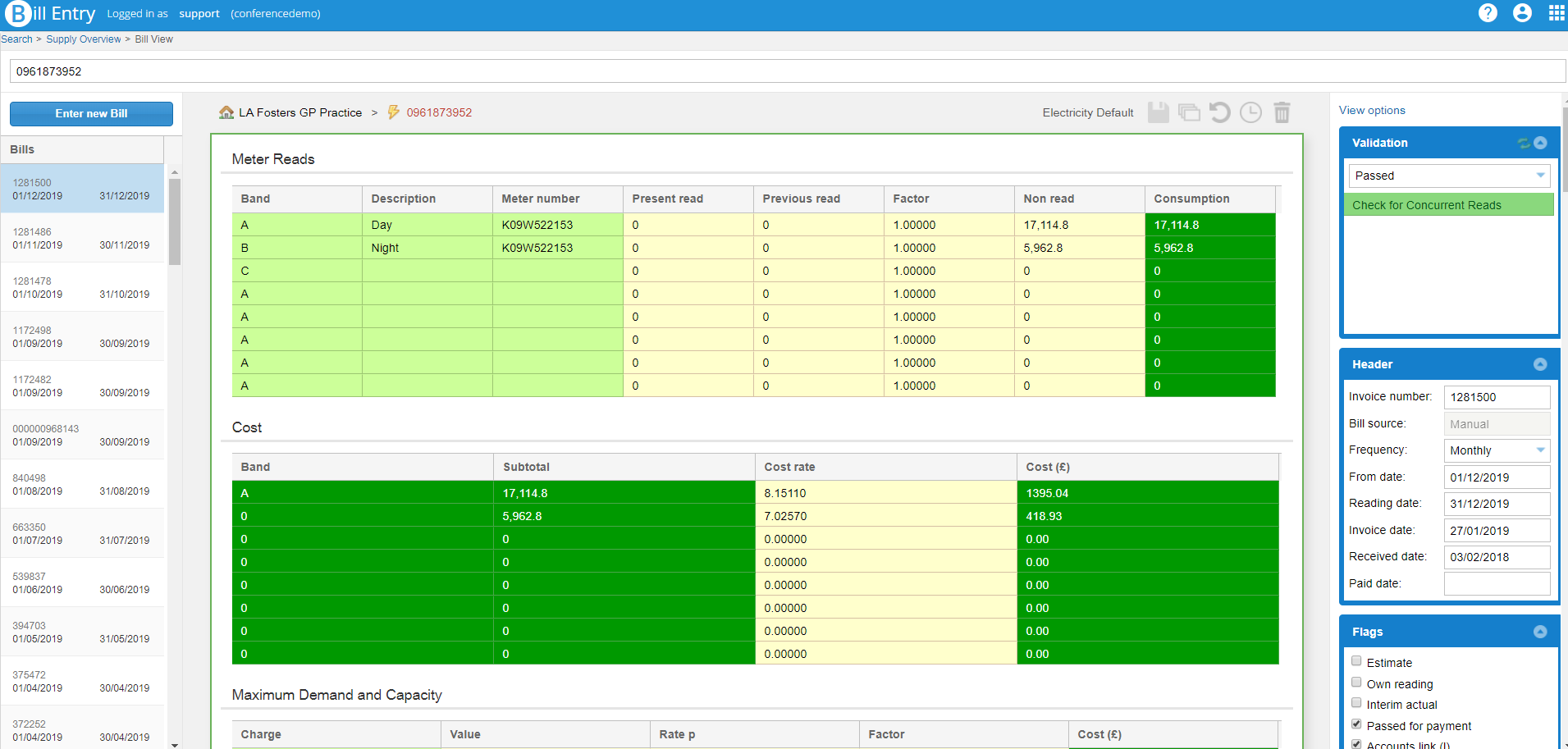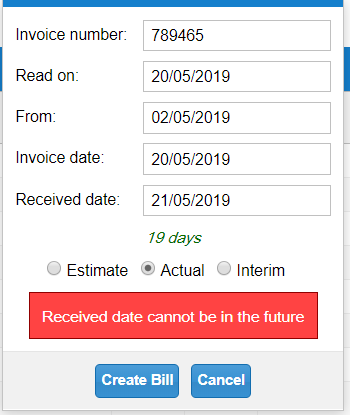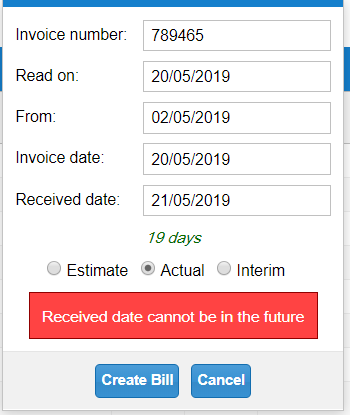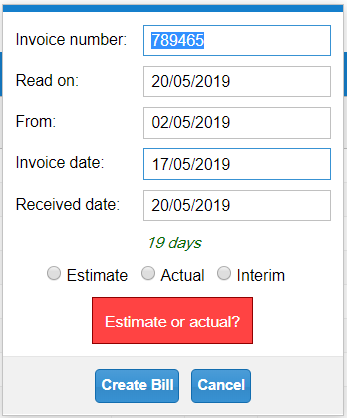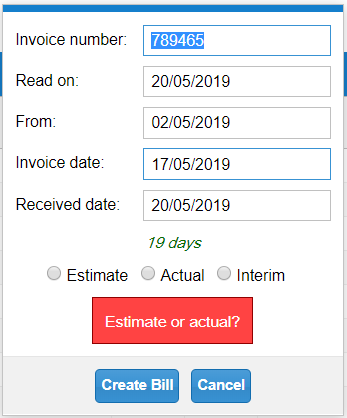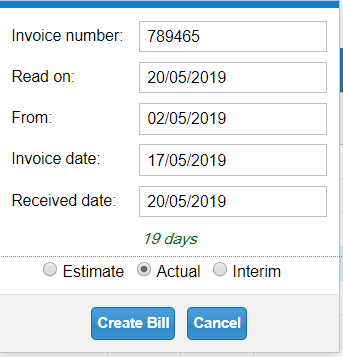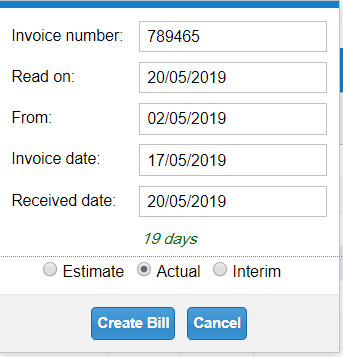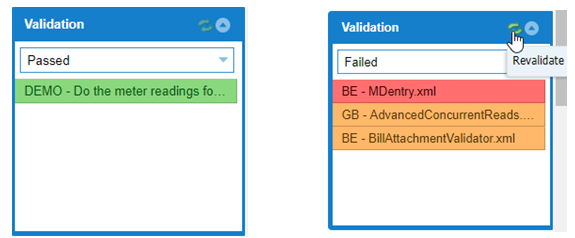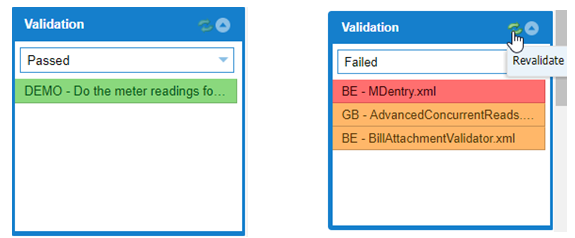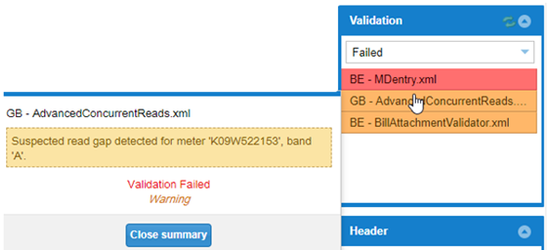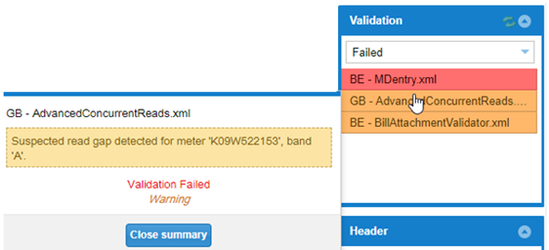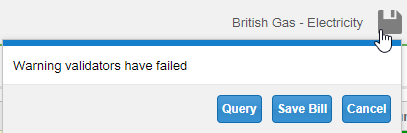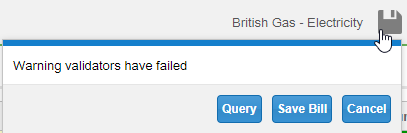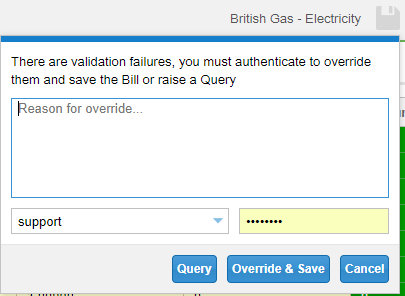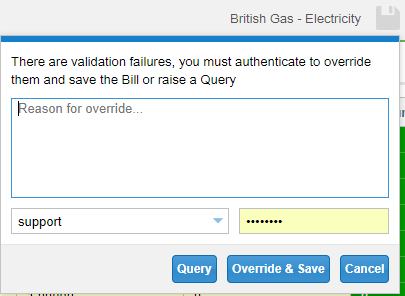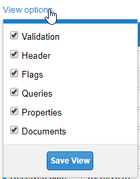Table of Contents
...
Bill Entry will show if an Account is Inactive, and will also show any historic Account Numbers. Bill can then be validated with things such as do the meter readings follow on.
Opening the Bill Entry Activity
...
- Account number
- Invoice number
- Supply Point
- Site name
- Post code
- Meter number
- Enter your search criteria
- Click on the Account you want to view
Supply Overview
...
– shows any memos attached to the Account. Click to add a new memo
You can search for a new Account from here
or
- Click Search to go back to the Home Screen
...
- Click on any bill from the Supply Overview to view the bill
- Scroll down the screen to see all of the bill details. View other bills by clicking on the bill on the left hand side
- – click to create a new bill
- – shows which Validators the bill has failed on (if no failures it will default to the passed Validators)
- - details such as from/to dates, invoice number
- – flags can be ticked or unticked
- – any property keys associated with the Account
- – any documents attached to the invoice
- – any queries associated with this Account
Creating a Bill
- Click on
- Invoice number – see the bill
- Read on – see the bill
- From – see the bill
- Invoice date – see the bill
- Received date – when you received the bill (will default to the current date) (if a future date is entered, a prompt will appear)
- Select Estimate, Actual or Interim
If none are selected, the following prompt appears:
- Click
Entering the details of the bill
...
- Click on Revalidate in the Validation section to show any passed or failed validators
- If all validators pass, it will default to Passed
- If any validators fail, it will default to Failed
Failed validation will show
...
- Click on each failure to see more detail
Saving the Bill
...
If there are warning Validators, you can either Query or Save the bill
If there are severe Validators, you can either Query or Override & Save the bill
Deleting Tips
EDI and Manual Bills can be deleted from Bill Entry using the Delete Button.
If you have started a bill and do not want to keep it, you must use the Delete Button, not Discard Changes.
...
The Supply Overview and Bill View can be arranged to suit each user
- Drag and drop the sections
- Tick/untick any sections you don't want to see
- Click Save View to see this view when you next log in
...