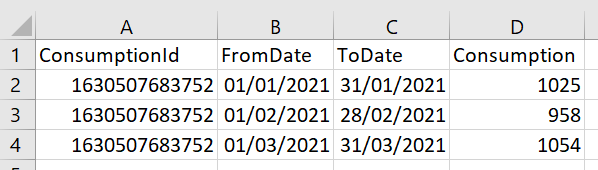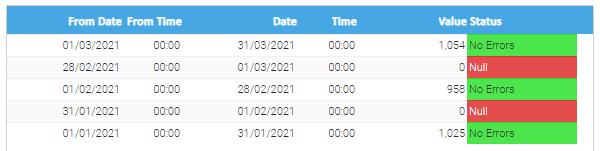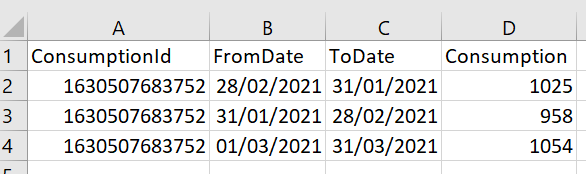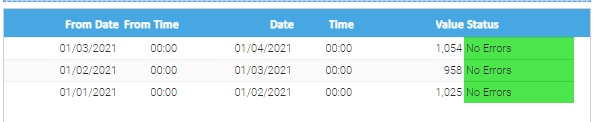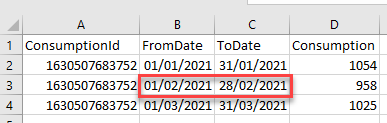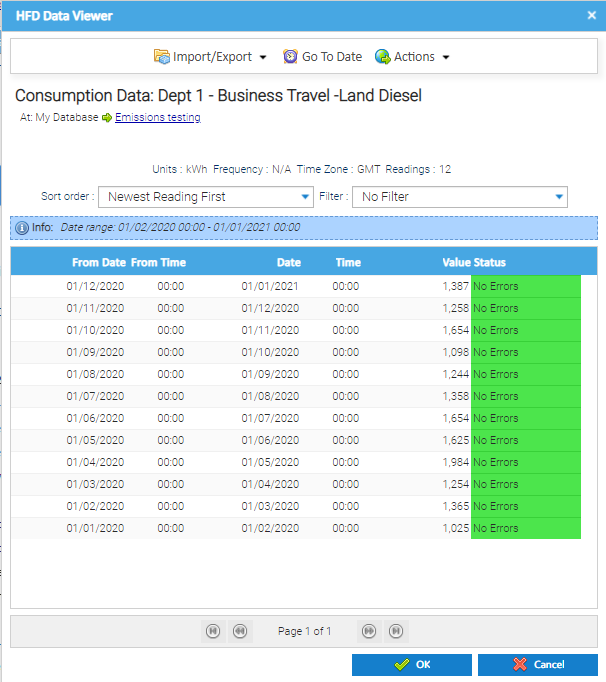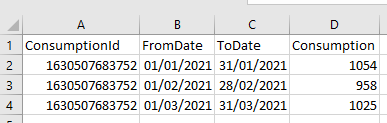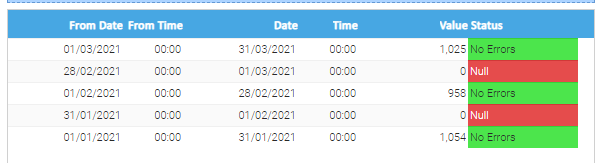...
- Tick Add day to date to use the beginning of the Start Date FromDate to the end of the End Date ToDate
- For example From Date: 01/01/2021 and To Date: 31/01/2021 on the CSV file will import into Sigma as below (which is from , the highlighted line below will import as the beginning of the 01/0102/21 to the end of 3128/0102/21)
...
OR
- Untick Add day to date to use the beginning of the Start Date FromDate to the beginning of the End DateToDate
- For example From Date: 01/01/2021 and To Date: 31/01/2021 on the CSV file will import into Sigma as below (which is from , the highlighted line below will import as the beginning of the 01/0102/2021 21 to the beginning of 3128/0102/2021)
...
- 21
Common Importing Errors
Note : The results will depend on which Importing Option is used:
If you create the CSV using the below formula, TICK the Add day to date:
- If Add day to date is UNTICKED, the results will not be correct
If you create the CSV using the below formula, UNTICK the Add day to date:
- However, if Add day to date is TICKED, the results will not be correct: (INCORRECT)
- Click Next to move to the Source Options
...
- Right click on the Consumption Data Channel and click Edit
- Click Show Data
- The Data Viewer will show all existing Values and the new Values that you have imported
Common Importing Error
If you create the CSV using the below formula and then UNTICK the Add day to date, the data will not import correctly:
- CSV File:
- Imported with the Add day to date UNTICKED