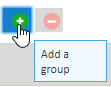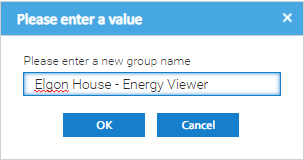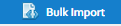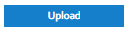Introduction
...
- Tick the Restricted field
- Click
Managing Permissions
- Click on
Adding a new Data Permission Group
- Click Add a group
- Enter the name of the new group
- Click OK
Adding Users to a Group
- Select the Group
- Drag and drop the the User(s) from the Available Users section to the Selected Users
- Drag and drop the Site(s) from the Data Selector to the Selected Items section
- Click
- Tick Restricted to restrict the User to that Group
Bulk Importing
Use the below example to create a file for importing Users in bulk.
Note: Click then click on to download the CSV file.
- Once created, click on
- Click Upload
...