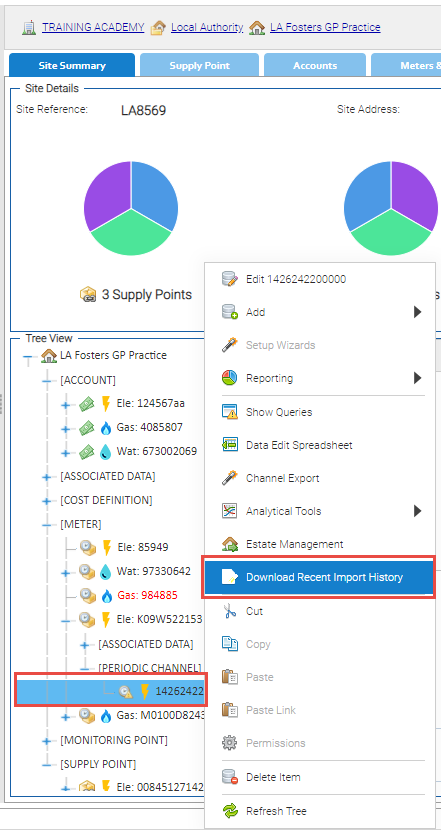Introduction
This will show you shows a list of Imports for anything that has been imported via the Importing Activity, either manually, via FTP or via an Email Schedule.
The data file is downloaded from the Channel and will show the file name, dates, Site name etc. See below for an example.
...
- Right click on the Channel from either the Data Selector or the mini Tree Selector in the Estate Management Activity
- Choose Download Recent Import History
- If there aren't any files to be found, the following prompt appears:
...
There are 9 columns to the File:
| Column | Column Header | Example |
|---|---|---|
| A | Imported File Name | 1570000128484_kWh April to June 2020.csv |
| B | Importer Type | IMServ - From file basic hr0030 |
| C | Schedule Name | IMServ - From file basic Schedule (if the data is scheduled to be imported via the Schedule Importing Activity) |
| D | Item Identifier | 1570000128484_kWh (Data Load ID from the Channel) |
| E | Item Type | PeriodicHFDChannel |
| F | Item Name | 1570000128484 (Channel Name) |
| G | Earliest Affected Date Time | 31/03/2020 23:30:00 |
| H | Latest Affected Date Time | 30/06/2020 23:00:00 |
| I | Current Site Name | LA Crawley Way Pool |