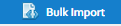Introduction
...
Tick boxes - tick those that apply to this Role
Click
Managing Users
Click on
To add a new User, Click Add User
Populate all fields that require input; required fields are marked with the symbol.
Next select the Role of your User; these will have been defined in the Manage Roles section.
Selecting 'Override Validation' means that the User will be able to use their password to override a failed validator on an invoice in the Bill Entry activity.
Click Save to commit the changes. An email will be sent to the specified email address providing details for users to access the system and set their password.
Resetting Passwords
From the Manage Users tab, click on the User.
Click
An email will be sent to the specified email address:
When the User clicks on the link, they are required to change their password.
They enter the password and the following prompt appears:
The User can now log into Sigma with their new password.
Resetting Secret key
The Secret Key is used to facilitate Two Factor Authentication.
When this has been enabled, it provides an extra layer of security whereby users must provide a verification code that they have generated, in addition to their username and password.
| Info |
|---|
Managing Users
Click on
To add a new User, Click Add User
...
Click Save to commit the changes. An email will be sent to the specified email address providing details for users to access the system and set their password.
Resetting Passwords
From the Manage Users tab, click on the User.
...
The User can now log into Sigma with their new password.
Resetting Secret key
The Secret Key is used to facilitate Two Factor Authentication.
...
View file name Import Users example.csv height 150
Note: Click then click on to download the CSV file.
Once created, click on
Click
...