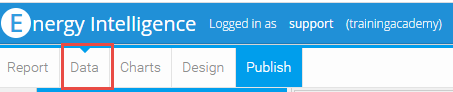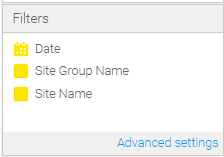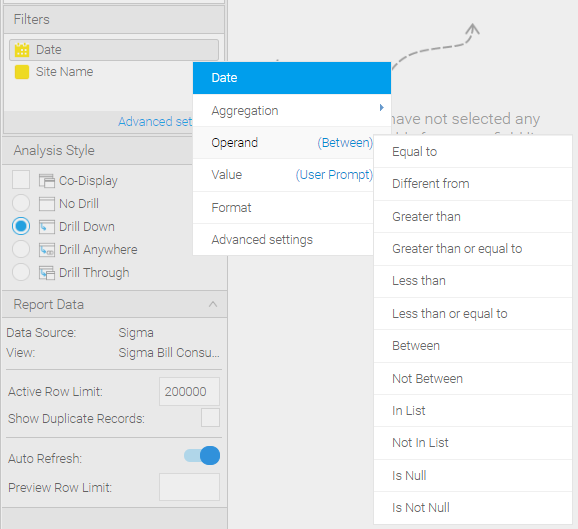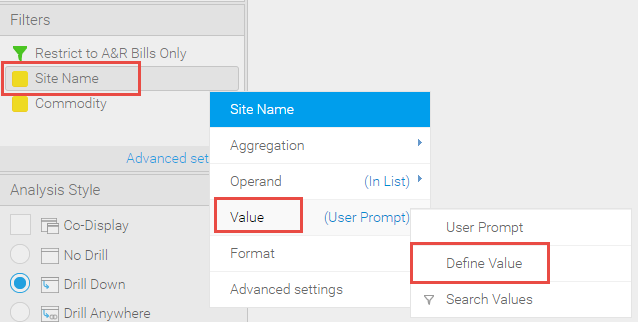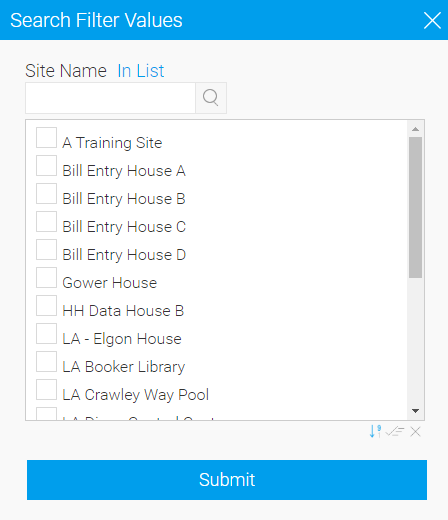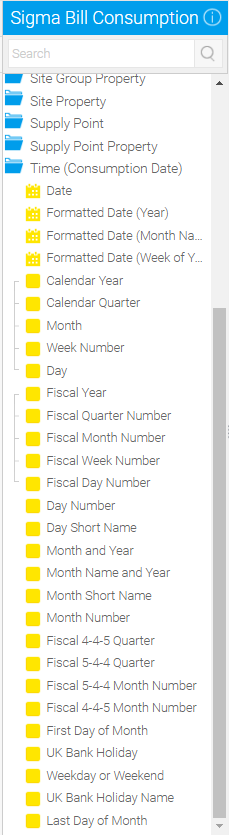Sigma Online User Manual
Adding and Configuring Filters in EI
Energy Intelligence can be filtered prior to viewing the report (Defined Value), or when the report is run (User Prompt).
The filters are added in the same way, but the set up of each will be determined by the User as to the specific requirements for each report.
You need to decide if you want to have filters hidden in the background, for example always excluding a particular Site Group, or always running on a specific date range or commodity. You also need to decide if you want the User to be able to filter when they run the report.
Adding / Removing Filters
To add or remove Filters, you will need to be creating or editing a Report.
- Click on the Data tab of the Report
Each of the Blue folders on the left hand side contain Dimensions (yellow icons) and can be used to filter on. Open the Blue Folders to see the Yellow Folders. Common filtering would be to filter on Site Groups or Site Names, Date Ranges, Commodity, Meter Type etc
- Drag and Drop the Dimension into / out of the Filters Section from the Data Selection on the left hand side.
Configuring the Filters
Each filter can be customised to the requirement of the User. For example, the data being filtered may need to be equal to, in a list, between etc. You can also decide whether the Filter will be one of the following:
User Prompt - Allows the user to select from the Filter when running the report
Define Value - The Filter is pre set before the user runs the Report. Enter the exact data you want to pre filter to
Search Values - Allows you to pick from a pre select from a list
Operand
The Operand option allows you to choose how you want the Filter to work, for example, In List, Not in List, Between, Less than, Greater than, Not in List etc
- Click on the dropdown on the Filter
- Hover over Operand
- It will show in brackets what the current setting is, for example (In List)
- Change to Not in List, Between, Greater than etc
User Prompt
The User Prompt option on a Filter means that it will be visible in the Report and the user will be able to Filter when running the Report.
- Click on the dropdown on the Filter
- Hover over Value
- Select User Prompt
Define Value
The Filter is pre set before the User runs the Report. Enter the exact data you want to pre filter to
- Click on the dropdown on the Filter
- Hover over Value
- Select Define Value
The Select Filter Value popup appears
- Choose Define Value
- Enter the exact data you want to pre filter to (ie Account number or Site Name etc)
Alternatively, you can choose these from a list:
Search Values
The Filter is pre set before the User runs the Report. Choose the Values from a list
- Click on the dropdown on the Filter
- Hover over Value
- Select Search Values
- Then pick from the displayed list (or use the search facility at the top of the popup)
- Click Submit
Date Filters
There are many different types of dates that can be used in Sigma, either in the Report itself or in the filtering.
To see the types, scroll down to the bottom of the blue folders on the left hand side and open the Time folder
These are added in the same way as the other filters, drag and drop from this section to the Filters section. Generally, you would be use the first option Date to configure a date range.
Once dragged into the Filters Section, the filter will automatically be created as a User Prompt, allowing the User to pick the dates required.
If you want to predefine those dates (ie automatically run the report for specific dates), change the Operand:
- Drag and drop Date into the Filters Section
- Click on the downward arrow on the Filter and check the Operand is set at (Between)
- Hover over Value and change to Define Value
- Change the radio button to Pre-defined Period, then choose the period, for example This Calendar Year, Last Financial Year etc
- Click Submit
The report will now only show data for the period you have chosen.
@ Copyright TEAM - Energy Auditing Agency Limited Registered Number 1916768 Website: www.teamenergy.com Telephone: +44 (0)1908 690018