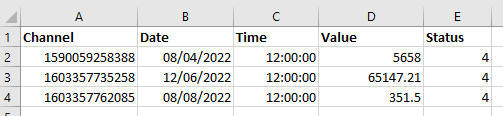Sigma Online User Manual
Entering Manual Meter Readings in bulk (using a CSV File)
Introduction
Meter Readings can be added in manually, via the Data Edit Spreadsheet Activity or they can be added via a CSV File.
The File can be created using the Self Read Values and Forecasts Report and then imported, or the file can be created separately if required.
Both ways are explained below.
Creating the CSV File using the Self Read Values and Forecasts Report
If you want visibility of previous Meter Readings, and details of the Site etc, you can use the Self Read Values and Forecasts Report in Sigma. Once you have downloaded the Report, update with the current values, remove additional columns and Iiport using the Importing Activity.
Running the Report
Selecting the Sites or Meters
- Open the Reporting Activity
- Select the Sites or Meters that you want to enter Meter Readings for
Selecting the Report
- From the right hand side, search and highlight the Self Read Values and Forecasts Report
- Choose option 4 - (4) LATEST METER READS....
- If you have selected Sites, choose the Commodity
- Enter the date range you want to see historic reads for
- Click Run Report and wait for the Report to appear on screen
Downloading the CSV File
- Once the Report appears on screen, click to download
Understanding the Report
The report will show the historic readings for the time period chosen, along with fields to enter the current readings and information about the Site.
| Column/Heading | Description | Example |
|---|---|---|
| 1st Heading | Name of the Report | Self read channels values |
| 2nd Heading | Date range of the Report | for date range: 8 April 2017 to 8 April 2021 |
| Column A | Channel - the name of the Channel Data Load ID | E12345EE |
| Column B | Date -Initially empty, the field is used to enter the date of the Meter Reading | 08/04/2021 |
| Column C | Time - defaults to midday | 12:00:00 |
| Column D | Value - Initially empty, the field is used to enter the Meter Reading value | 85744 |
| Column E | Status - defaults to 4 which is a status of 'No Errors' | 4 |
| Column F | Prev Read Date - the date of the most recent Meter Reading | 29/07/2020 |
| Column G | Prev Read Value - the value of the most recent Meter Reading | 4250 |
| Column H | Prior Date 1 - the date of the 2nd most recent reading | 28/07/2020 |
| Column I | Prior Read 1 - the value of the 2nd most recent reading | 4101 |
| Column J | Prior Read 2 - the value of the 3rd most recent reading | 13587 |
| Column K | Meter Location - if entered in the Meter Editor | Understairs cupboard |
| Column L | Commodity | Electricity |
| Column M | Meter# - the Meter Number from the Meter Editor | E12345EE |
| Column N | MeterID Meter round order - The Meter ID from the Meter Editor | E12345EE |
| Column O | Site | LA Booker Library |
| Column P | Site Group | Local Authority |
| Column Q | Organisation | TRAINING ACADEMY |
Adding the Meter Readings to the File
Columns A to E will need to be saved and imported. The other Columns are for information only and to help you establish which Channel belongs to which Site, and the previous meter readings to help you check the readings you are about to enter.
- Add the date of the reading to Column B - it is important it is in the correct format, 8th April 2021 will need to be entered as 08/04/2021
- Add the Meter Reading value to Column D
- Column E defaults to 4 - this is the status that will appear in the Channel. 4 is 'No Errors'
Saving the File
- Delete any rows that you do not have new Meter Readings for
- Delete Rows 1 - 5 (leaving the Column Headers and the lines of data)
- Delete Columns F - Q (leaving Columns A - E)
- The file will then look like this:
- Save as a CSV File ready to import
Creating the CSV File separately
If you do not want to use the Self Read Values and Forecasts Report, you can create the CSV File yourself.
- Click below to download the sample template
- Using Columns A - E, enter the data as below:
- Delete the sample line of data
- Save as a CSV File ready to import
Importing the Data
Whether you have used the Report or created the CSV file using the above template, either is imported in the same way.
- Use the Non Periodic Channel Importer to import the data
- Click below for details on how to import
@ Copyright TEAM - Energy Auditing Agency Limited Registered Number 1916768 Website: www.teamenergy.com Telephone: +44 (0)1908 690018