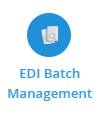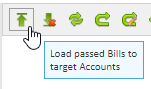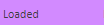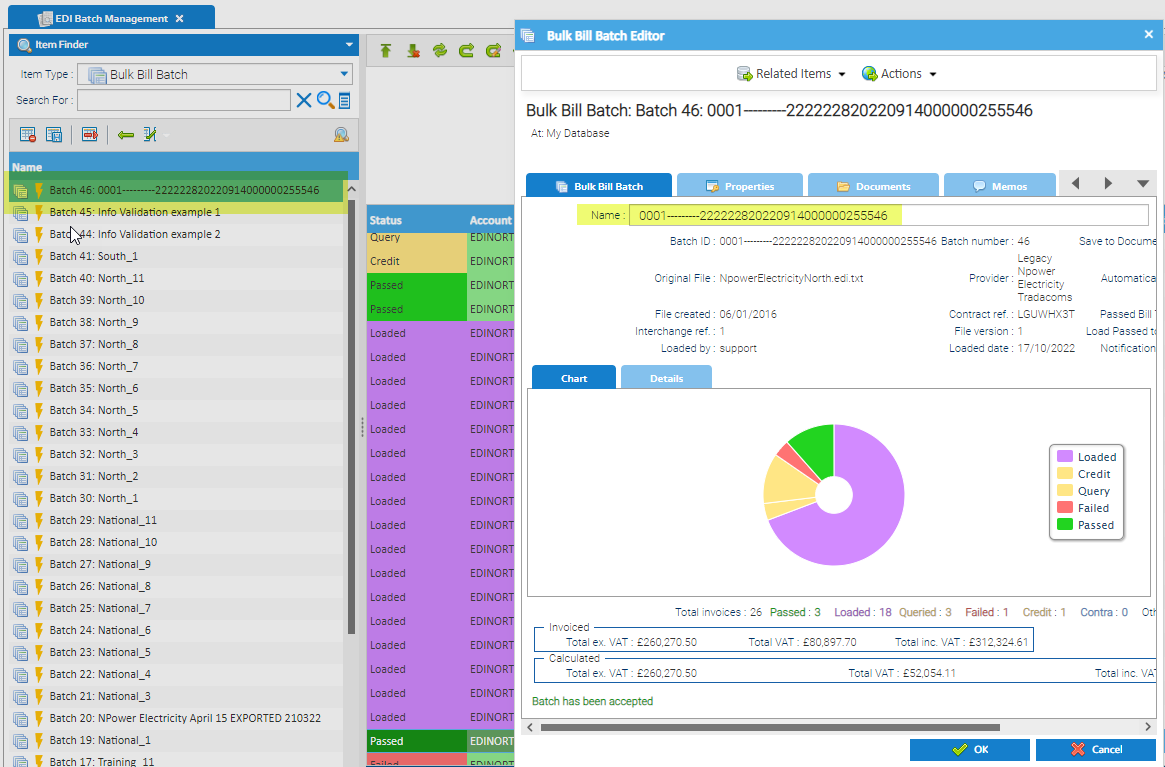Sigma Online User Manual
Working through an EDI Batch
This section shows how to work through an EDI Batch and how to investigate Bills that have failed Validation.
Opening EDI Batch Management
- Open EDI Batch Management Activity
- Highlight the Batch in the Data Selector to see the details
- Click on the below PDF to download a flowchart on how to deal with the Failed and Query Validation
Accepting the Batch
Note: If you chose to automatically accept the Batch when loading the File in EDI Batch Load, and it has passed the Passed Bill Threshold, this will automatically be done
- Click to Accept the Batch
- Click Accept
- Click Yes
- Click X to close the pop up
Investigating the Query/Failed Bills
- Click here for more information on how to investigate the Query/Failed Bills
EDI Batch Management Actions
- Click here for more information on how to deal with Queried and Failed Bills
Account Number not found
- Click here for more information on how to deal with Account Numbers not found
Loading all Passed Bills to the Accounts
Note: if you have chosen to automatically load Passed Bills to Account, some bills will already show
Also Note: If you have created Queries on Failed Bills , you may already have loaded those too
Once you have been through the Batch and passed any queries and failures, you then need to load the Bills onto the Accounts, so that they are visible in Bill Entry and Reporting.
- Click Load passed Bills to target Accounts
All will change to
Renaming the Batch
Once you have finished working through a Batch, it is advisable to rename it
- Right click on the Batch name > Edit
- Rename the Batch in line with the previous batches
- Click OK
@ Copyright TEAM - Energy Auditing Agency Limited Registered Number 1916768 Website: www.teamenergy.com Telephone: +44 (0)1908 690018