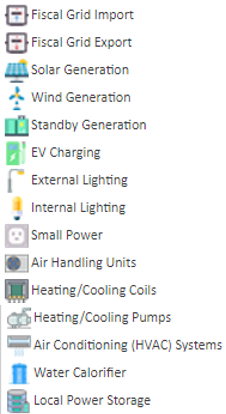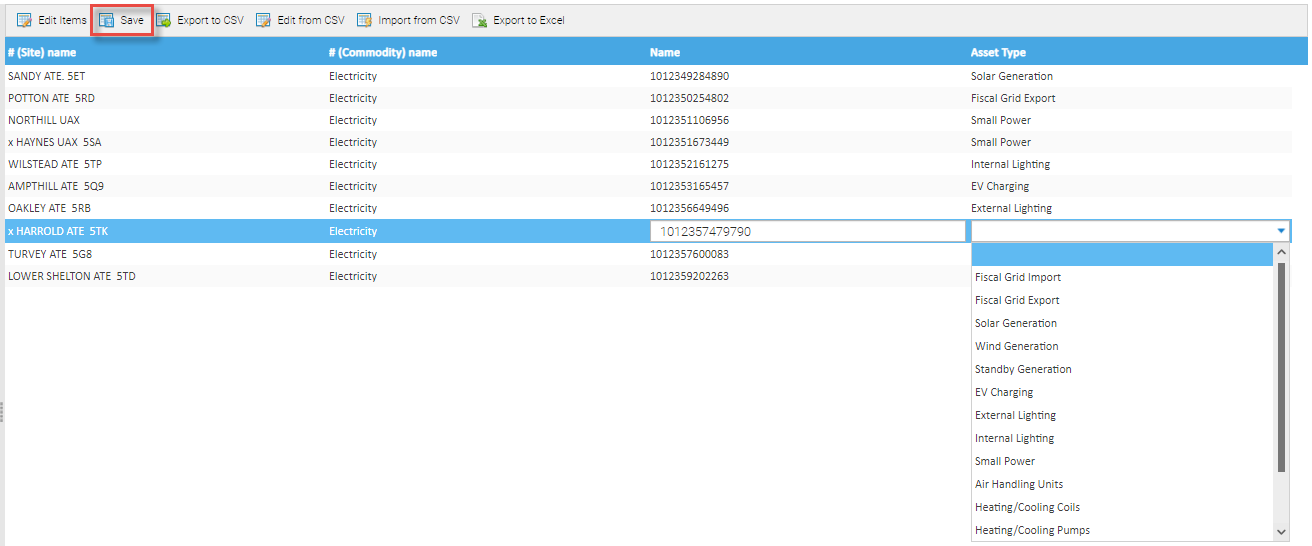Sigma Online User Manual
Asset Types - Assigning Asset Types
Introduction
- Enhanced categorisation of the various Sigma Items to an Asset Type improves reporting and analysis in Energy Intelligence.
- Categorise streams of data into what they represent so you can focus on what you want to see.
- For example, allow a meter or billing account to be set to Fiscal Grid import, Solar Generation, EV Charing, Heating/Cooling etc. and report on the data in these contexts.
An Asset Type can be assigned to a Supply Point, Meter, Account, Associated Data, Consumption Data or Supplier Statement to further define the Commodity. The Asset Type is added to the Editor when creating the Supply Point. Meter, Account, Associated Data, Consumption Data or Supplier Statement. Each Asset Type has a specific Icon.
However, they can also be assigned after the Item has been created. either individually or in bulk.
Individually is done using the Item Editor, and the Data Edit Spreadsheet Activity will allow you to update Asset Types in bulk.
Meters, Sub Meters and Virtual Meters can also add a Meter Relationship to show the hierarchy between Parent and Child Meters. Click here for more information on Meter Relationships.
**Click here for a pre recorded training session for additional help and guidance - Adding Asset Types for commodities (Release 12.21) which includes how to add Assets, view and manage Meter Relationships and Create Accounts, Meters, Supply Points etc
Asset Types
Choose from 15 Asset Types:
Further ones can be added via the Database Object Setup Activity.
Assigning Asset Types individually
This can be done from any Activity that you have the Data Selector in. Alternatively, use the Estate Management Activity and use the Edit option on the Supply Point, Accounts and Meter & Channels tabs.
- Right click on the Item
- Click Edit
- Choose the Asset Type from the dropdown
- Click OK
Assigning Asset Types in bulk
If you do not want to assign the Asset Type to each individual Item, this can be done in bulk using the Data Edit Spreadsheet Activity.
Opening the Data Edit Spreadsheet Activity
- Open the Data Edit Spreadsheet Activity
Selecting the Item details
- Select the Items you want to assign Asset Types to (Supply Point. Meter, Account, Associated Data, Consumption Data or Supplier Statement) from the Data Selector
Note: if you are assigning to all of the above, you will need to do one Item at a time
- Click
Fields tab
- Tick the Item Name
- Tick the Asset Type
References tab
The References tab allows you to output additional database objects (such as parent items) however, these are not editable.
- Click on the References tab
- Tick all the required fields you want to see from the Fields tab (for example Site Name and Commodity)
- Click
All the selected fields will be displayed in the main window.
Assigning the Asset Type
- Double click into each line and use the dropdown to select the Asset Type for each Item
- Click Save to save the data
For more information on the Data Edit Spreadsheet, click here: Editing/Downloading Data
@ Copyright TEAM - Energy Auditing Agency Limited Registered Number 1916768 Website: www.teamenergy.com Telephone: +44 (0)1908 690018