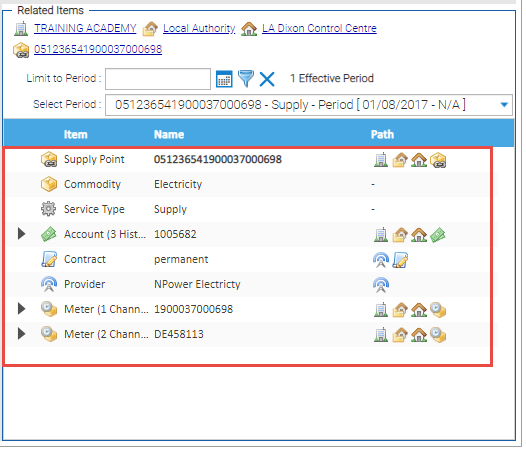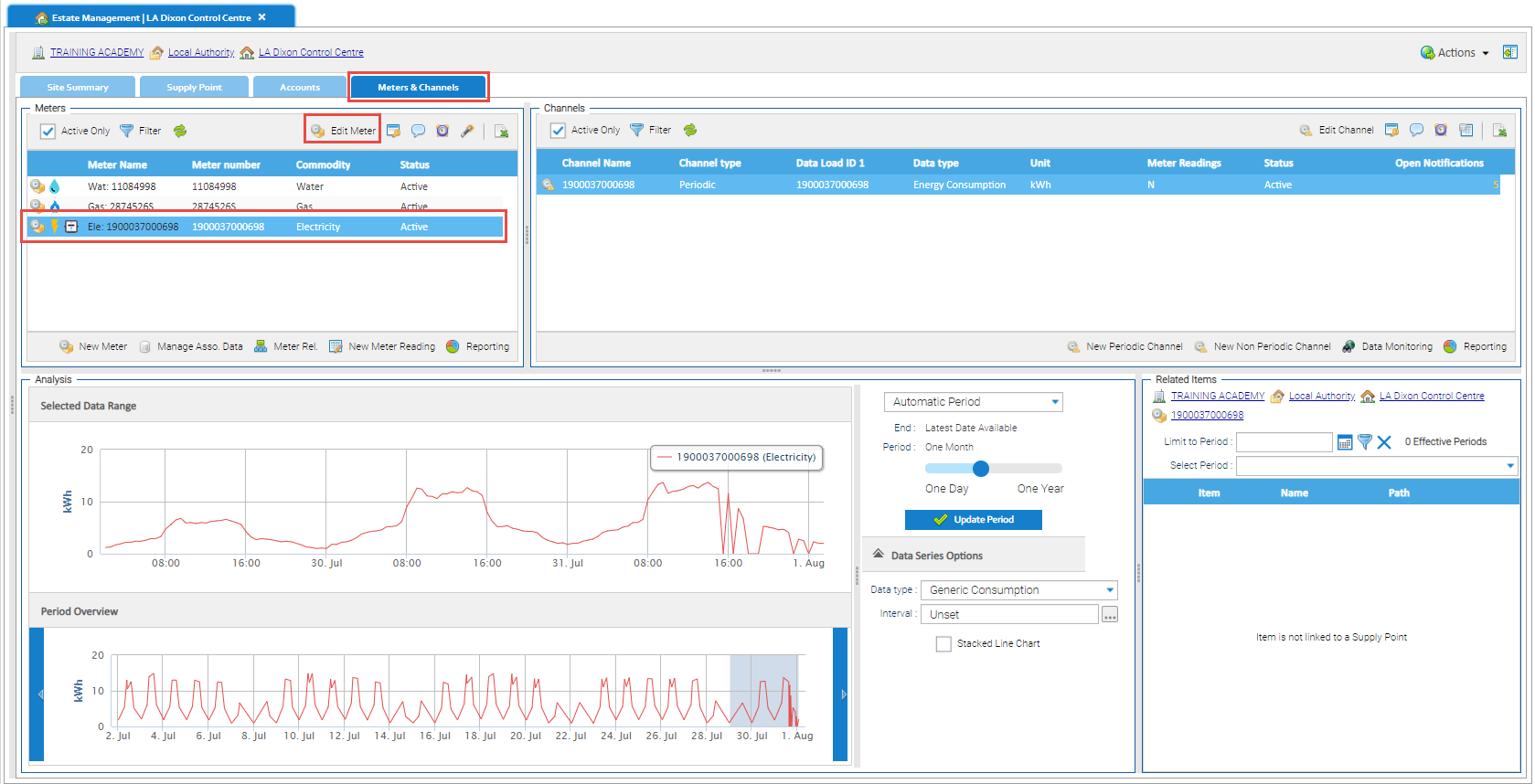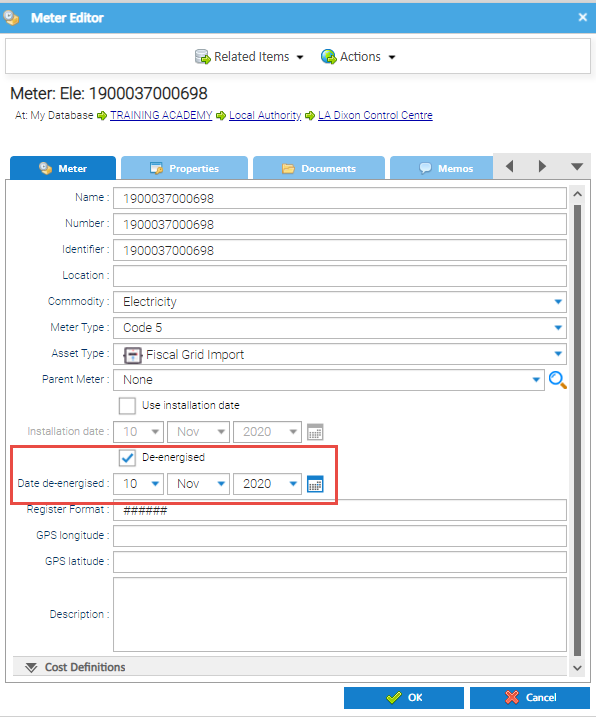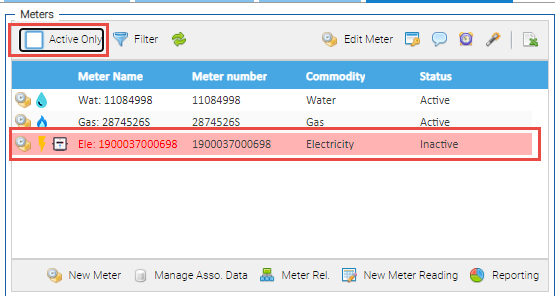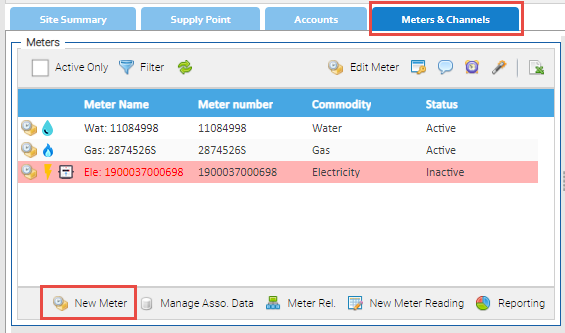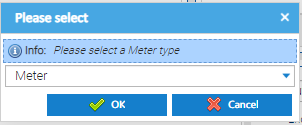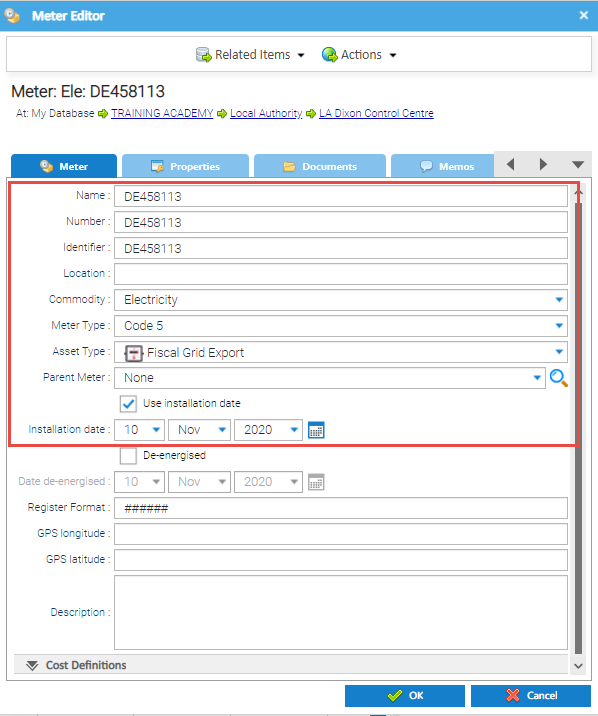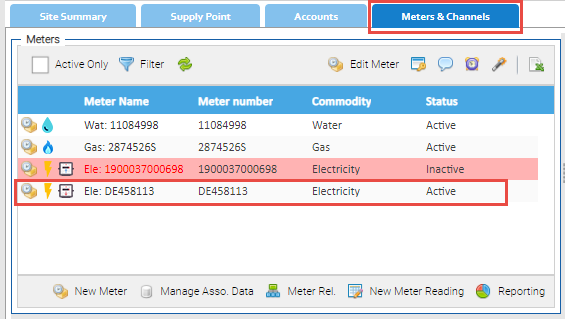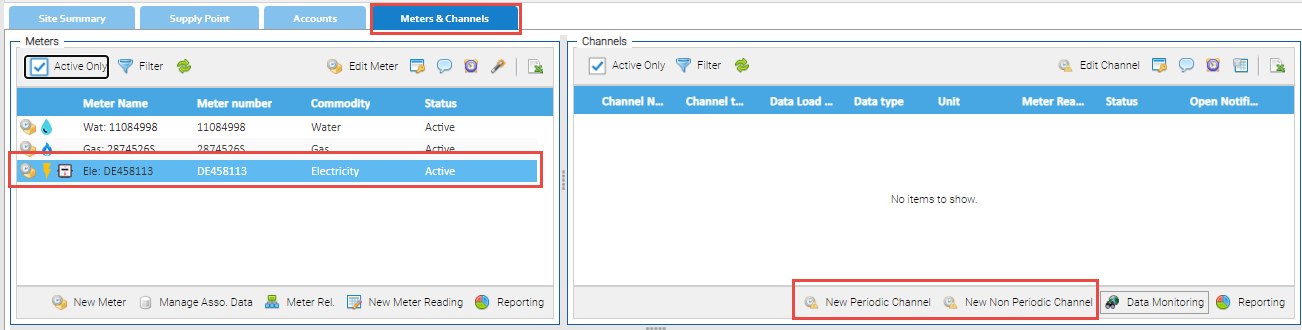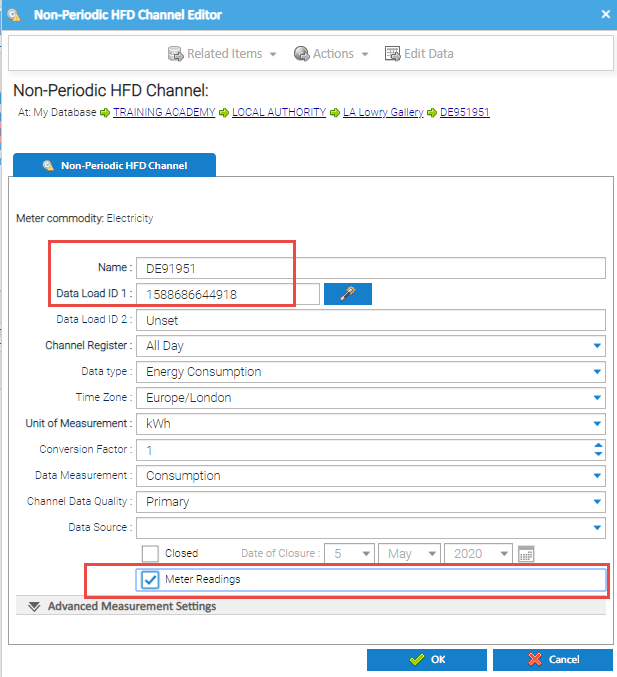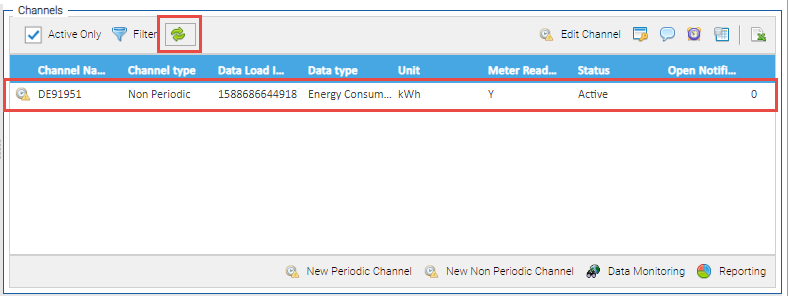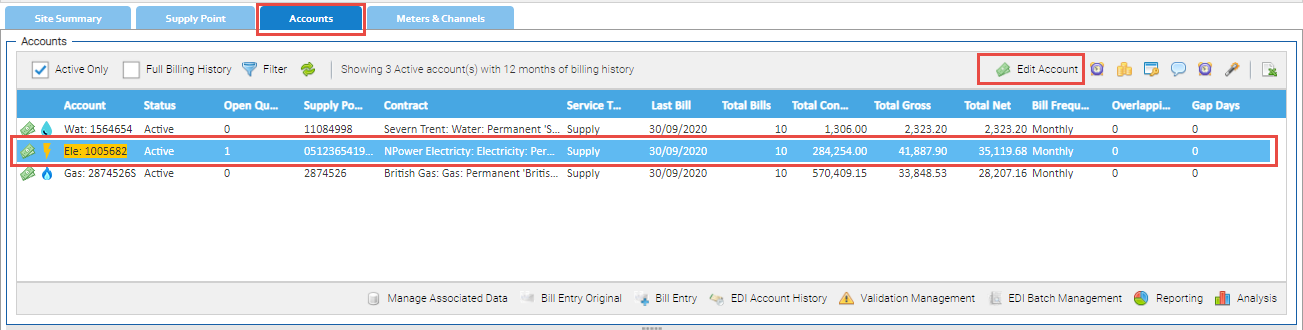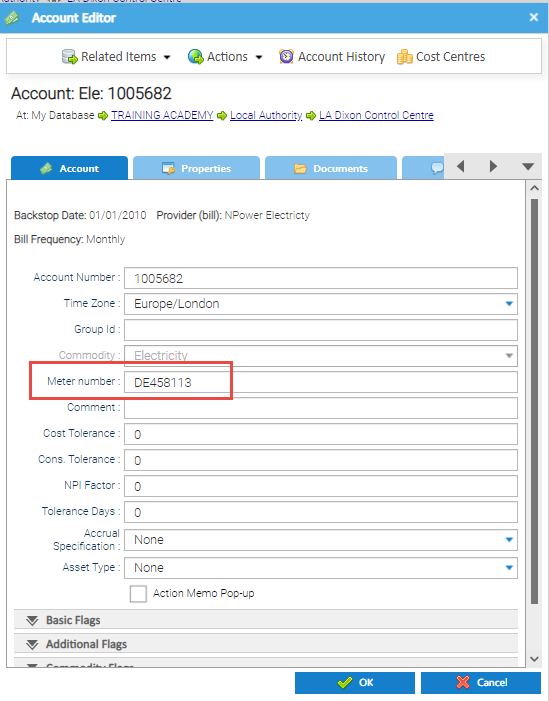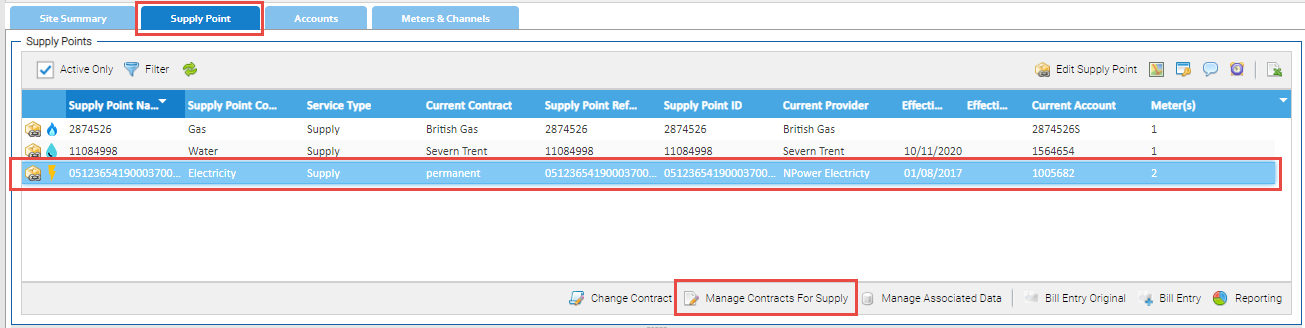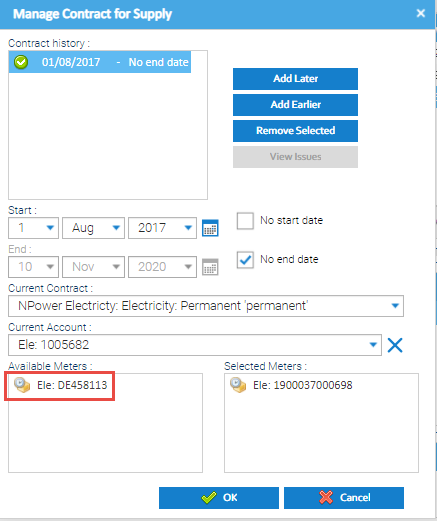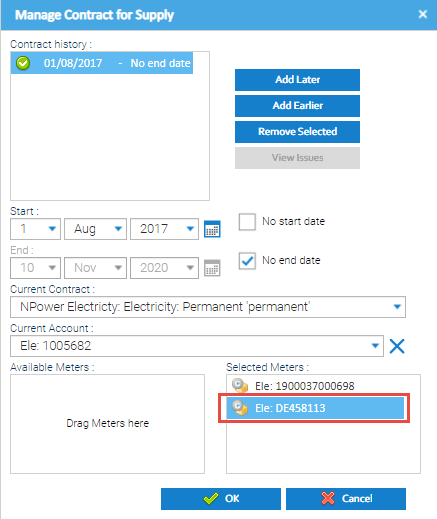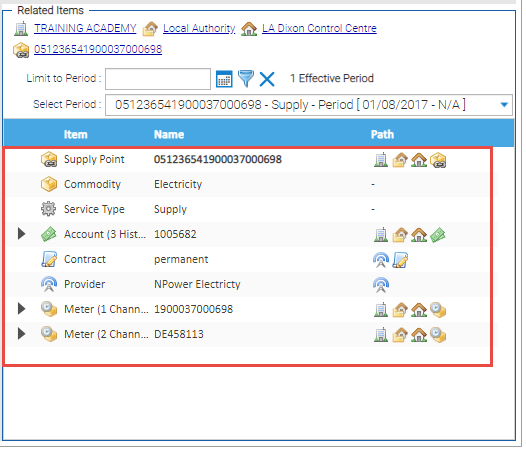If the meter is faulty or there has been a routine change, you need to update Sigma.
You will need to:

De-energising the old Meter
- Open Estate Management Activity

- Search for, and highlight the Site, Meter or Supply Point using the Data Selector
- Click on the Meters & Channels tab
- Highlight the Meter
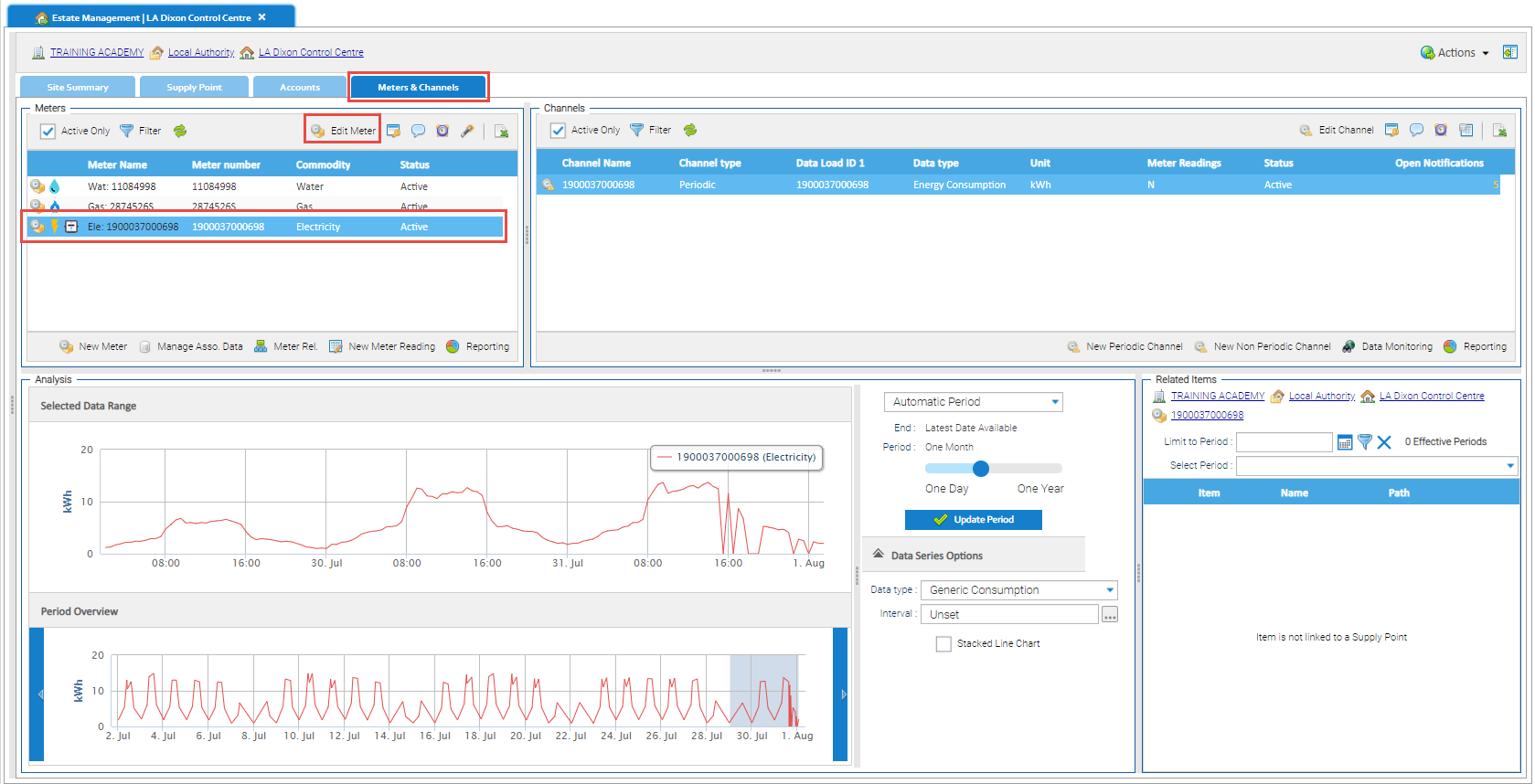
The Meter Editor popup appears:
- Tick De-energised
- Add the de-energised date (optional)
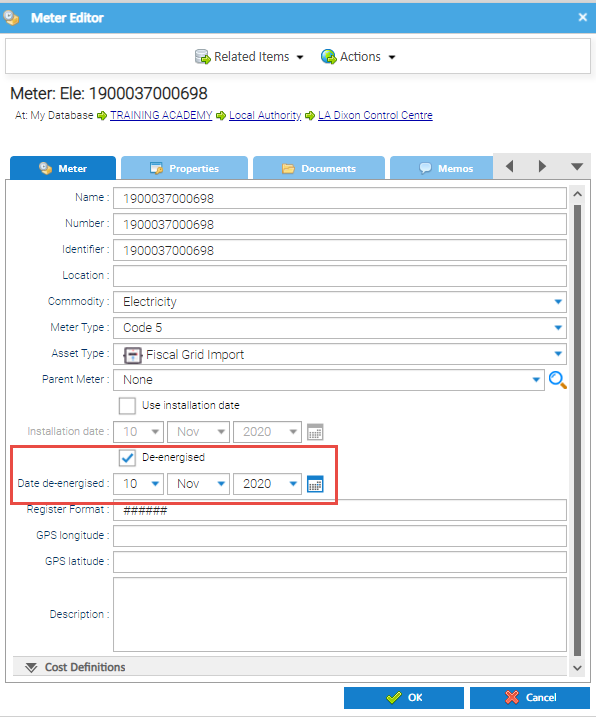
- Click OK to confirm the changes
Note: the Meter will not show in the Meters & Channels tab as the default is only show active Meters. I
To see the Meter:
- Untick Active Only to see the Meter
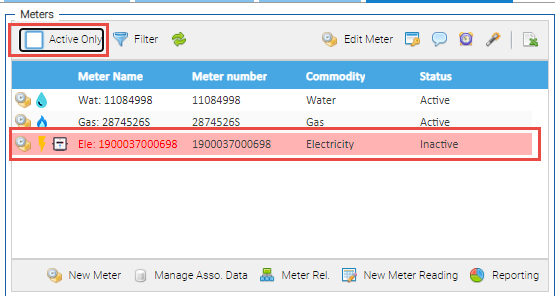
Creating a New Meter
From the Meters & Channels tab of Estate Management:
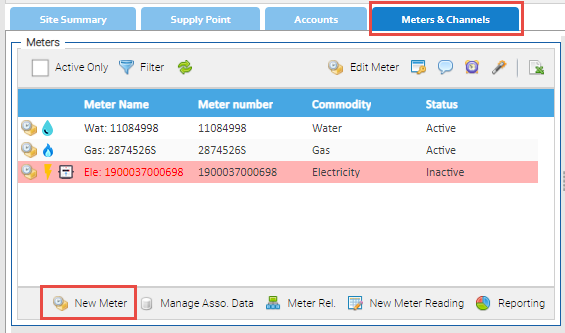
- Choose the Type of Meter (choose from Meter, Sub Meter or Virtual Meter)
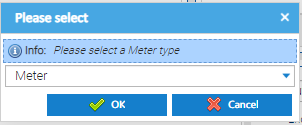
- Click OK
- Complete the Meter Editor popup
- Name – Add the Meter Serial Number
- Number – Add the Meter Serial Number
- Identifier - Add the Meter Serial Number
- Location – Enter the location (if known)
- Commodity – Choose Electricity, Gas, Water etc
- Meter Type – Choose Code 5, Domestic etc
- Asset Type - Choose from the dropdown list (not mandatory)
- Parent Meter - Choose the Parent Meter from the dropdown list (if the Meter is on the same Site), or search using the Magnifying Glass)
- Use installation date – Tick to add a date
- Installation date – Add the date the meter was installed (not mandatory)
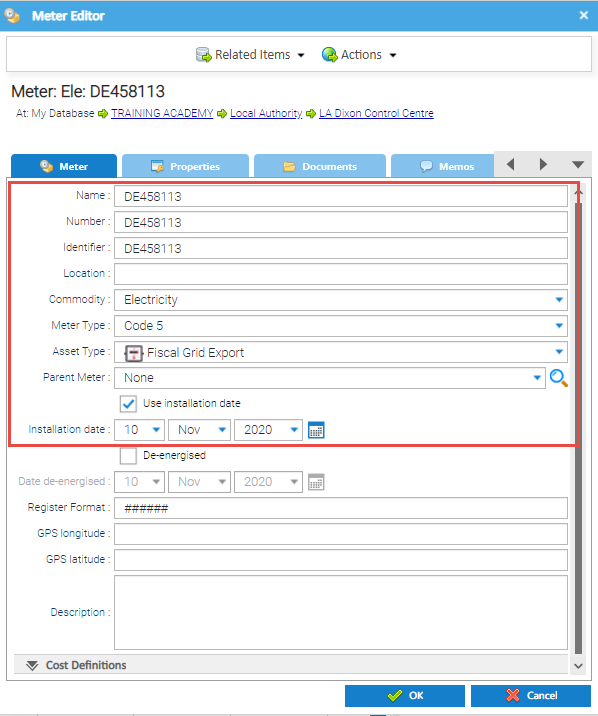
- Click OK to create the Meter
The new Meter now shows in the Meters section:
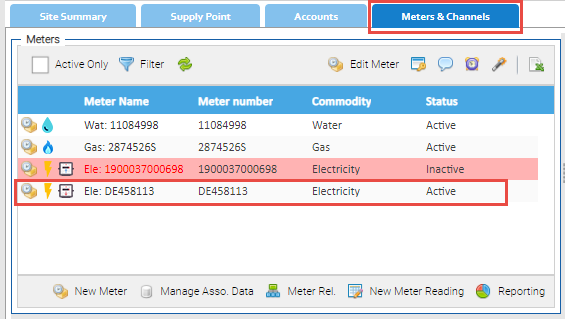
Adding a Periodic (or Non Periodic) Channel
For you to be able to add meter readings or consumption values, you need to add a Periodic or Non Periodic Channel.
Adding the Channel
From the Meters & Channels tab of Estate Management:
- Highlight the newly added Meter
- Click New Periodic Channel or New Non Periodic Channel
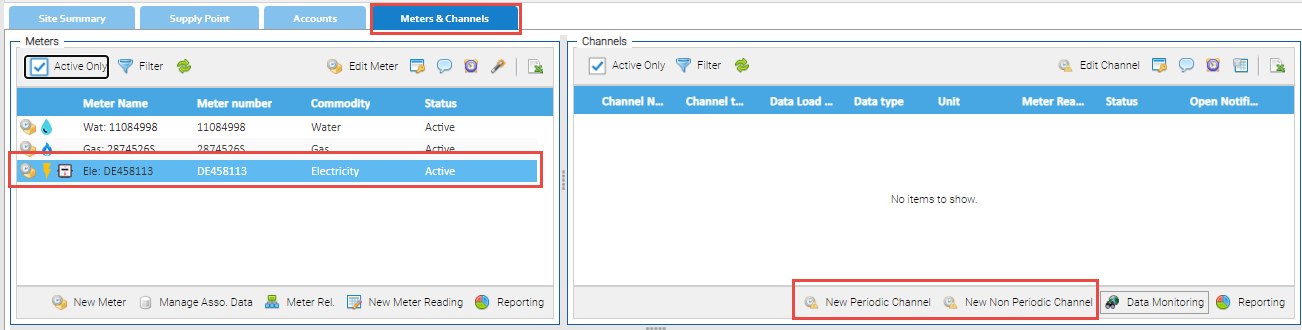
Completing the Channel Editor
- Name – Enter the name of the Channel (usually the supply number or the meter number)
- Data Load ID 1 – If half hourly downloads, this will need to be the identifying number on the import (often the Supply number)
- Data Load ID 2 – rarely used, but some imports may have 2 IDs
- Channel Register – Choose from All Day, Day, Night etc (default is All Day)
- Data type – Defaults to Energy Consumption for Gas and Electricity, change to Volumetric Consumption for Water
- Time Zone – Defaults to Europe/London
- Unit of Measurement – Defaults to kWh for Gas and Electricity, change to M3 for Water
- Conversion Factor – Defaults to 1
- Data Measurement – Defaults to Consumption
- Channel Data Quality – Defaults to Primary
- Closed – only used if closing the Channel
- Meter Readings – tick to indicate that the consumption will be entered in meter readings (not as consumption values)
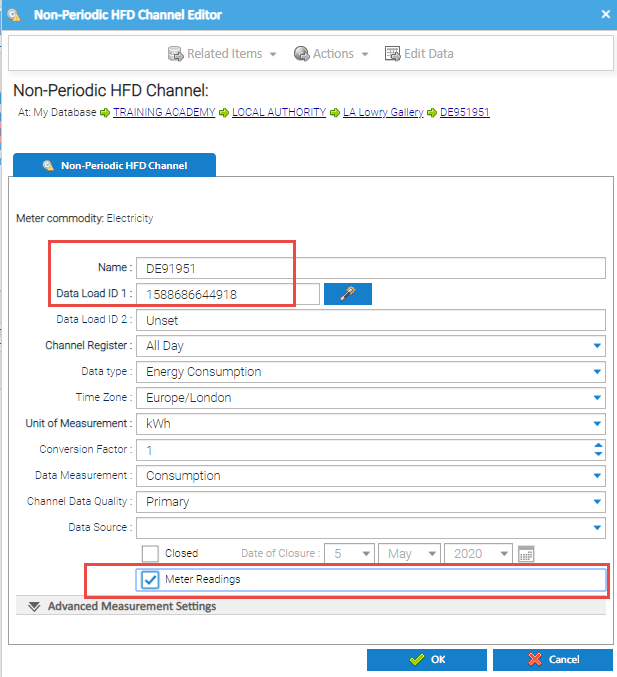
- Click OK to create the Periodic or Non Periodic Channel
Refreshing the Channels Section
- Click on the Refresh button in the Channels section
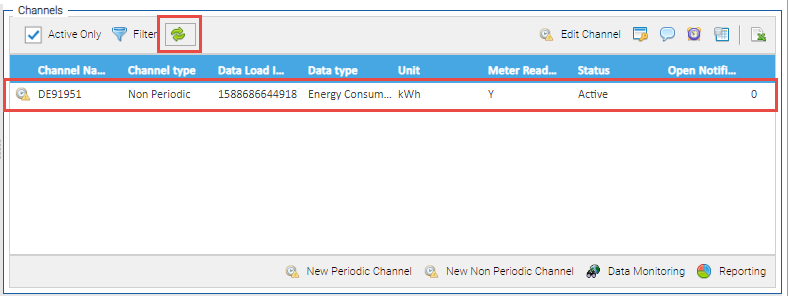
Adding the Meter Number to the Account
To ensure consistency, update the Account Editor to show the new meter.
- Click on the Accounts tab of Estate Management
- Highlight the Account
- Click Edit Account
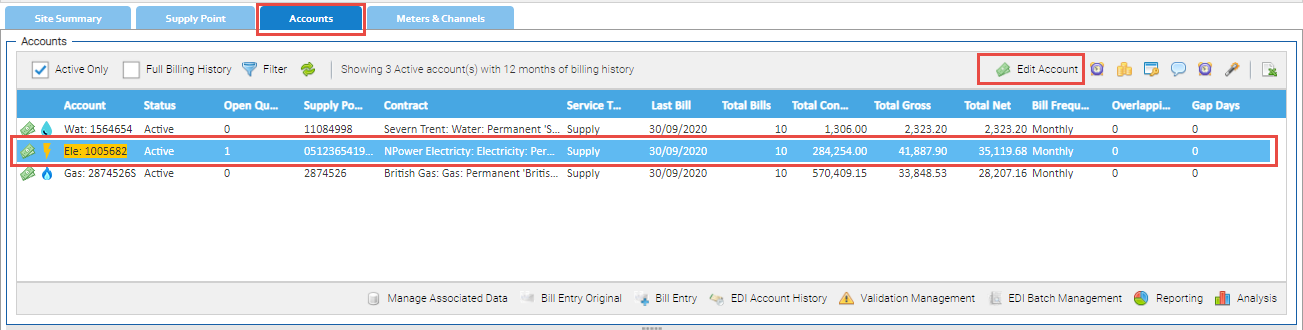
The Account Editor popup appears
- Enter the new Meter number (or replace if it has an existing Meter number)
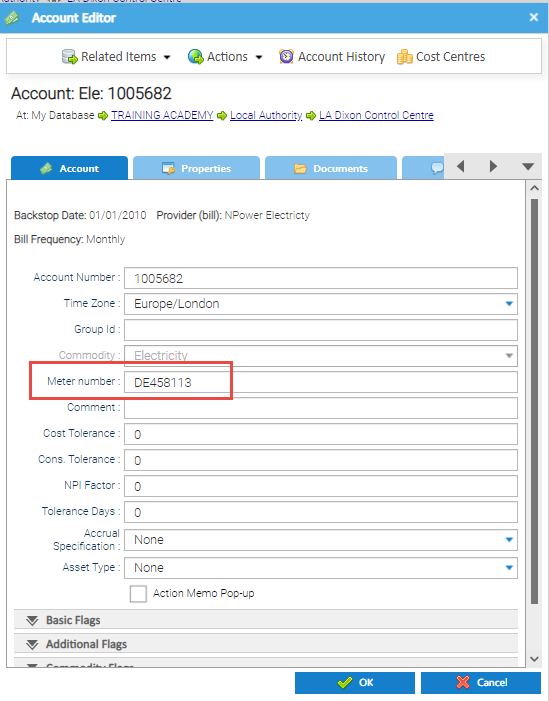
Adding the Meter to the Supply Point
To ensure consistency, you need to update the Supply Point to show the new meter.
- Click on the Supply Point tab of Estate Management
- Highlight the Supply Point
- Click Manage Contract For Supply
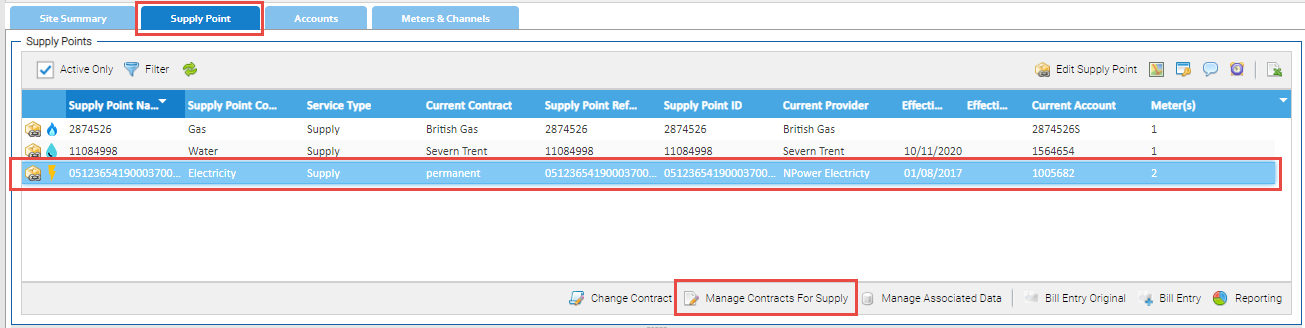
The Manage Contract for Supply popup appears.
- Drag and Drop the new meter from the Available Meters to the Selected Meters
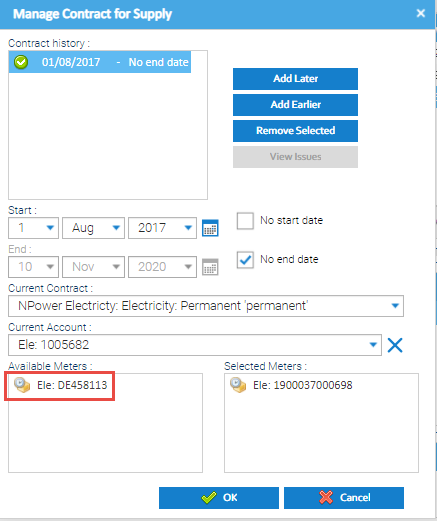
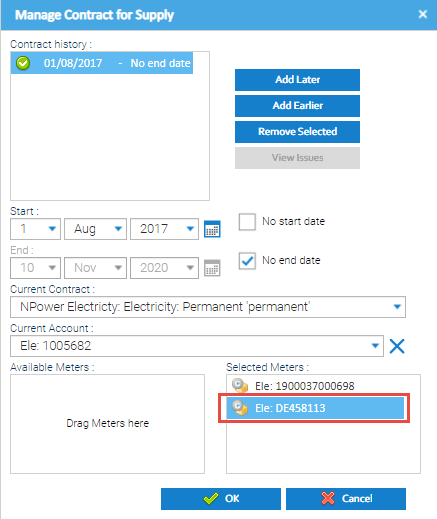
- Click OK to close the Supply Point Editor and update the Supply Point
Checking the Supply Point, Account and Meter are connected
- From either Supply Point, Account or Meters & Channels tabs, highlight the relevant Supply Point, Account or Meter and view the Related Items section