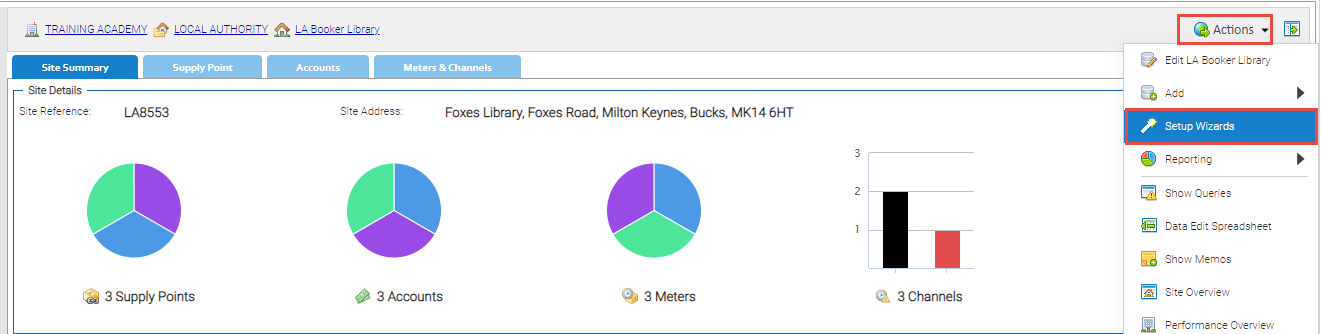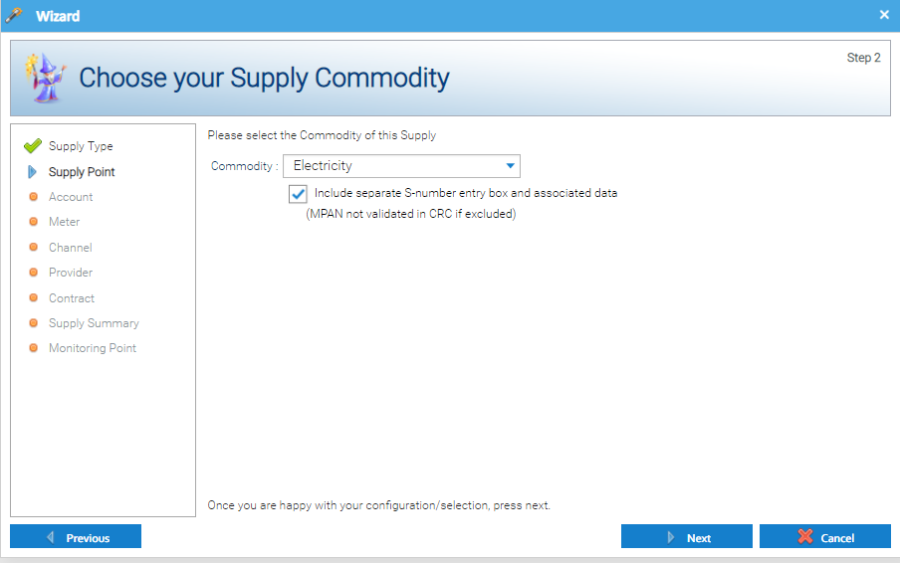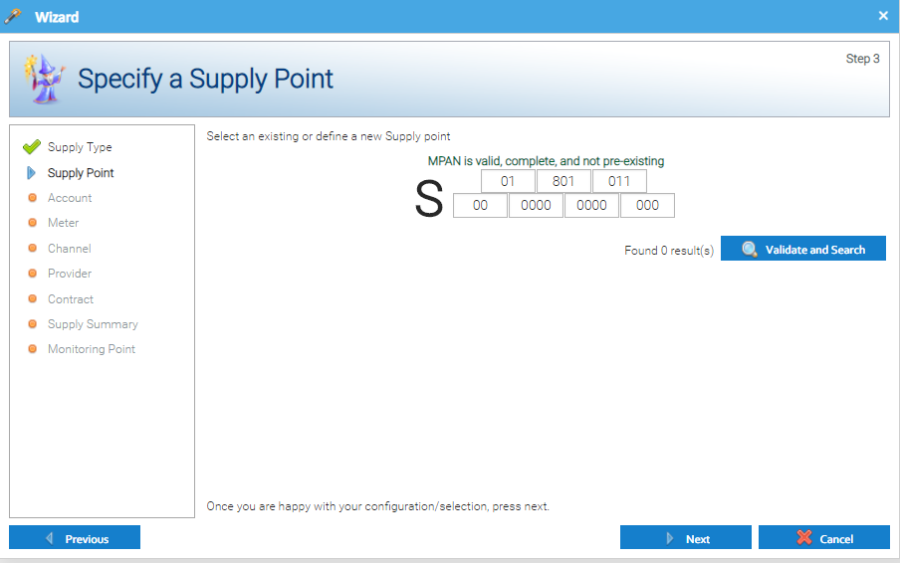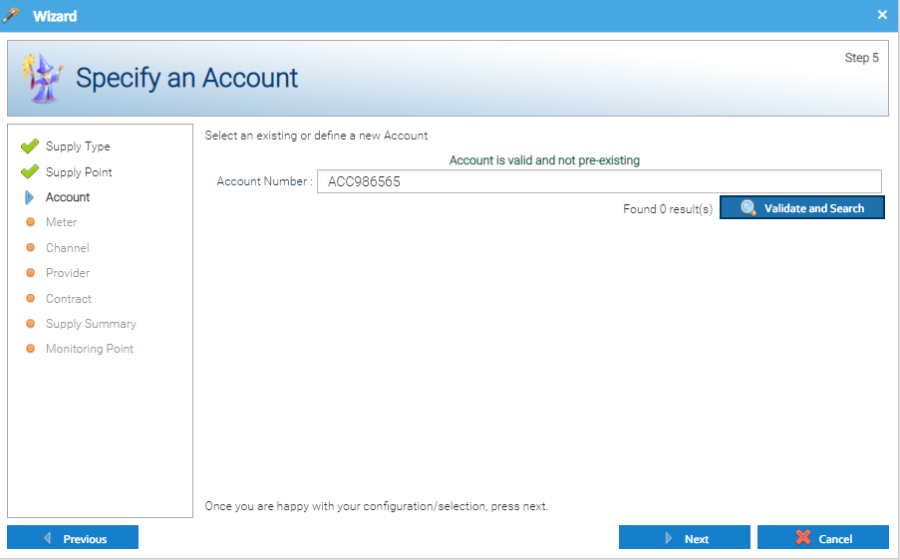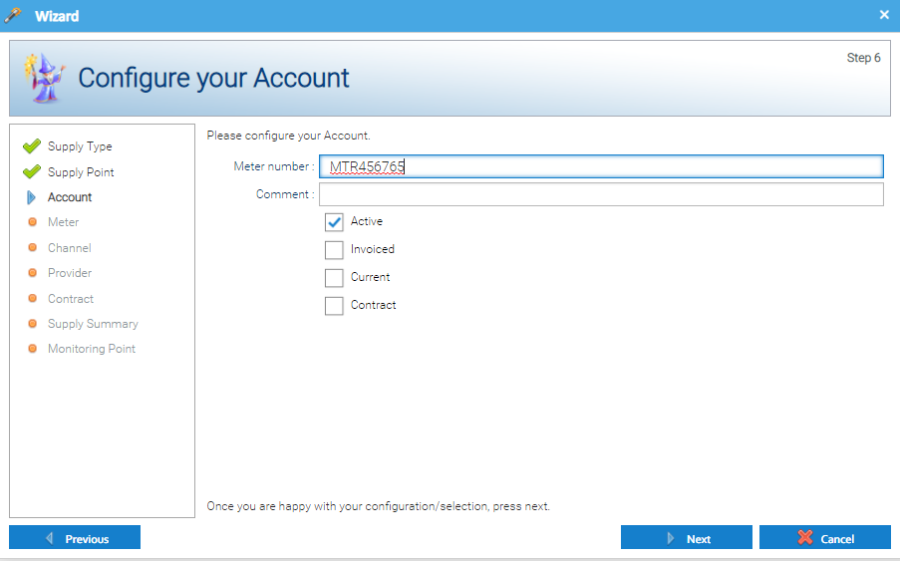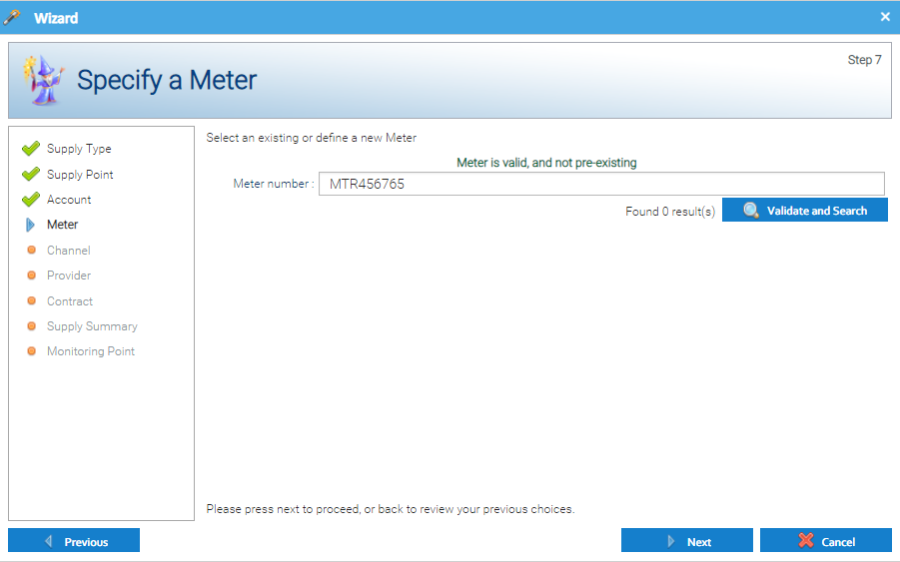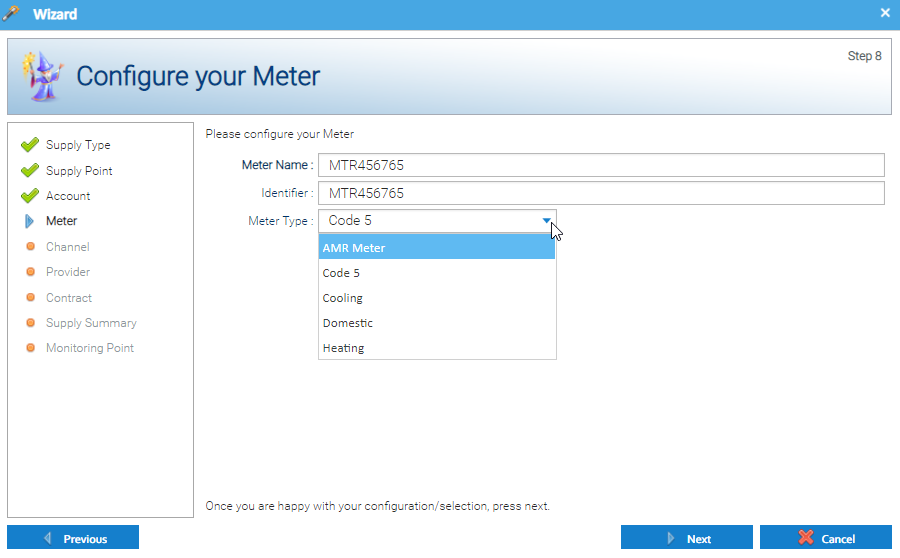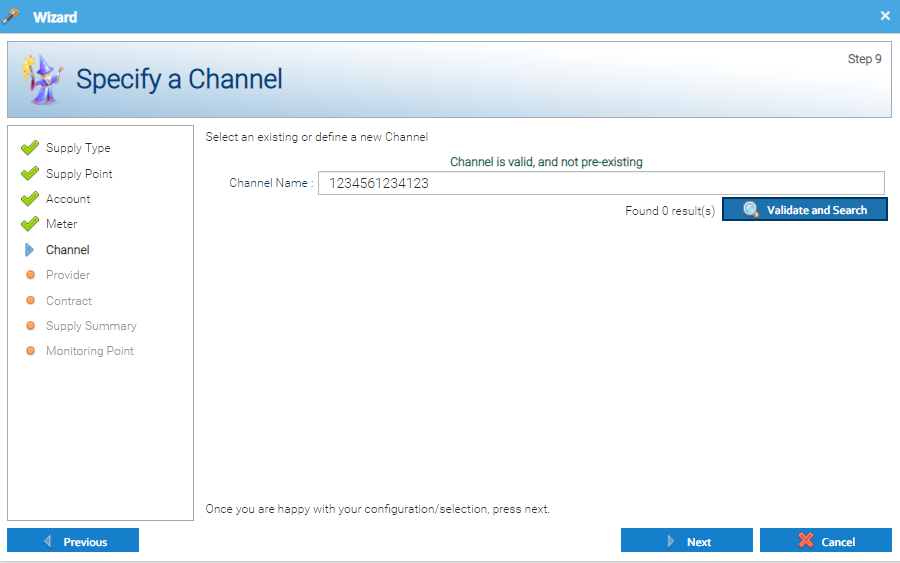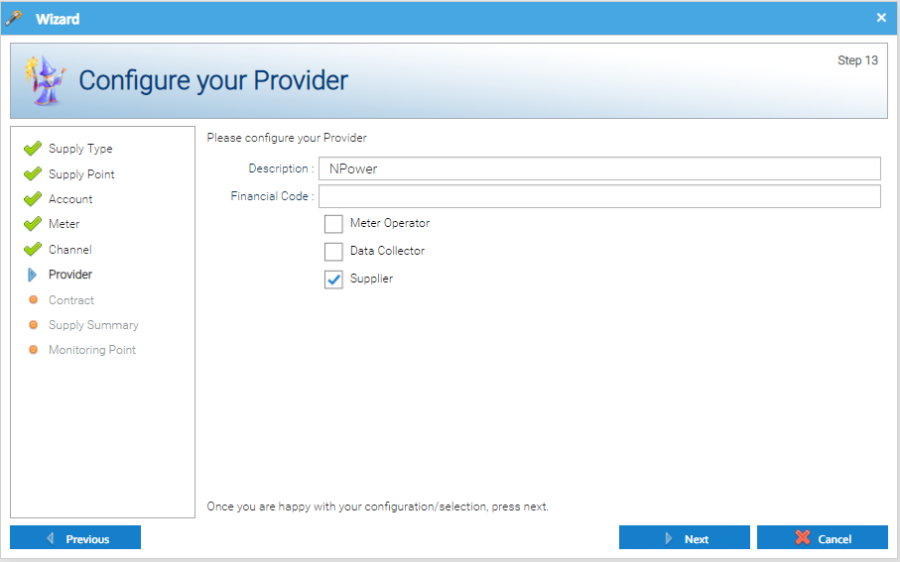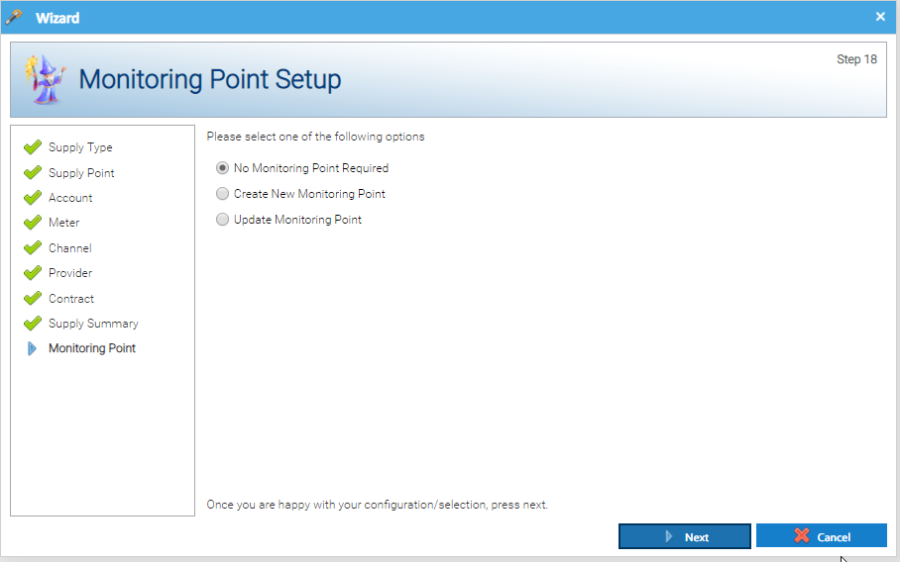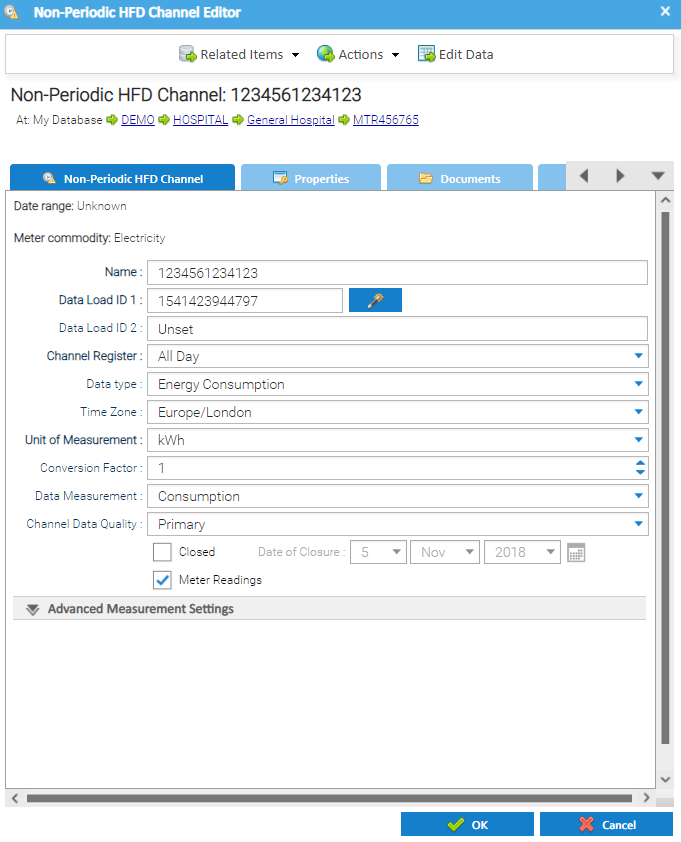This section will help you maintain your database.
Click for more information on Supply Points.
This section shows how to create the Meter, Account, Supply Point etc in one action using the Setup Wizard.
You will firstly need a Site in the database. If the Site doesn't already exist, click here for details on how to set up a Site.

Important Information

Creating the Account, Meter, Channel and Provider using the Setup Wizard
Once the Site has been added, use the Setup Wizard to add the Account, Meter, Channel etc
- Highlight the Site in the Data Selector
- Click Actions
- Click Setup Wizards
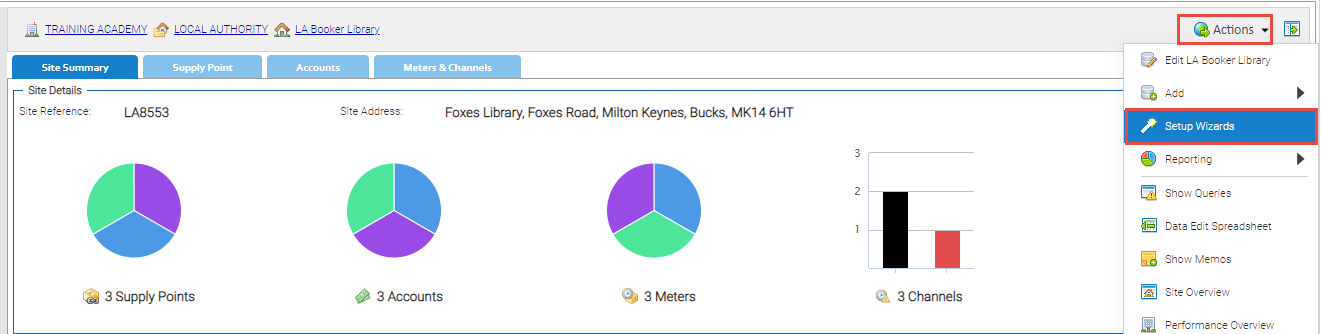
The Wizard pop up appears:

Choose Your Supply Type section
- Select the Supply Type
- Billing (to set up Account and Meter, but no Channel)
- HF Supply (to set up Meter and Channel, but no Account)
- Billing and HF Supply (to set up Accounts and Meters)

Choose your Supply Commodity section
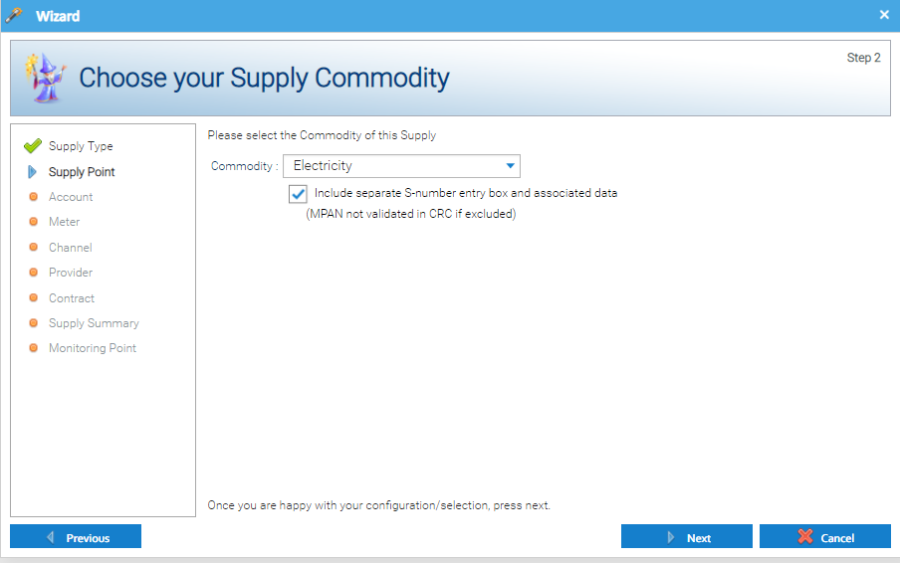
Specify a Supply Point section
- Enter the MPAN, MPRN or SPID
- Click Validate and Search
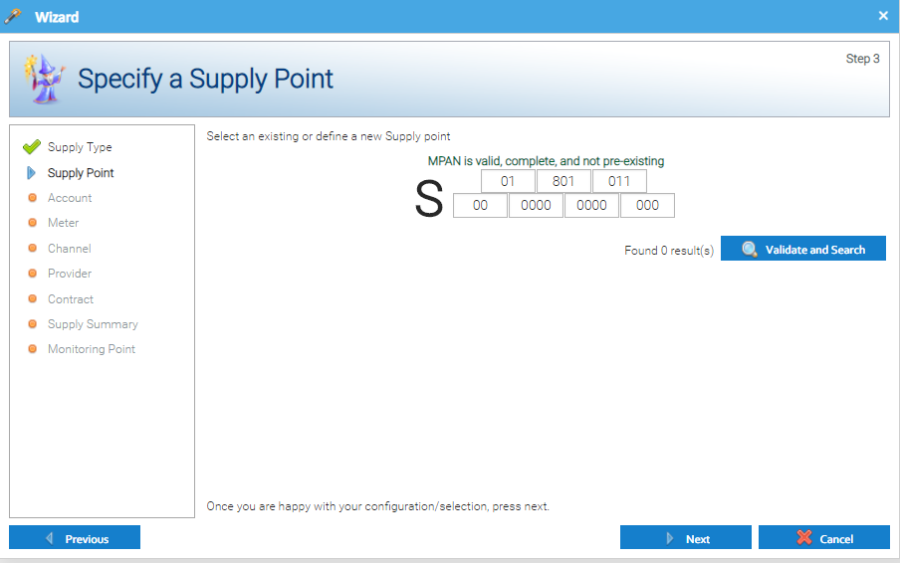
- Copy and paste the Supply Point from the Name field to the Reference field

Configure an Account section
- Enter the Account Number
- Click Validate and Search
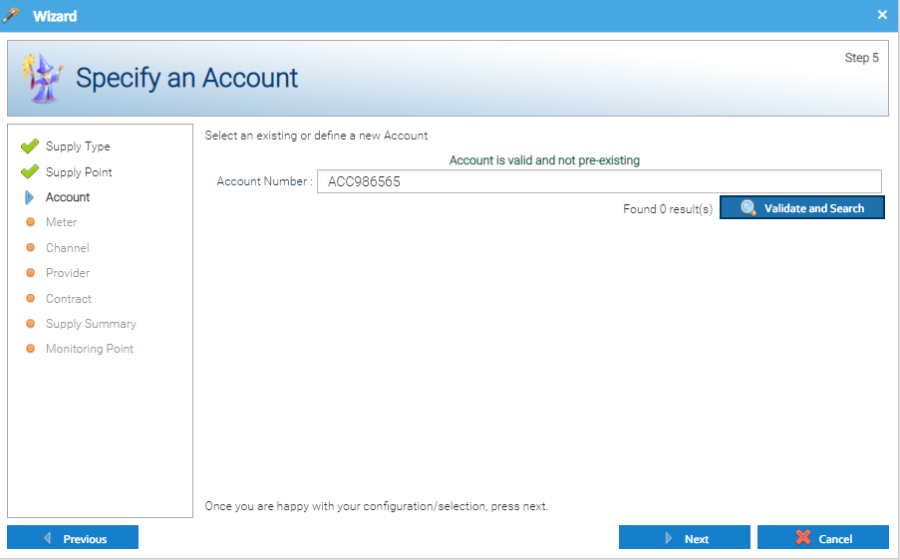
Configure your Account section
- Enter the Meter Serial number (to appear in the Account Editor popup)
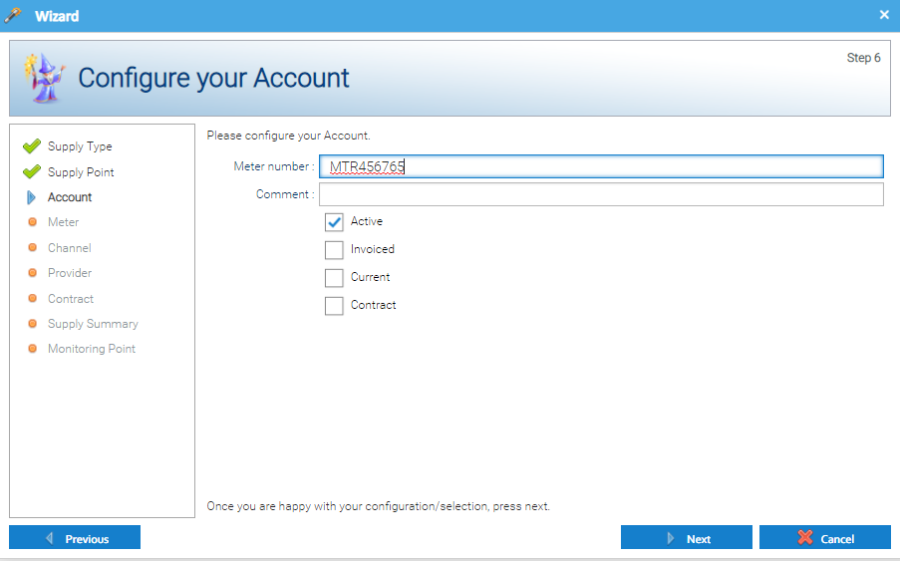
Specify a Meter section
- The Meter number will be prefilled from the previous screen
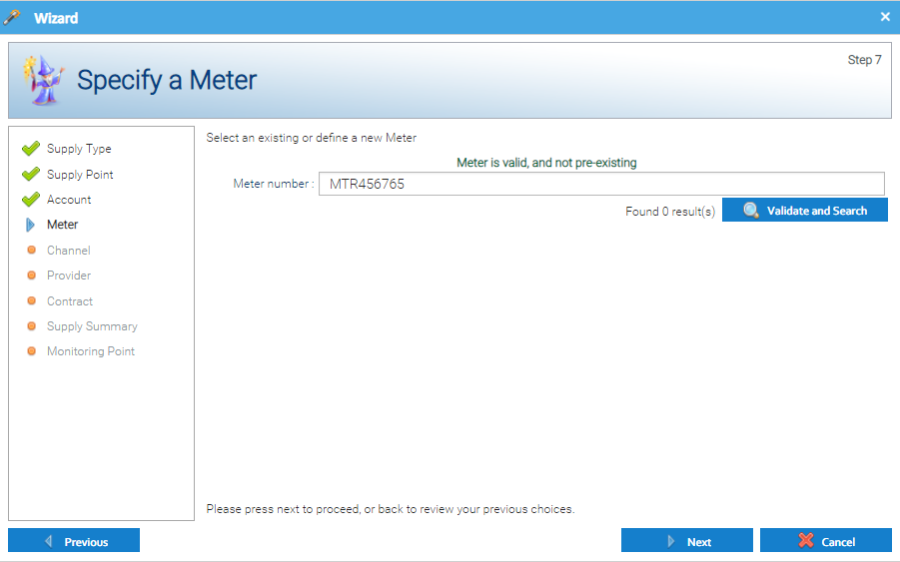
- Enter the Meter Name (usually the same as the Meter Number)
- Enter the Identifier (usually the same as the Meter Number)
- Choose the Meter Type
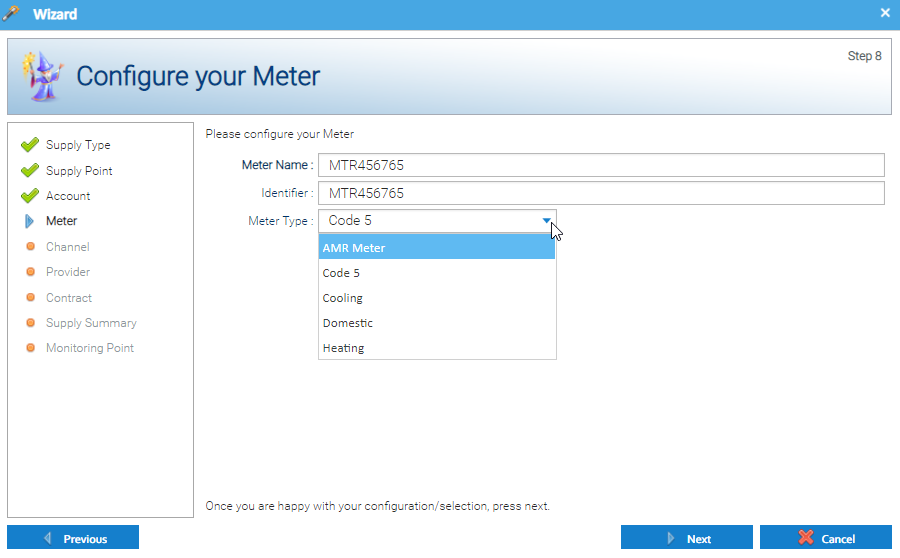
Specify a Channel section
- Enter the Channel Name (usually the Supply Number or the Meter Number)
- Click Validate and Search
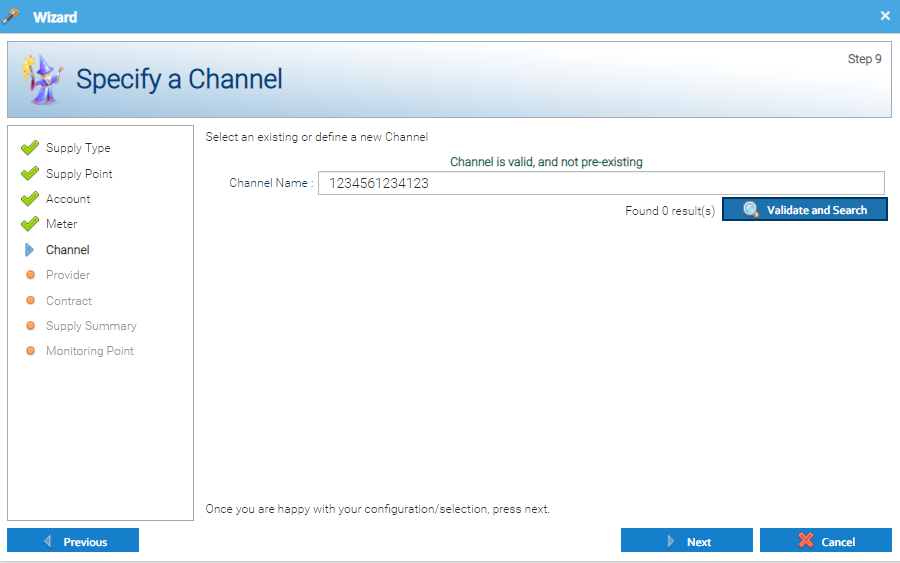
Configure the Channel section
- Complete this section:
- Date Load ID - used if importing half hourly data directly into Sigma
- Data type – Energy Consumption for Gas and Electricity and Volumetric Consumption for Water
- Time Zone – usually Europe/London
- Units – kWh for Gas and Electricity and M3 for Water
- High Frequency – Tick to set up a periodic channel (half hourly data), untick to set up a non-periodic channel (ad hoc meter readings)

Meter Summary section
- Highlight the Meter to edit or click to add an additional meter

OR
Specify a Provider section
- If you already have Suppliers in Sigma, click Validate and Search to see the list of Providers
- Choose from the list
- Click OK

Configure your Provider section
- Description – prefilled
- Financial Code – Add if used
- Tick Meter Operator, Data Collector or Supplier
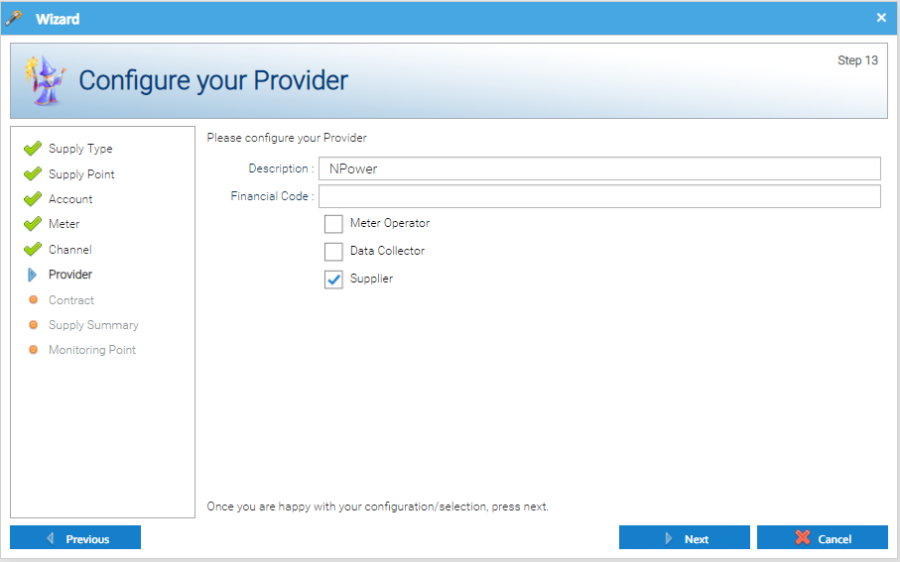
Specify a Contract section
- Click Validate and Search
- Choose the Contract that is already in Sigma
- Click OK

Configure your Contract section
This screen is prefilled and shouldn't need to be edited

Supply-Specfiic Contract Dates section
- Enter the start date for this Supply Point

- Click Next to create the Site, Account, Meter and Channel
Monitoring Point Setup section
- Choose from the following
- No Monitoring Point Required – click Next
- Create New Monitoring Point – tick to create a new Monitoring Point
- Update Monitoring Point – tick to update an existing Monitoring Point
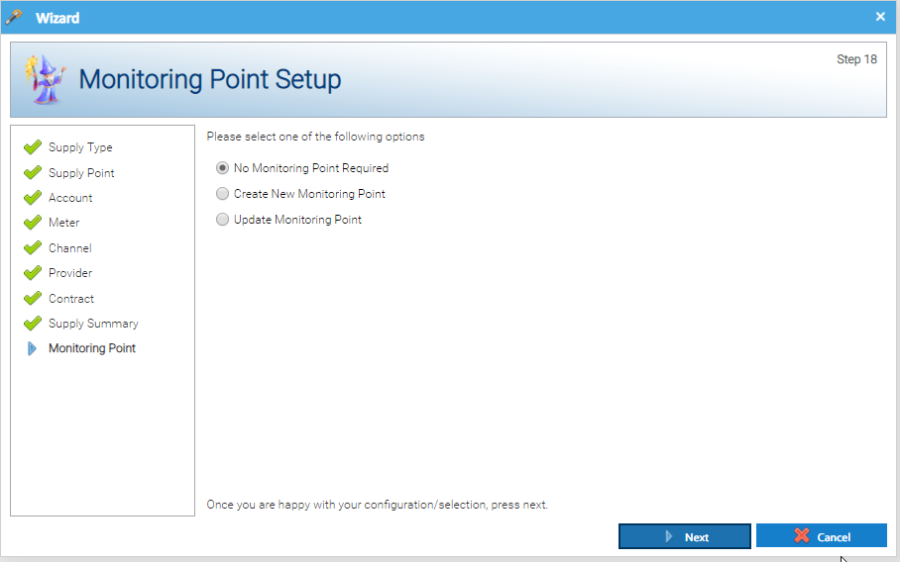
(Monitoring Points are covered here in the User Manual)
Adding a Meter Reading tick to the Non-Periodic Channel
If you have set up a Non-Periodic Channel and are going to enter ad-hoc meter readings, you need to set up the Channel to expect this:
From the Estate Management Activity:
- Highlight the Site in the Data Selector
- Click on the Meter & Channels tab
- Highlight the Meter
- Click Edit Channel or right click > Edit Channel
- Add a tick in Meter Readings
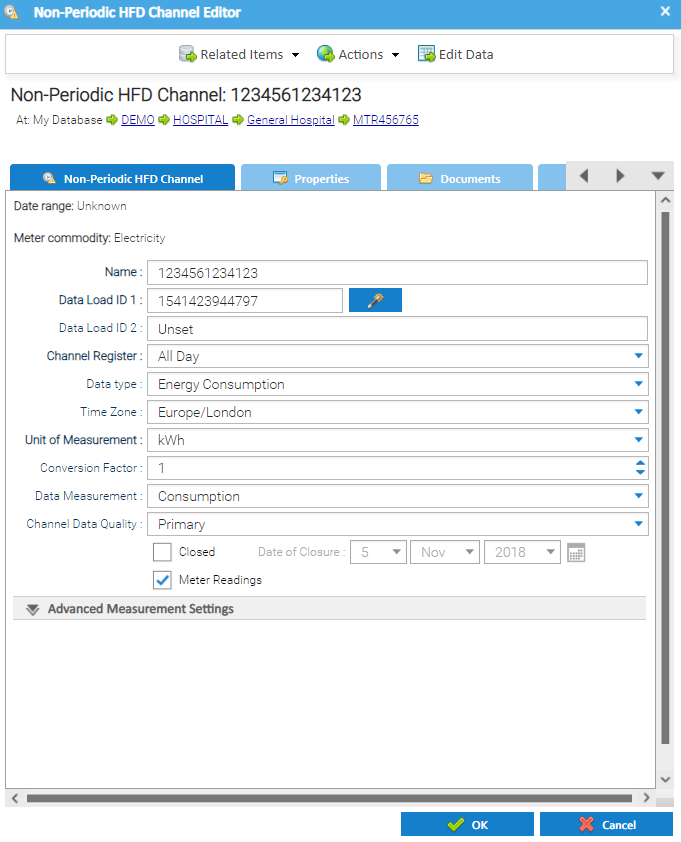
Assigning an Asset Type to the Supply Point, Meter and/or Account
If you want to show an Asset Type against the newly created Supply Point, Meter and/or Account, this needs to be done from the individual Items, or in bulk.
Click below for more information.
Asset Types
Assigning a Meter Relationship to the Meter
If you have Parent and Child Meters (Meters, Sub Meters or Virtual Meters), you can add the relationship to the Meter. This can then be viewed in the Meter Relationship popup.
Click before for more information.
Meter Relationships