Being able to identify potential problems with your utility usage is absolutely critical to help you manage your energy effectively and help detect avoidable waste. The idea is that you set-up a number of monitoring strategies to notify you whenever an unusual pattern is identified on your periodic channels. This is useful in being able to efficiently determine where your energy usage has gone off trend so that investigative or corrective action can be taken quickly to prevent the exception from happening again and avoid potential waste.
A dynamic profile is where recent data is compared with preceding historical data to determine whether the recent usage might be suspect - i.e. the usage has gone 'off trend'. This is commonly known as precedent based targeting. The system will automatically review the data to notify you of these issues to help prompt proactive investigation to determine whether anything needs to change to bring usage back to something more normal. The sensitivity of these checks and how often they should be performed is entirely configurable. This is often referred to as "spike" or "drop" identification.
For example:
Notifications will be raised that are visible in the Notifications Tab of Data Monitoring.
Each notification will provide key details about the potential problem that has been found. For example, it will include details of the start and end time of the problem and the impact of the the issue (in the units of the applicable channel). The impact is the deviation between the actual usage and the expected usage as per the tolerances that have been set. This will help you identify the problems that have the largest impact and may need following up sooner.
The "Resolve" functionality ultimately allows you view the potential problem that has been raised in the context of the surrounding data - the problem periods will be clearly highlighted in red, helping you to visualise the impact.
Highlight the applicable Dynamic Profile Notification(s) in the list.
If you select notifications which include types other than gaps, then a prompt will be displayed to confirm which strategy type you want to work with as the options available are contextual to the type of data issue being worked.
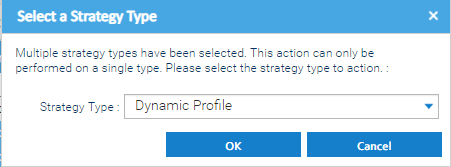
The Resolve Notifications popup will be displayed, showing a list of the Notifications selected for resolution.
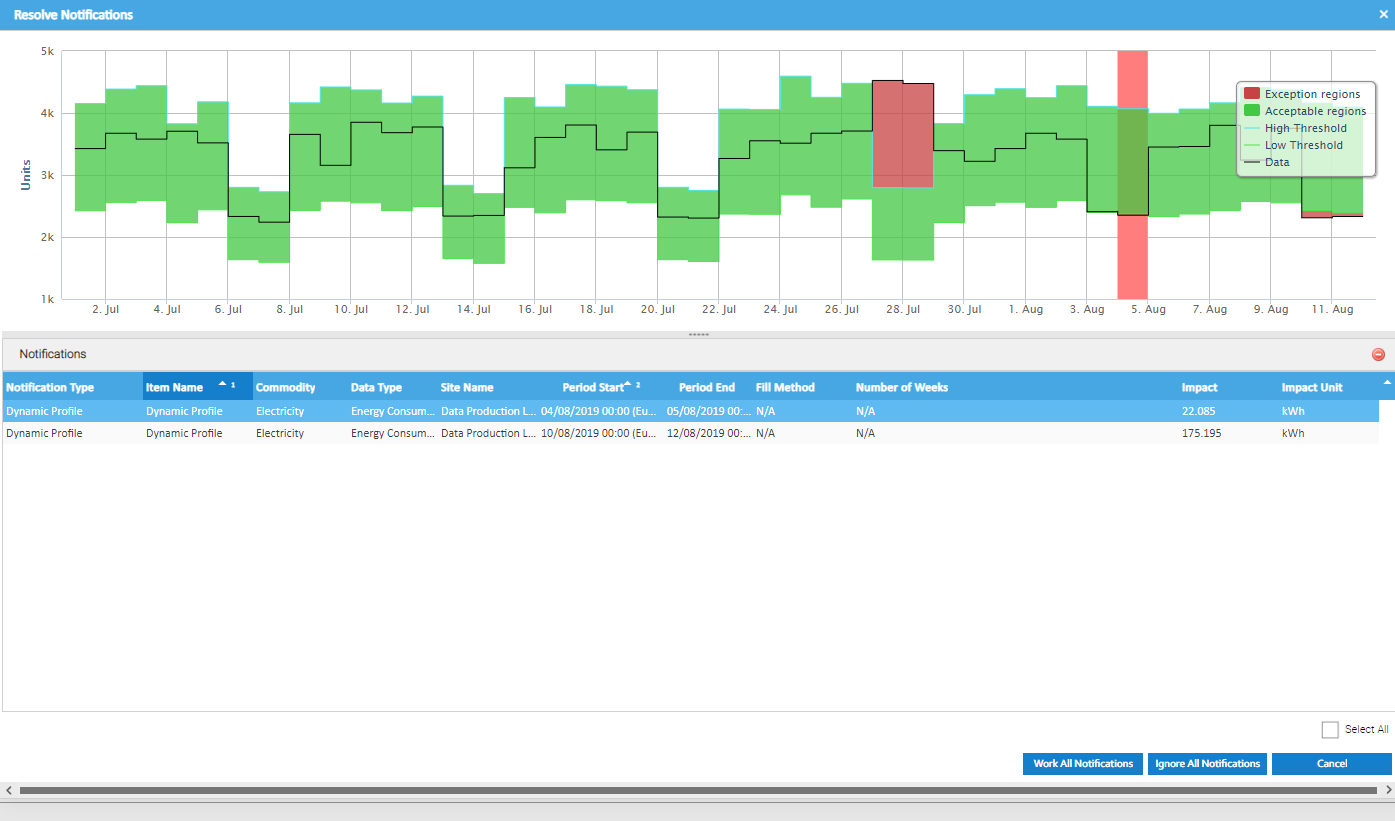
The graph at the top shows the profile for the first Notification in the list. Click on others in list to see the graph for that particular Dynamic Profile.
The graph has 5 areas:
The different components of the graph can be enabled or disabled, just click on the different items in the legend which sits on top of the graph on the right hand side.
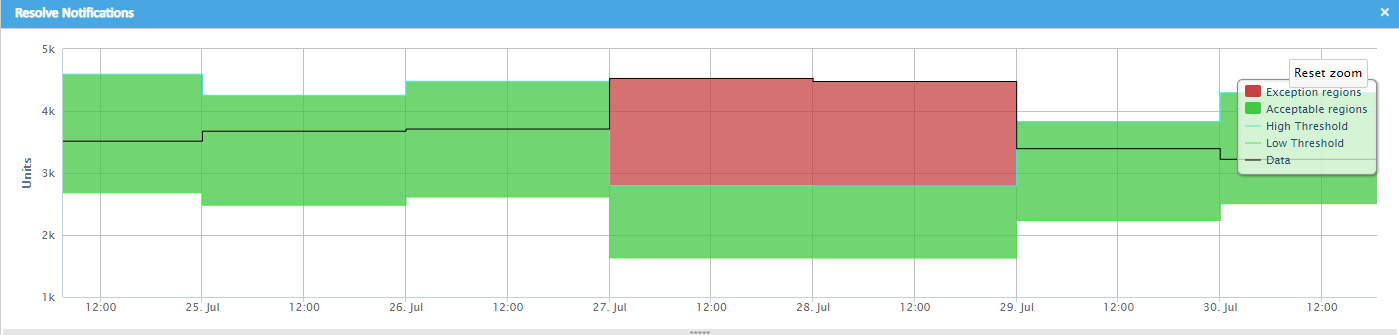
Work All Notifications
The Status will default to In Progress and is not editable - the Resolve and Ignore features will update the status.
If you want to update the Sub-status, select the required option from the drop down list. The default options are:
You can customise the options available for selection to suite your needs here by using the Database Object Setup activity.
You can also create reports in Energy Intelligence to keep track of the Notifications and their status, filtered as required to show the information as per your needs.
If you want to update the Note for the Notification(s), then Tick Update Note and enter the note in the text box.
Ignore All Notifications
 , then click
, then click 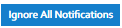 to ignore all Notifications.
to ignore all Notifications.Ignoring a notification will make sure you are not notified of the same issue again for the same period of time.
Cancel