The Query Management module allows you to handle all of your queries within a central point. It has the ability to run detailed searches within the database to show all of the relevant queries. With this tool you are alerted to those that need chasing soon and can manage queries effectively.

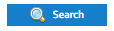 to display a list of all outstanding queries across the whole database
to display a list of all outstanding queries across the whole database 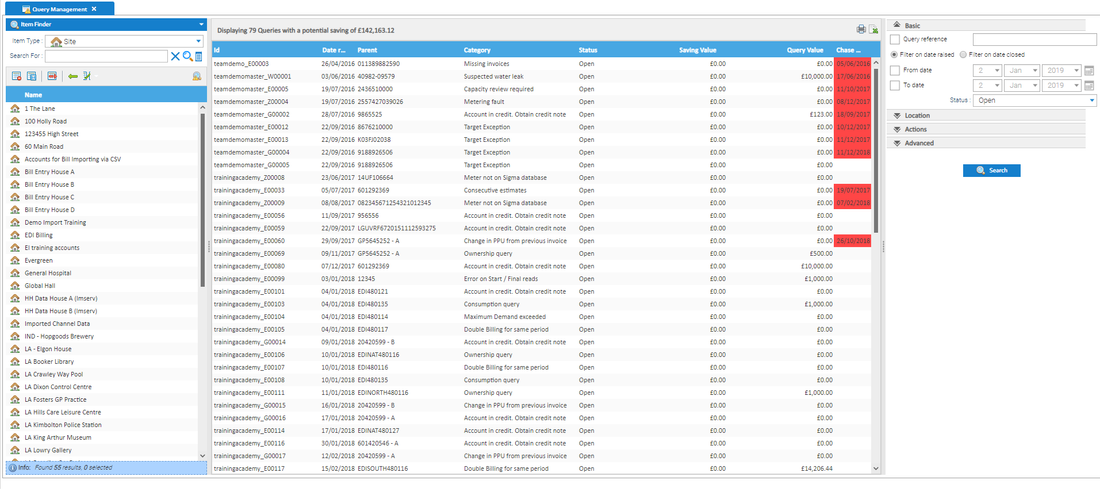

OR
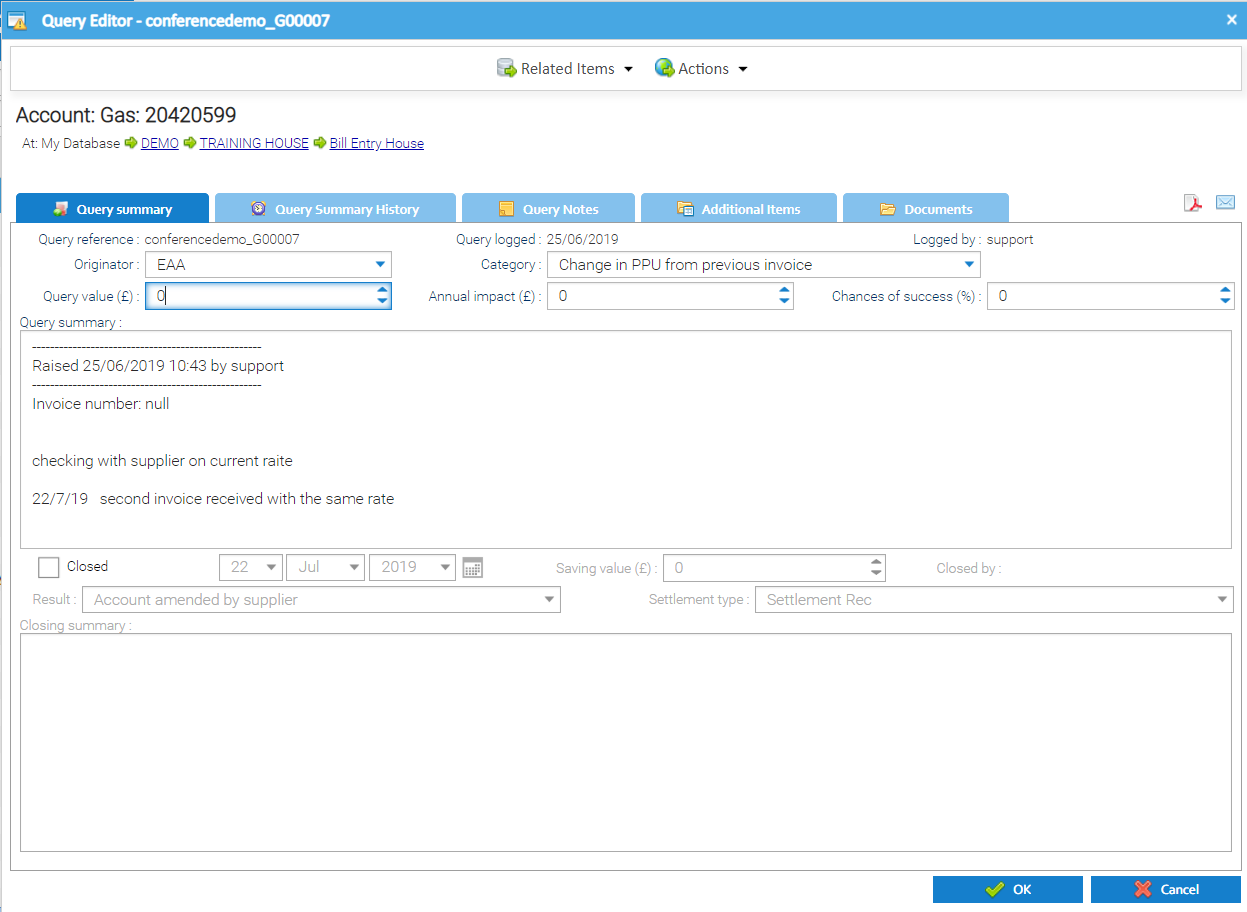
When you first open Query Management and click on Search, you will be presented with all the Open (outstanding) Queries.
The view can be narrowed down to show open or closed, ones from particular sites, those being dealt with by a specific person or queries regarding certain issues.
There are four sections to searching - Basic, Location, Actions and Advanced.
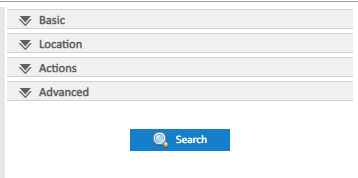
The basic search allows you to search on a specific query reference, by the dates a query was logged or search for open and/or closed Queries.
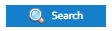
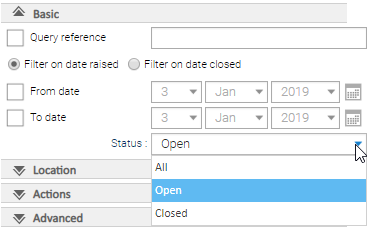
The Location search allows you to search queries for a specific Organisation, Site Group, Data Selector or All.
Use Data Selector is based on the Item you are highlighting within the data selector
Include Children means all items underneath the selected object
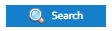
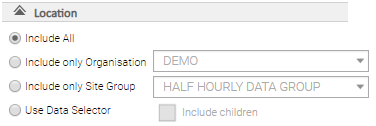
The Action search allows you to filter on queries with a chase date within a set period, or by whom the next action is with.
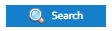
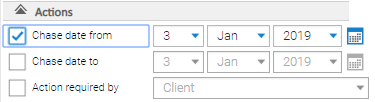
The Advance search has further filter fields that can be selected and searched – such as who the query was logged by and filter on category type.
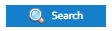
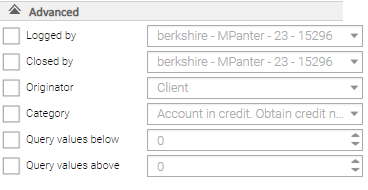
Once you have selected your search criteria and clicked 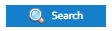 , the screen will update to show the relevant queries.
, the screen will update to show the relevant queries.
Each Query shows as a line, and there are three options:
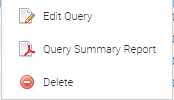
There is a default setting for displaying the Queries, but you can customise the screen to show the columns in the order you want. This will help you see the information that is important to you and will then allow you to print or download the data in that format.
The title bar displays toe amount of Queries and the potential saving value

Columns can be added/hidden as required. This will enable you to build a table showing just the columns you are interested in.

Right click on the column header to see the options:

Once you have searched your criteria, added/hidden columns and resorted the order, you can then either print the list or export to Excel.


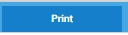
OR

 to download an Excel spreadsheet
to download an Excel spreadsheetOR
