Half Hourly data is uploaded into Sigma to a Periodic Channel, which sits underneath the Meter. The Channel stores the consumption (or readings) and can be used to run reports or validate billing.
Generally, the data is half hourly (but could be 15 minute or hourly).
Half hourly data should be available from your supplier if you have the appropriate metering. This could be sent directly to you, or you may need to log into a portal to obtain the data. Contact your supplier to obtain the data. Once you have the data, you will need to prepare Sigma to accept it.
Each supplier will supply the data is a slightly different format, some may be a text file, but a majority a CSV file. It may look something like this:

or like this:

Once you have the Channels, you will need to check that they have the correct ID to ensure the data is uploaded to the right Channel. This can be done using the Data Edit Spreadsheet activity. The Channel ID will need to match the data you are receiving from your suppliers, generally this will be the Supply Number or the Meter number.

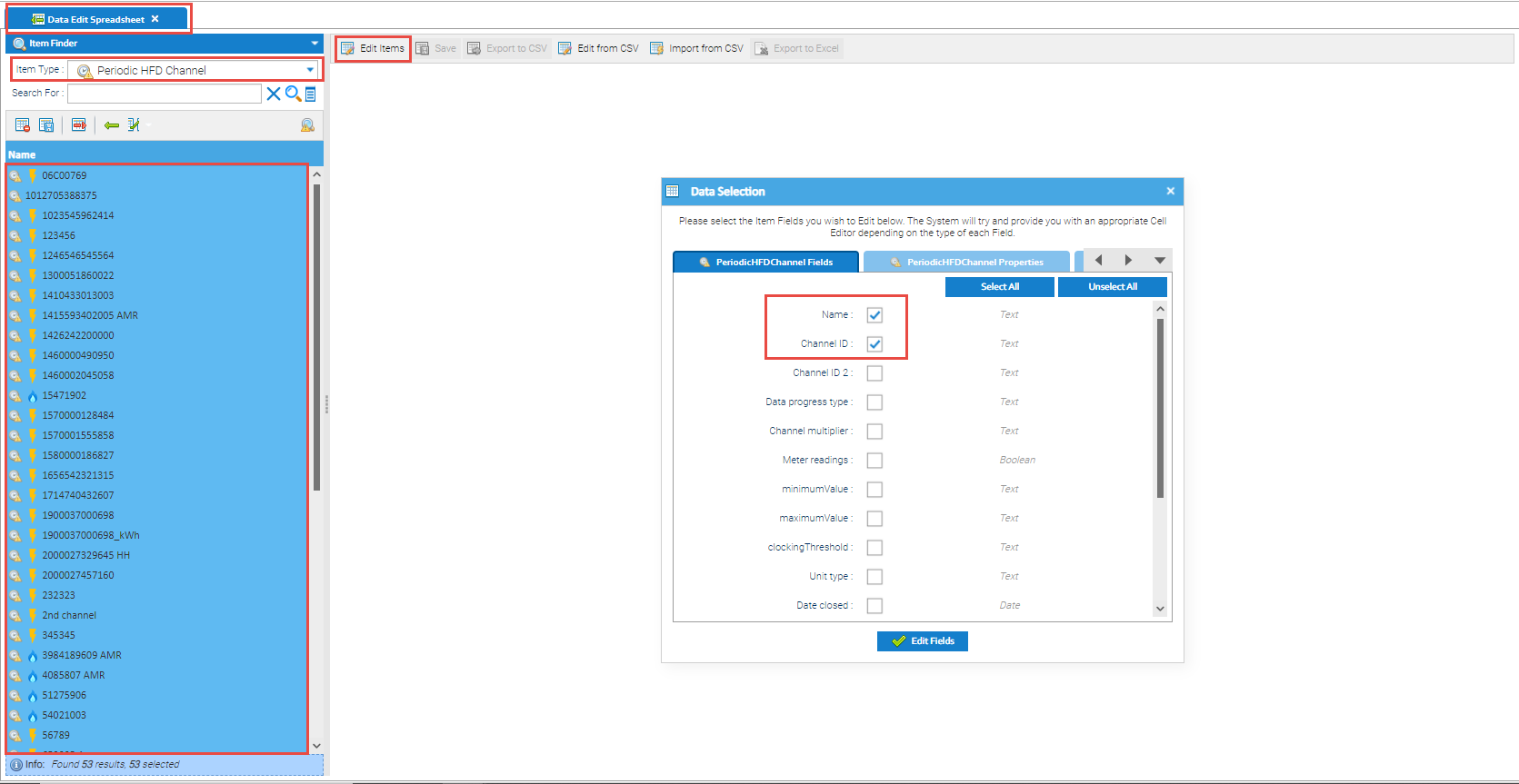
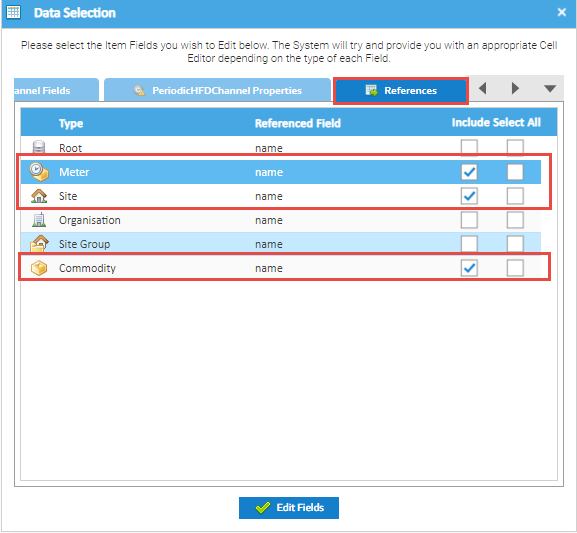
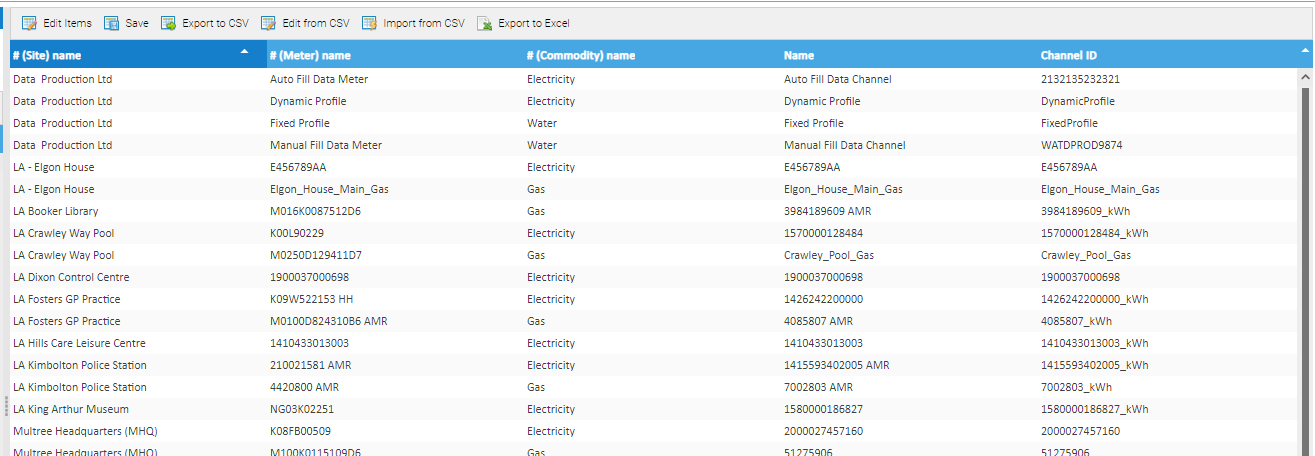
The screen displays a spreadsheet of the Channel name, Channel ID and another other references you have chosen.
Compare the data you have from the supplier, with the data in the Channel ID column. Update the Channel ID to match the supplier information, see below.
When creating a Channel, Sigma will automatically enter a unique Data Load ID which can be amended using the Data Edit Spreadsheet Activity. Once you have created the above:

Alternatively
If you have done the above and found that you don't have Periodic Channels (or Meters), click here for information on how to set them up.
Once you have the data from the supplier, and the Periodic Channels set up correctly, you need to choose the right Importer to use.
Send an example of the file to the Support team who will let you know which Importer is correct for the data that you have. Send an email to support@teamenergy.com with the file attached.
Once you have the name of the Importer, import the data into Sigma.
Open the Importing Activity

If you have not used the Importer before, you need to find it and save it to your favourites list:
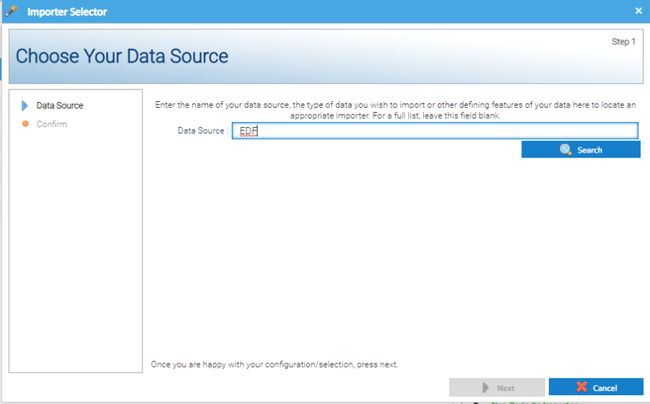
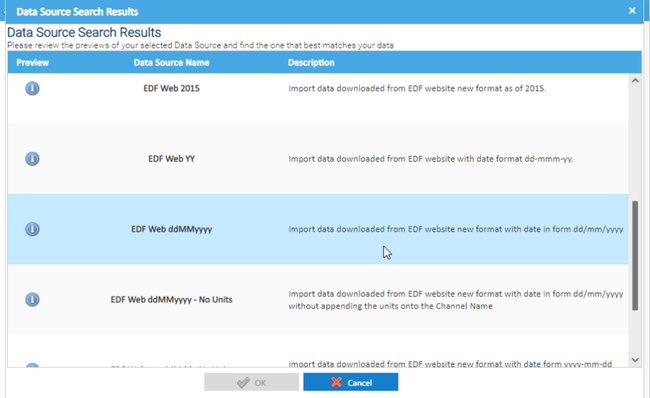
The Importer has now been added to your Favourites list and is ready to use.
Once you have the Importer in your favourites list, it will be available to use each time you want to import data.
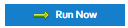 to see the list of your Favourite Importers
to see the list of your Favourite Importers

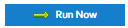
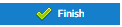
Viewing the importing progressThe file will show in the Queued And Running Imports area (depending how long the import takes, sometimes it doesn't show)
Refreshing the Run History
Click here for more details on the Run History section, including viewing run details and downloading log files. |
Click here for more details on the Run History section, including viewing run details and downloading log files.
What happens to data that can't be matched in Sigma?If the Periodic Channel hasn't been set up, or the Channel ID isn't correct, Sigma will still import the data, but add it to the Unmatched Imported Objects. Click here for more details. |