This Activity is useful when you are changing suppliers or changing contracts with your existing supplier. There are two options for updating - Account Number Migration or Contract Migration.
This page takes you through a step by step process.
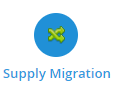
Account Number Migration is used if you want to change only the Account Number, without updating the contract.
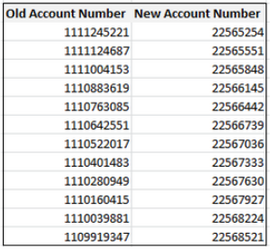

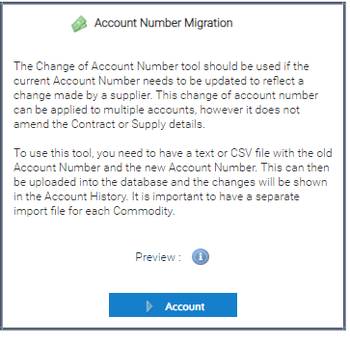
Create the file and save as either a CSV or Txt file.
The Old Account Number must be in the same format in the file as in the database – ie, any leading zeros need to be present.

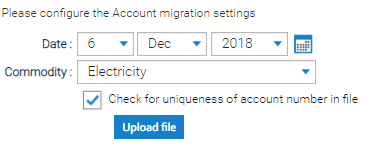
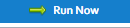
The Output Log will display a message if an Account Number or Supply Point Number cannot be found in the database.
The log can be downloaded, select ![]() .
.
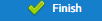 once you have checked the Output Log
once you have checked the Output Log 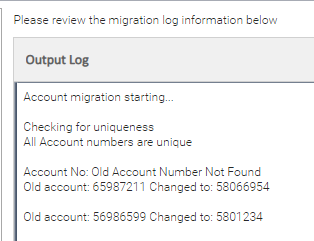
The Account Number changes are stored in the Account History tab of an Account.
OR
Contract Migration updates the Contract as well as the Account Number, for example when you change from one Supplier to another.
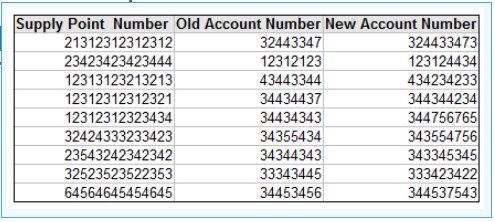

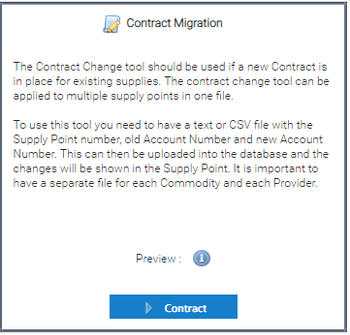
Create the file and save as either a CSV or Txt file.
The Supply Point Number and Old Account Number must be in the same format in the file as in the database – any leading zeros need to be present.
Excel Tip: To ensure you get all of the Electricity Supply Point number in correctly, you will need to format the column

Browse and locate the CSV or Txt file
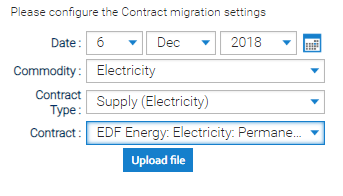
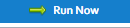
The Output Log will display a message if an Account Number or Supply Point Number cannot be found in the database.
The log can be downloaded, select ![]() .
.
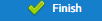 once you have checked the Output Log.
once you have checked the Output Log. 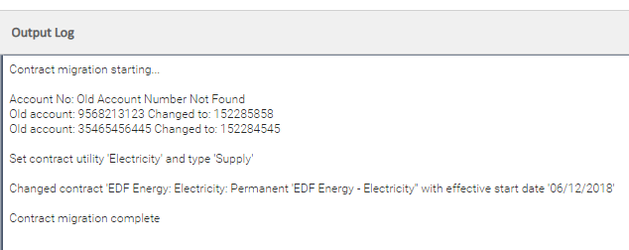
The Contract changes are stored in the Manage Contract of a Supply Point.