Budgets can be created using a total figure for the Account, Meter or Monitoring Points
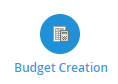
The Activity has 3 sections:
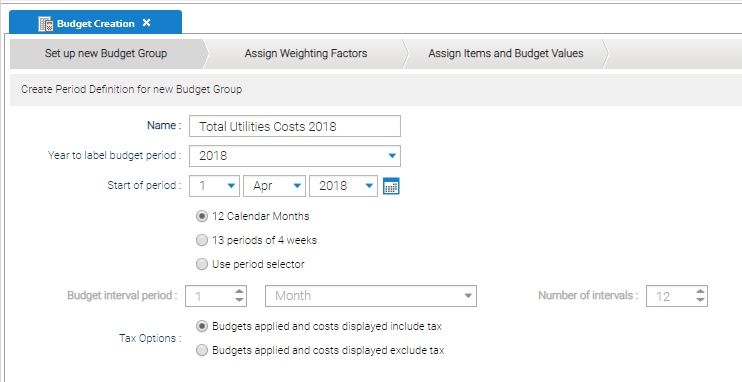
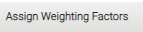 or
or  to continue
to continueYour budget periods are displayed and from here you can apply a cost weighting to each month. The financial budget figure that you apply later will be broken down in proportion to the weightings you assign.
Target and budget figures can be changed during the year but it is important to note that once the weighting factors are applied you cannot edit or even view them from within Budget Management.
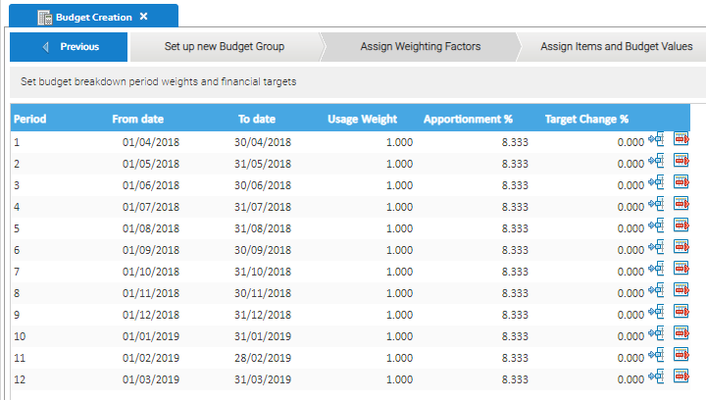
If you do not want to apportion the usage equally, double click on a row to amend the 'Usage Weight' and the 'Apportionment %' will update automatically.
If making changes, ensure that the Total of the column still adds correctly, ie if you have chosen 12 Calendar Months, the total should be 12.
You can enter a Target by changing the figure in the 'Target Change %' column.
Sigma assumes this will be a reduction and will automatically enter it as a negative. (N.B. If you wish this to be an increase then enter it as a negative, e.g. -2 will be a 2% increase).

 or
or to continue to the last step
to continue to the last stepUsing the data selector, select the Items you want to apply the budget to, for example, Accounts, Meters or Monitoring Points
 prompt in the middle of the screen
prompt in the middle of the screen 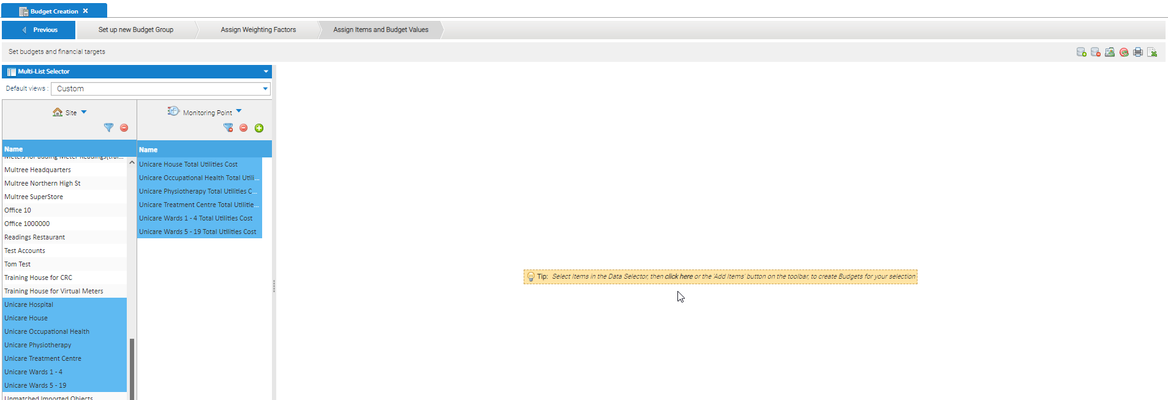
Budgets and Targets will initially show £0.
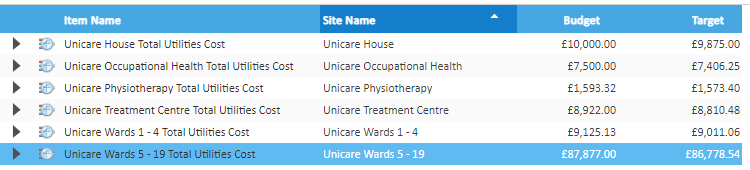
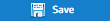 to save the Budget
to save the Budget 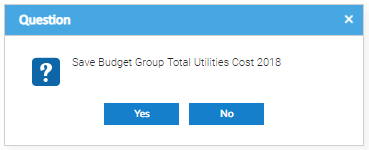
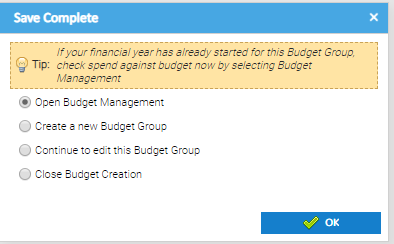
FunctionsIcons
Right Click OptionsRight-clicking any row within the table will produce the following menu giving you an alternative way to navigate the menu items. ColumnsYou can change the visible columns by clicking the header bar and selecting Columns from the drop down menu. |