The Bill Entry activity is used to enter invoices and validate them to ensure the billing is correct. Invoices can be entered for many different commodities and there are standard views for each bill type.
Bill Entry will show if an Account is Inactive, and will also show any historic Account Numbers. Bill can then be validated with things such as do the meter readings follow on.

Bill Entry allows you to search by the following methods:
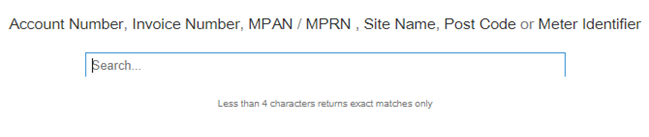
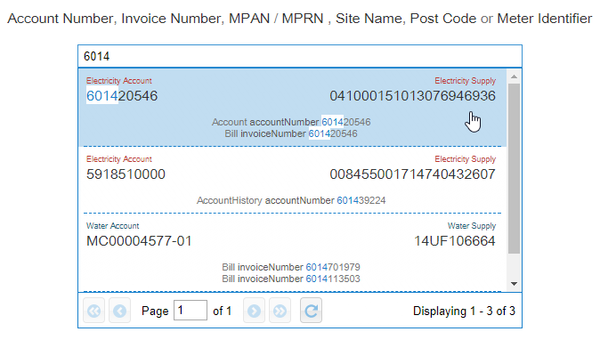
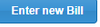 - click to create a new bill
- click to create a new bill
 – lists all bills associated to the Account. Click on a bill to view in more detail
– lists all bills associated to the Account. Click on a bill to view in more detail
 - shows all the supply details – Commodity, Site, etc. Click on any of these to take you to Sigma
- shows all the supply details – Commodity, Site, etc. Click on any of these to take you to Sigma
 – shows any outstanding queries. Click on the query for more details
– shows any outstanding queries. Click on the query for more details
 – shows any memos attached to the Account. Click
– shows any memos attached to the Account. Click  to add a new memo
to add a new memo
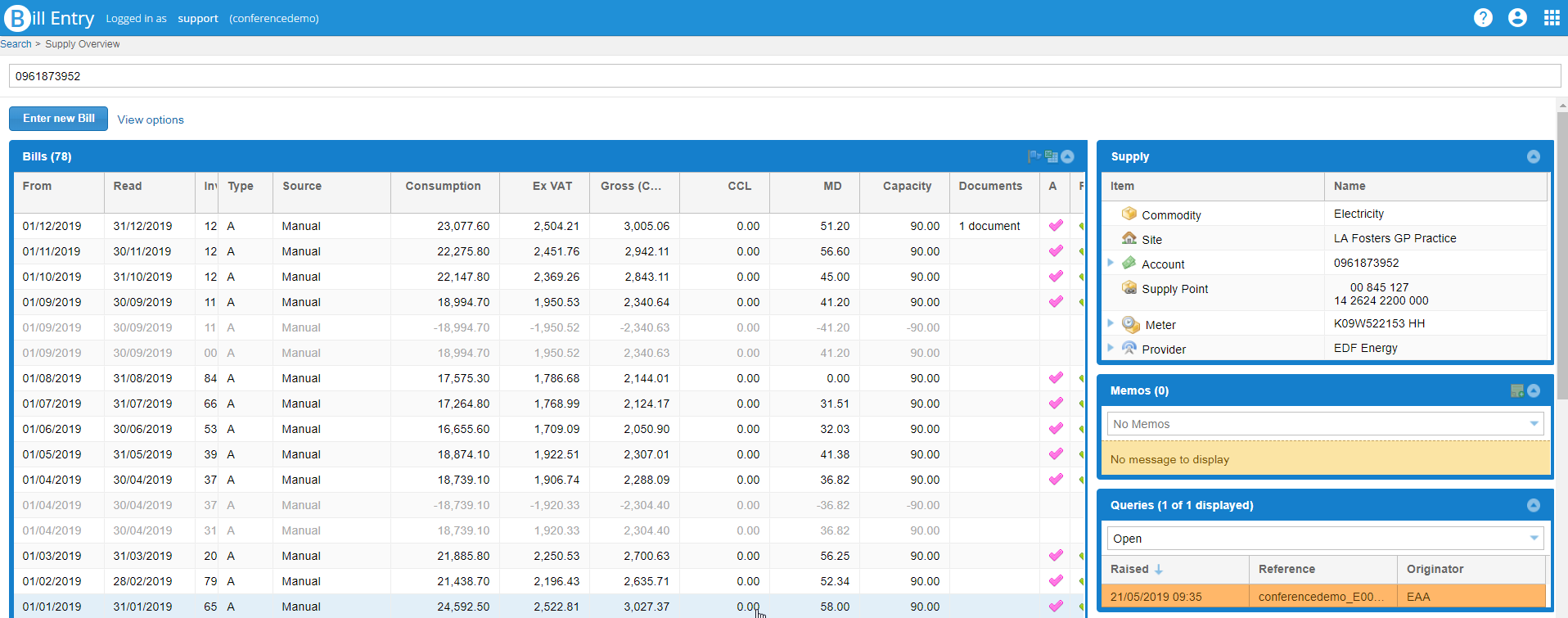
You can search for a new Account from here
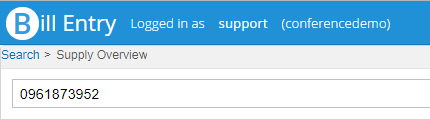
or
 – click to create a new bill
– click to create a new bill – shows which Validators the bill has failed on (if no failures it will default to the passed Validators)
– shows which Validators the bill has failed on (if no failures it will default to the passed Validators) - details such as from/to dates, invoice number
- details such as from/to dates, invoice number – flags can be ticked or unticked
– flags can be ticked or unticked – any property keys associated with the Account
– any property keys associated with the Account – any documents attached to the invoice
– any documents attached to the invoice – any queries associated with this Account
– any queries associated with this Account 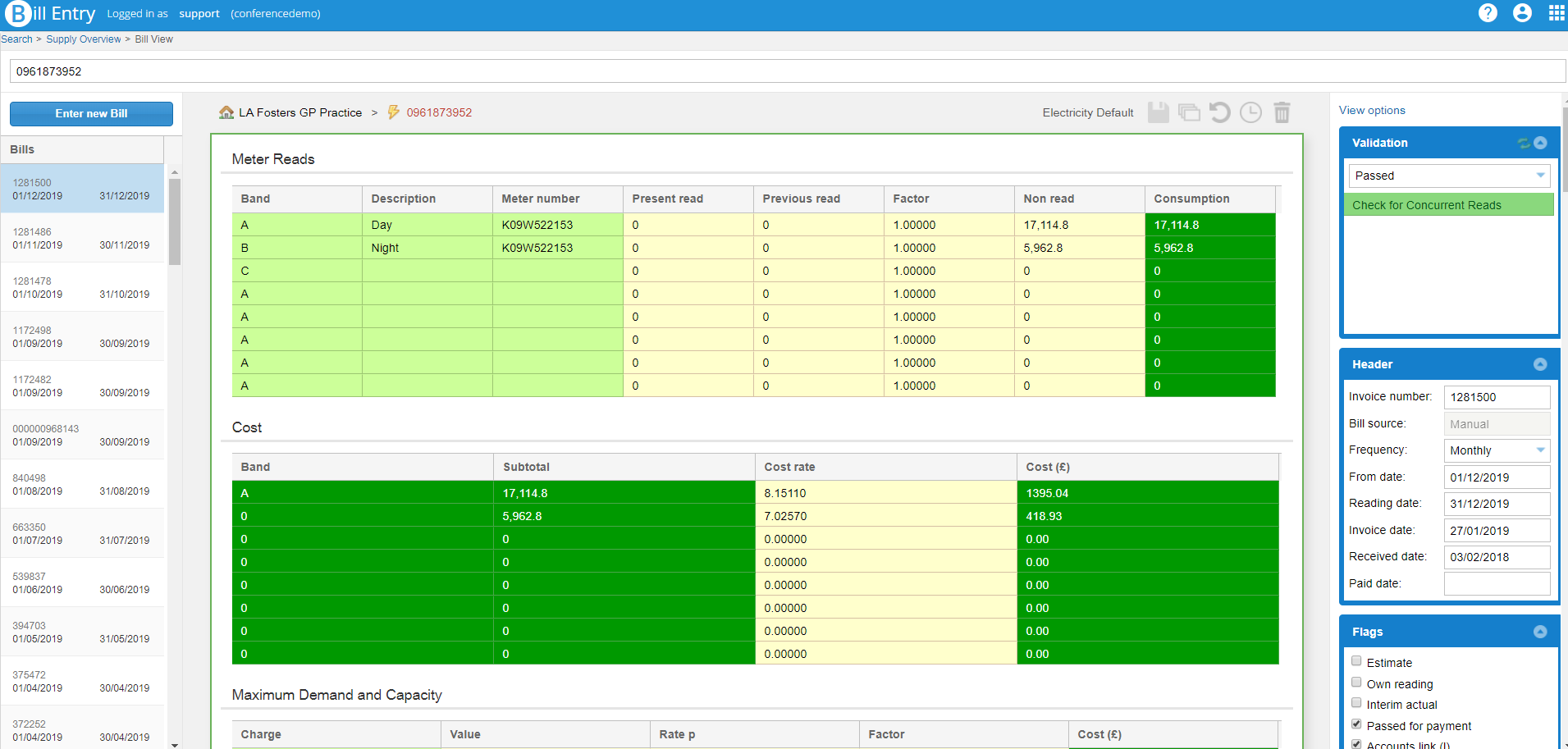

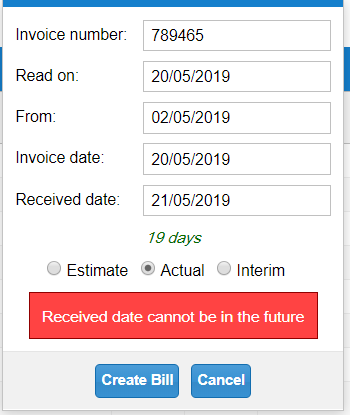
If none are selected, the following prompt appears:
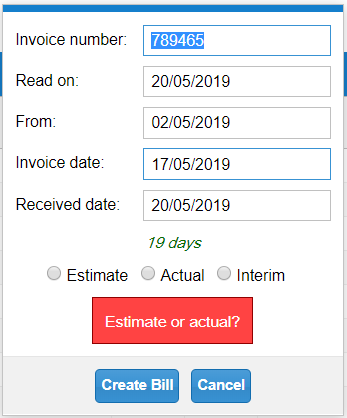

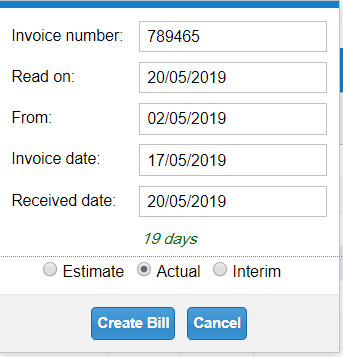
Enter the details of the bill such as the meter readings, PPU, standing charge, CCL, VAT in the appropriate fields

Dates can be added in the following formats
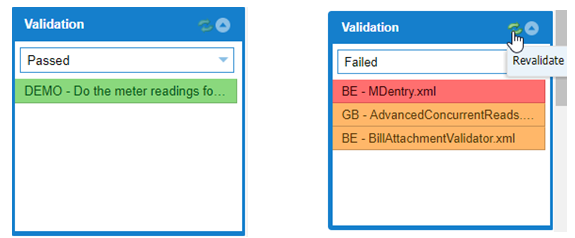
Failed validation will show
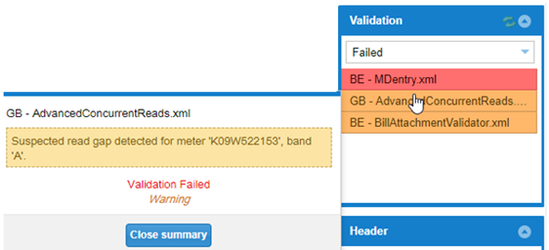
Bill Entry will automatically save the bill after 30 minutes. If you use the Accounts Link it is important that you don't have any changes to the bill, so it is vital to complete the bill within 30 minutes.
There is a Validator that can be added to fail the bill if there is more than one change. Click here for details.
If there are warning Validators, you can either Query or Save the bill
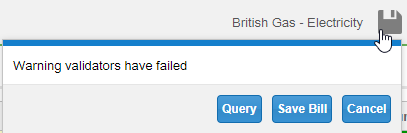
If there are severe Validators, you can either Query or Override & Save the bill
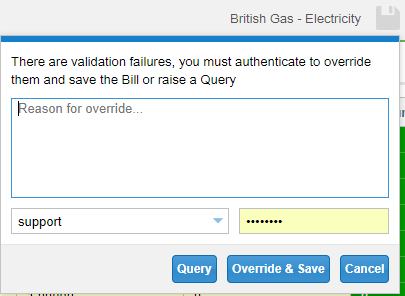
EDI and Manual Bills can be deleted from Bill Entry using the Delete Button.
If you have started a bill and do not want to keep it, you must use the Delete Button, not Discard Changes.
Discard Changes will keep the bill with the dates, but not any readings etc that have been entered.

|
The Supply Overview and Bill View can be arranged to suit each user
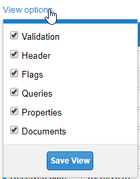
Back/Forward Buttons – You can press the back button to go between screens such as the Supply Overview and Bill View
Click on the PDF below to download a flowchart on how to deal with failed validators.