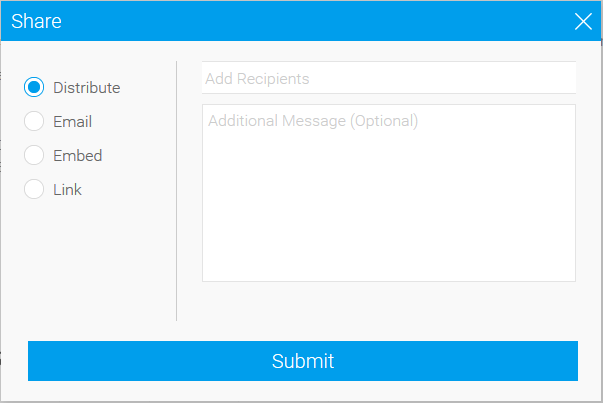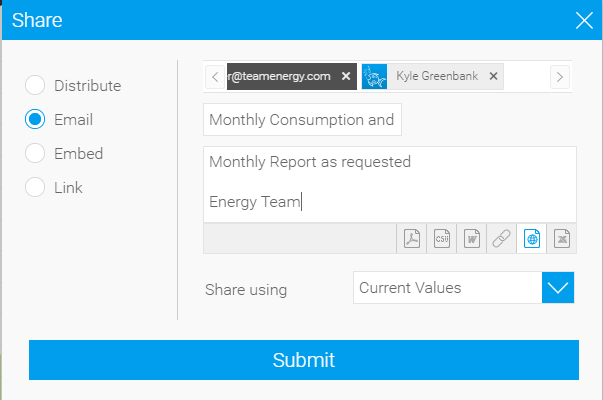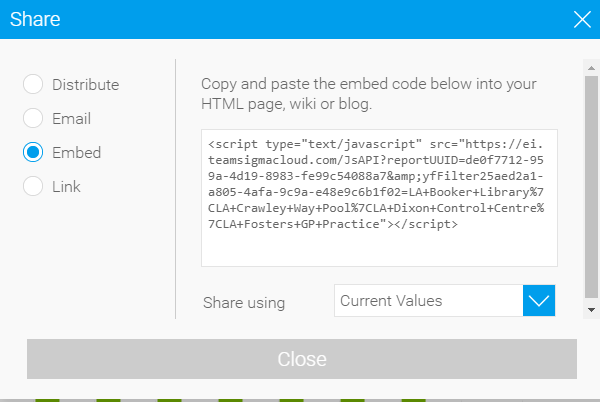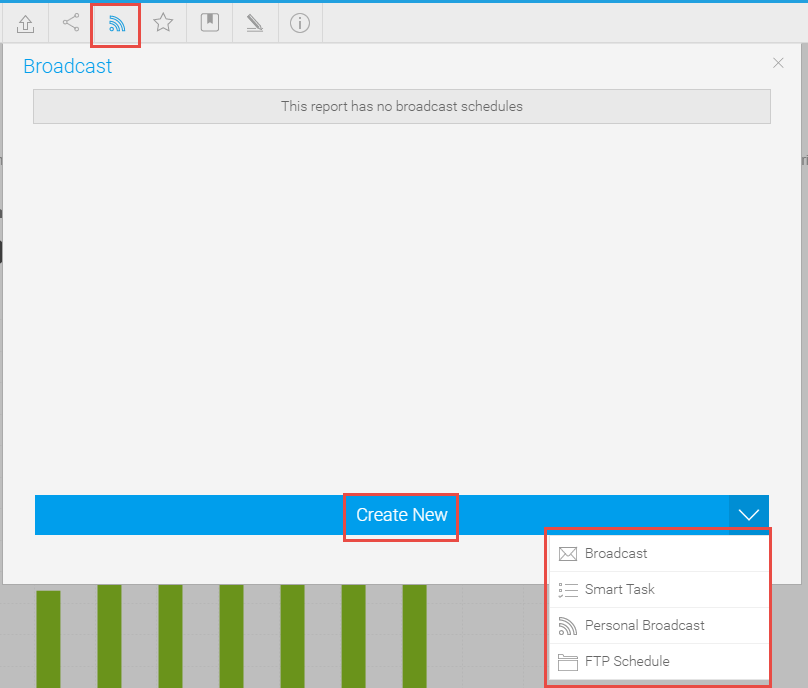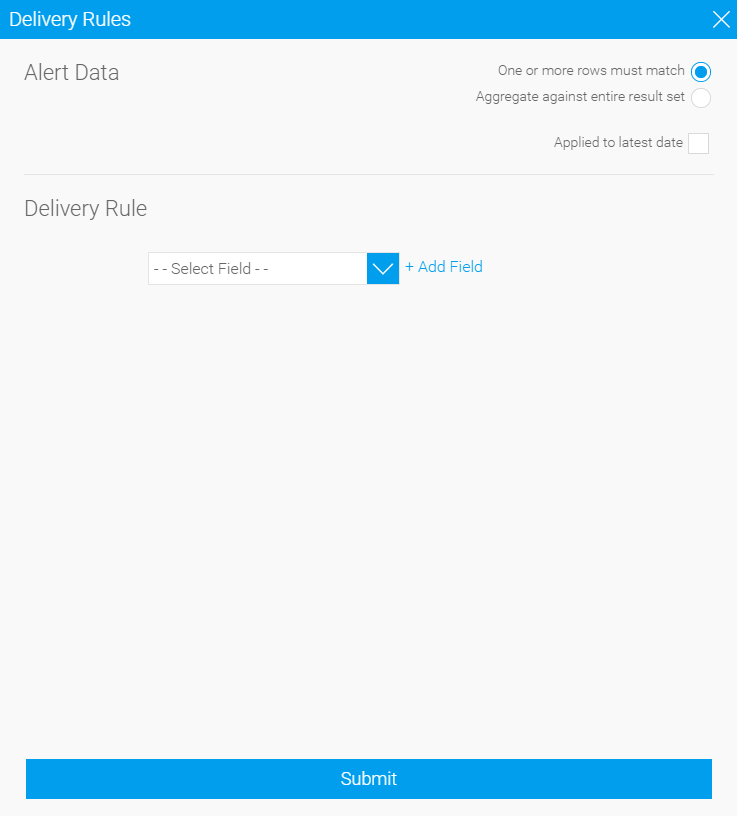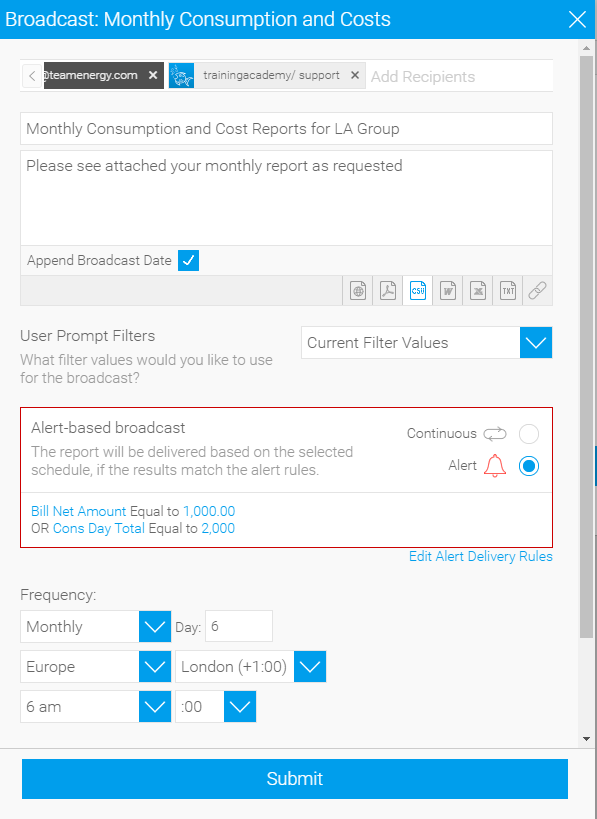Introduction
Energy Intelligence Reports can be shared and/or scheduled to Sigma Users.
If you want to share a Report with a non Sigma User, click on the link below:
Sharing Reports with Non Sigma Users.
This section shows how to:

Exporting Reports
The Report can be exported in various ways including CSV, PDF and XLSX.
- Click Export
 to choose the format to output the report in:
to choose the format to output the report in:

- Check the settings and click Export
Sharing Reports
There are 4 ways to share a report:
Distribute - Shares the report within EI – users must have a Sigma log on
Email - Shares the Report with Sigma and non Sigma users
Embed - Give a link to embed a report into a HTML, Wiki or blog page. See Embedding a Report for more details.
Link - Copy and paste the link into a document, email etc. See Sharing Reports with Non Sigma Users for more details
- Click Share
 to share a report
to share a report
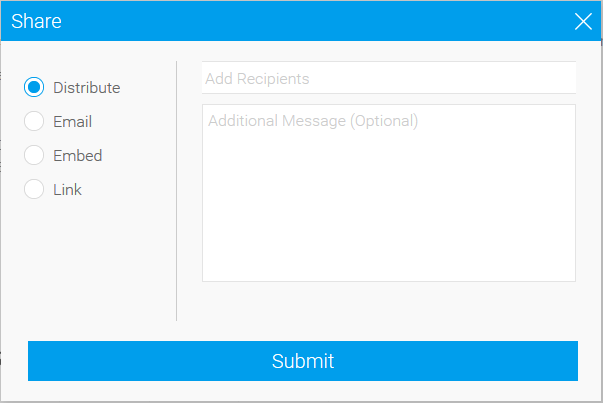
Distribute
Distribute allows you to send the Report to Users within Energy Intelligence
- Choose Distribute
- Choose the User from the dropdown list
- Enter a Message (if required)
- Choose to share with the Current Values or Default Values
- Current Values - will take into account the User Filters used to run the Report
- Default Values - will ignore the User Filters and use the default settings
- Click Submit

An email will be send with a link to Report:

- Click on the link to open Timeline
A link to the Report will show on the Timeline

Click here for more information on the Timeline.
Email
The Email option allows to share the Report with Sigma and non Sigma users.
- Enter the Recipient - to email Sigma Users, choose from the list and for non Sigma Users, type in the Email Address.
- Amend the Email Title (if required)
- Add a Message (optional)
- Choose the output. Choose from:
- PDF
- CSV
- Word
- Link to Report
- HTML
- XLSX
- Choose to share with the Current Values or Default Values
- Current Values - will take into account the User Filters used to run the Report
- Default Values - will ignore the User Filters and use the default settings
- Click Submit
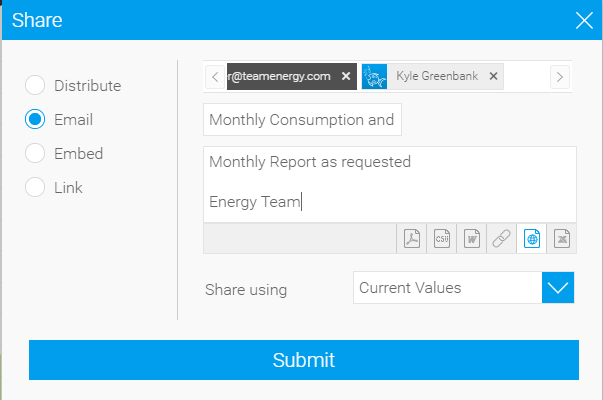
Embed
The Embed option gives a link to embed a report into a HTML, Wiki or blog page.
See Embedding a Report for more details.
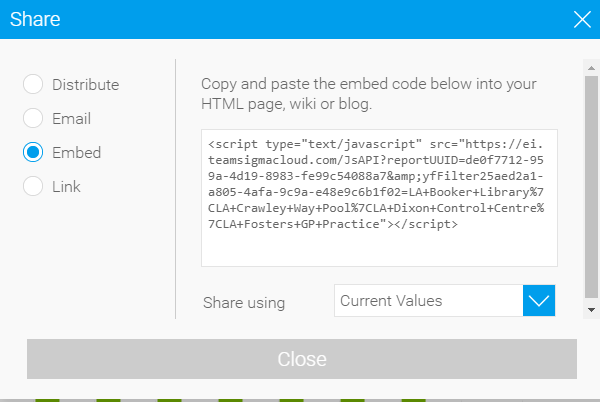
Link
The Link option allows you to copy and paste the link into a document, email etc.
- Copy the link and paste to forward to a Sigma User
- Choose to share with the Current Values or Default Values
- Current Values - will take into account the User Filters used to run the Report
- Default Values - will ignore the User Filters and use the default settings
- Click Close

To share a Report with a Non Sigma User, see Sharing Reports with Non Sigma Users for more details.
Scheduling Reports (Broadcasting)
Broadcast allow you to share reports on a regular basis. For example, you may want the Report to go to Stakeholders once a month. Set up a Broadcast and EI will automatically send the report in the format you choose.
There are three options:
- Broadcast - schedule the report to yourself and/or others
- Personal Broadcast - schedule the report just to yourself. This Report will go to your Timeline and can be viewed from there
- FTP Schedule - schedule the report to your server
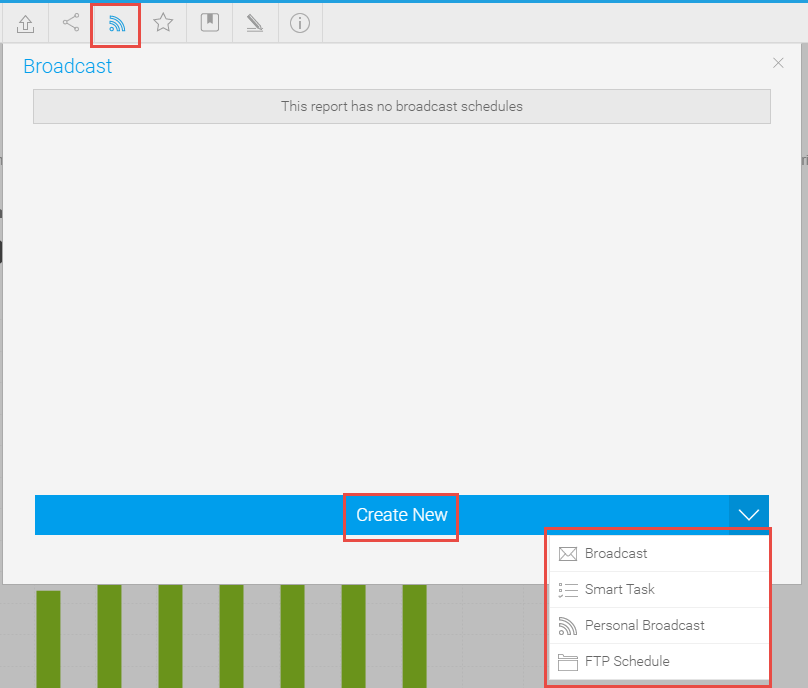
Broadcast
Note, a Report that has Mandatory Filters cannot be Broadcast. However the Report can be copied, amended and saved back into the database to allow Broadcasting.
Click here for more details on Broadcasting a Report with Mandatory Filters.
- From the Report, click Broadcast
 to set up one or more broadcasts (schedules) for an active report
to set up one or more broadcasts (schedules) for an active report - Click Create New to open the Broadcast popup

- Complete as follows
- Recipients - either type the email address of a non Sigma user, or choose a Sigma user from the dropdown list
- Title - enter a title for the email
- Message - enter a message (optional)
- Append Broadcast Date - tick if required
- File type - choose from:
- HTML
- PDF
- CSV
- Word
- Excel
- Text
- Link
- User Prompt Filters - choose from Current Filter Values (those that you have Filtered to) or Default Filter Values
- Continuous Schedule - choose if you want the report to be Broadcast regularly
- Alert - choose if you only want to send the Report if a criteria is met (see below for more detail)
- Frequency - choose from:
- Advanced settings - click to add a time for the Report to be Broadcast
Alert
Alerts can be set so the Report will only be sent if it meets the specified criteria. For example, if the cost of Electricity per Site is more than a specified amount, then the Report will be sent.
- Complete as above, but choose Alert instead of Continuous

- Click on Add Alert Delivery Rules to show the Delivery Rules pop up
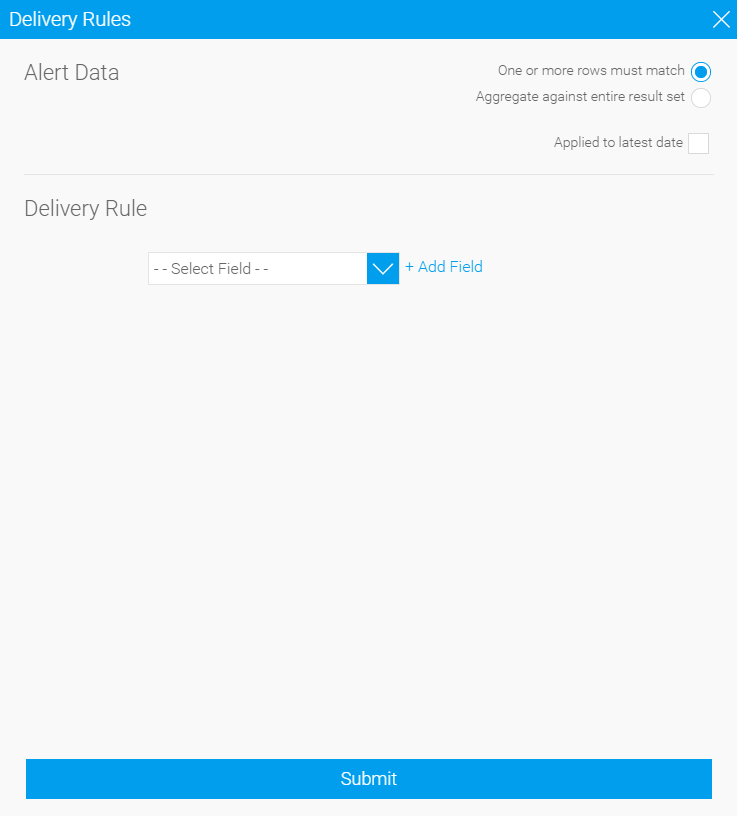
Alert Data
- Choose from:
- One or more rows must match
- Aggregate against entire result set
- Tick Applied to latest date (if required)
Delivery Rule
- Choose from the dropdown what yo want to set the Alert on. The list will be the columns in the Report
- Then click + Add Field
- Choose from the dropdown, which includes Greater Than, Lesser than, Equal to etc
- Click Define Value
- Add a Value such as the figure you do not want the row to be Greater than
- Click
The bottom of the pop up then confirms your criteria, for example:
If any row shows the Bill Net Amount Greater figure great than 1000, then send the Report

If you have more than one criteria:
- Choose the row from the second dropdown
- Click +Add Field and define the value (as above)
- Choose And or Or
The bottom of the pop up then confirms your criteria, for example:
If any row shows the Bill Net Amount Greater figure great than 1000 OR the Consumption Total Greater than 2000 , then send the Report

- Click Submit to save the Alert
- Click Submit to save the Broadcast
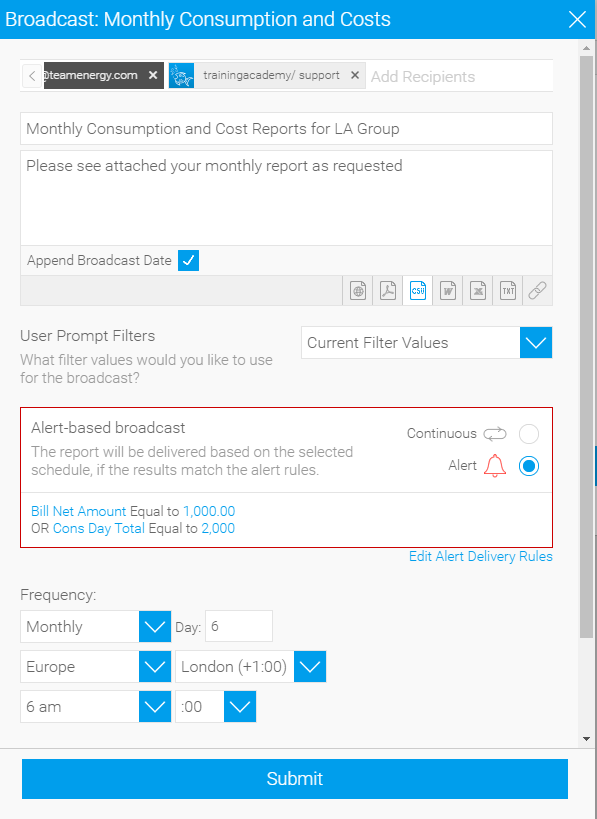
Personal Broadcast
A Personal Broadcast is set up in the same way the Broadcast is (see above), but you do not need to enter your email address.
- Choose Personal Broadcast, not Broadcast
Note, this will NOT be emailed to you, but appear on your Timeline. If you want to receive the Report by email, create a Broadcast, not a Personal Broadcast.
FTP Schedule
- From the Report, click Broadcast

- Click Create New to open the Broadcast popup

- Enter your File Name (where the Reports will go to on our Server
- Choose the File type
- Your IT department will help you with the details required for the following areas:
- Server Hostname
- Server Directory
- User Name
- Password
- Complete the rest as shown in the Broadcast above
Viewing a Broadcast
- From the Report, click Broadcast
 to see any existing Broadcasts
to see any existing Broadcasts - Hover over the Broadcast to see the Message

- Click on the Broadcast to see the details

- If you are not already subscribed to the Broadcast (for example if someone else has set it up), click Subscribe and you will be added to the Broadcast
- To unsubscribe, click on Unsubscribe
Editing a Broadcast
- From the Report, click Broadcast
 to see any existing Broadcasts
to see any existing Broadcasts - Click on the Broadcast to see the details
- Click Edit to edit the Broadcast
Deleting a Broadcast
- From the Report, click Broadcast
 to see any existing Broadcasts
to see any existing Broadcasts - Click on the Broadcast to see the details
- Click Delete to delete the Broadcast