An Asset Type can be assigned to a Supply Point, Meter, Account, Associated Data, Consumption Data or Supplier Statement to further define the Commodity. The Asset Type is added to the Editor when creating the Supply Point. Meter, Account, Associated Data, Consumption Data or Supplier Statement. Each Asset Type has a specific Icon.
However, they can also be assigned after the Item has been created. either individually or in bulk.
Individually is done using the Item Editor, and the Data Edit Spreadsheet Activity will allow you to update Asset Types in bulk.
Meters, Sub Meters and Virtual Meters can also add a Meter Relationship to show the hierarchy between Parent and Child Meters. Click here for more information on Meter Relationships.
**Click here for a pre recorded training session for additional help and guidance - Adding Asset Types for commodities (Release 12.21) which includes how to add Assets, view and manage Meter Relationships and Create Accounts, Meters, Supply Points etc
Choose from 15 Asset Types:
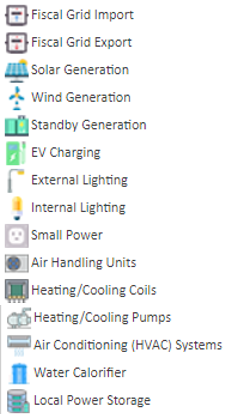
Further ones can be added via the Database Object Setup Activity.
This can be done from any Activity that you have the Data Selector in. Alternatively, use the Estate Management Activity and use the Edit option on the Supply Point, Accounts and Meter & Channels tabs.

If you do not want to assign the Asset Type to each individual Item, this can be done in bulk using the Data Edit Spreadsheet Activity.

Note: if you are assigning to all of the above, you will need to do one Item at a time

The References tab allows you to output additional database objects (such as parent items) however, these are not editable.

All the selected fields will be displayed in the main window.
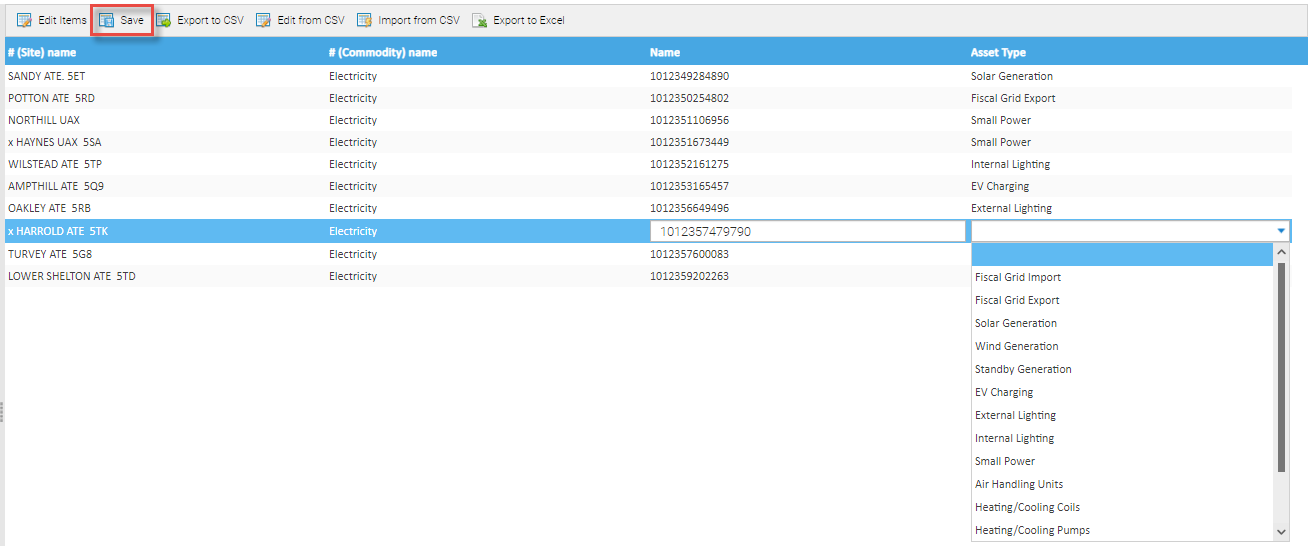
For more information on the Data Edit Spreadsheet, click here: Editing/Downloading Data