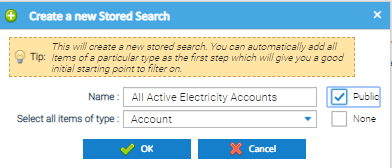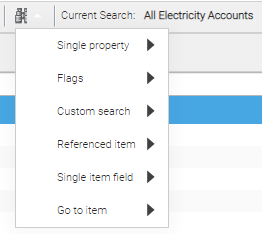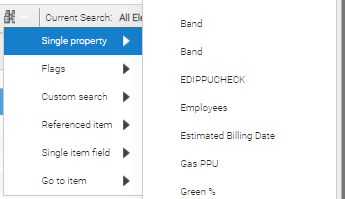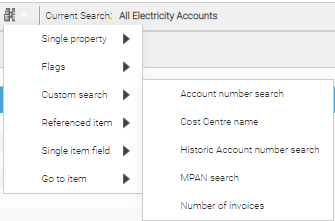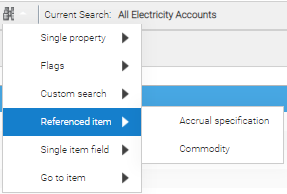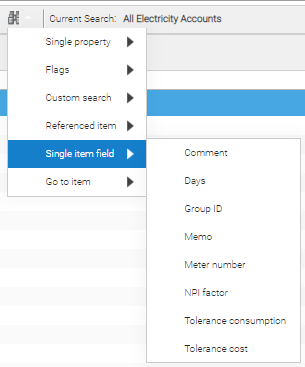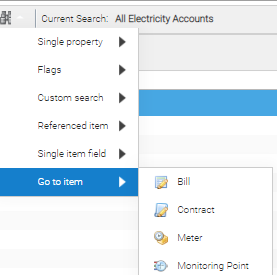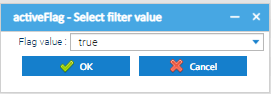...
| Table of Contents |
|---|
Introduction
Stored Searches enable you to create pre-defined list of Items, such as Sites, Accounts, Meters etc. You can 'prefilter' to automatically select a Commodity etc
The search works dynamically, so that if you have add in new Sites etc the Stored Search will automatically include them.
...
| Field | Description |
|---|---|
| Name | Add a name for the Stored Search |
| Select all items of type | Choose which Item you want to start with (ie, Site, Account or Meter) |
| Public | Tick if you want the Stored Search to be visible to other Sigma users |
| None | Tick if you want to start with a blank page (ie no Sites etc) |
- Click and . if you have chosen an Item (as per the above screenshot), the page will display a list of all of those Items.
...
At this point, you could save the Stores Search (see below), or continue to refine it using the binocular Icon
- Click on the binocular
Narrowing down the Stored Search
Once you have started to create a Stored Search, you can then narrow down what is brought back. Each option will change depending on what Item you originally chosen.
Single property
- Click on the binocular
- Click Single property
- Choose the Property Key
Allows you to narrow the list down to a Property Key. for example, the above is a list of Accounts. If you just wanted a list of Accounts that had a particular Property Key attached, use this option.
Flags
- Click on the binocular
- Click Flags
- Choose the Flag
Allows you to narrow the list down to a particuar particular Flag
Custom search
- Click on the binocular
- Click Customer search
- Choose from the Search
Allows you to narrow down the list to things such as Cost Centre names.
Referenced item
- Click on the binocular
- Click Referenced Item
- Choose the Item
Allows you to narrow down the list the Commodity for example
Single item field
- Click on the binocular
- Click Single Item field
- Choose the Field
Allows you to narrow down the list to things such as Group ID.
Go to item
- Click on the binocular
- Click Go to item
- Choose the Item
Allows you to narrow move up/down the Tree Selector to other Items such as up to the Sites for all the Accounts selected
In the below example, the list was created as follows:
- All Accounts
- Binoculars > Flags > Active flag > true
- Referenced item > Commodity > type ele
Removing Items from the list
At any point during the creation, you can remove Items from the list. For example, if you are starting with Site Groups, you may want to permanently exclude some Site Groups.
- Highlight the Items you do not want in the Stored Search
- Click Remove Selected Item(s) and the Item is removed from the Stored Search
Saving the Stored Search
The actions taken are shown at the bottom of the screen.
...