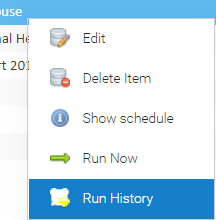...
The Activity has three sections:
- Schedule List - a list of all the schedules that exist
- Schedule Log - a log in time and date order which shows the latest activity relating to each of the schedules
- Running Schedules - a view of the schedules that are currently in progress
For each Schedule in the list, you can:
- Edit
- Delete
- View Schedule
- Run
- View the Run History
Opening Schedule Management
...
Right Click Options
Right click on a Schedule, and you have the following options:
- Edit
- Delete Item
- Show Schedule
- Run Now
- Run History
Each of these options are explained in more detail below:
Edit
- Right click >
- Click Edit
This allows you to view/edit the details of the Schedule such as the Name, Description, Configuration, Email Address, File Format, etc.
- If any changes are made, click OK
oralternatively
- Click Cancel to return to the Schedule Management Activity
Delete
- Right click >
- Click Delete
This will delete the Schedule are remove it from the list.
...
| Warning |
|---|
Please note that deleting a Schedule will also remove all run history information. If you want to maintain a history of information for a period of time, you are best setting set the status to "Inactive". |
View Schedule
- Right click >
- Click Show Schedule
This will show the next 25 occurrences that are due to be triggered for the schedule - it will show the date and time of each one.
- Click OK to return to the Schedule Management Activity
Run Now
- Right click >
- Click Run Now
This is a manual override to run the Schedule (ahead of the next date and time it is automatically due to run). For example, you may have a Schedule to import your Half Hourly data. The schedule is set to collect the data on the 1st of the month, but the data hadn't wasn't sent to the email account until the 2nd. Instead of waiting for Sigma to import it the following month, click Run Now and the Schedule will be run immediately.
View the Run History
- Right click >
- Click Run History
This will open the Run History for Schedule Editor showing a list of each time the Schedule has run in the last six months.
...