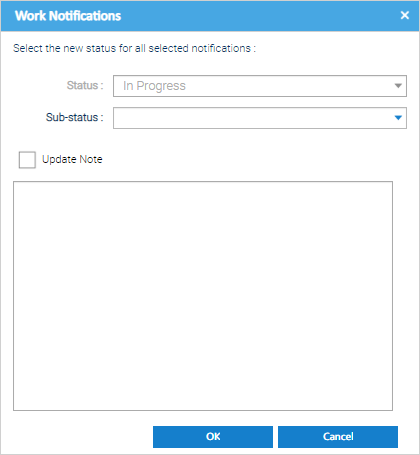...
| Table of Contents | ||
|---|---|---|
|
Opening the Notifications Tab
Open the Data Monitoring Activity
...
| Tip |
|---|
You can click on the icon in the top right hand side of the screen to hide the Filter panel (right) and the Item Finder (left). This will give you much more space to view all the Notifications and see all the information you need! |
Filtering Options
The filtering available on this screen is highly flexible to ensure you are able to working with the Notifications and Issues you want to.
Resolving Data Gaps
Please visit the Managing Gaps in Data page for details of how these notifications can be resolved.
Resolving Overdue Data
Please visit the Managing Overdue Data page for details of how these notifications can be resolved.
Resolving Unexpected Data
Please visit the Managing Unexpected Data page for details of how these notifications can be resolved.
Resolving Dynamic Profiles
Please visit the Managing Dynamic Profiles page for details of how these notifications can be resolved.
Resolving Fixed Profiles
Please visit the Managing Fixed Profiles page for details of how these notifications can be resolved.
General Actions
This section contains the actions that are available for all strategy types.
Work Notifications
This basic workflow allows you to capture information and update the status of the Notifications, as per your own business processes.
...
If you want to update the Note for the Notification(s), then Tick Update Note and enter the note in the text box.
Click OK to Save.
Ignoring Notifications
This will update the status of the Notification to "Ignored" and will also prevent the same notification (for the same period and Impact) from being raised by the system again.
...
If you want to update the Note for the Notification(s), then Tick Update Note and enter the note in the text box.
Click OK to Save.
Editing Items
Highlight the Notification
...
Click Cancel to return to the Data Monitoring Activity
Editing Monitoring Strategies
Highlight the Notification for which you would like to edit the underlying monitoring strategy configuration.
...
Amend the Monitoring Strategy as required. Please see Data Gaps, Overdue Data or Unexpected Data for additional help.
Click OK to Exit and Save.
Exporting to Excel
Click to download an Excel Spreadsheet of everything you see in the table.
...