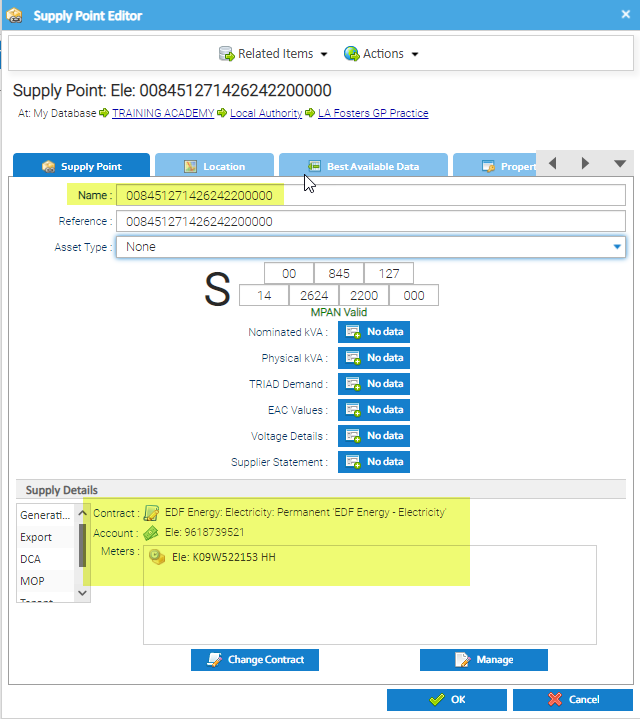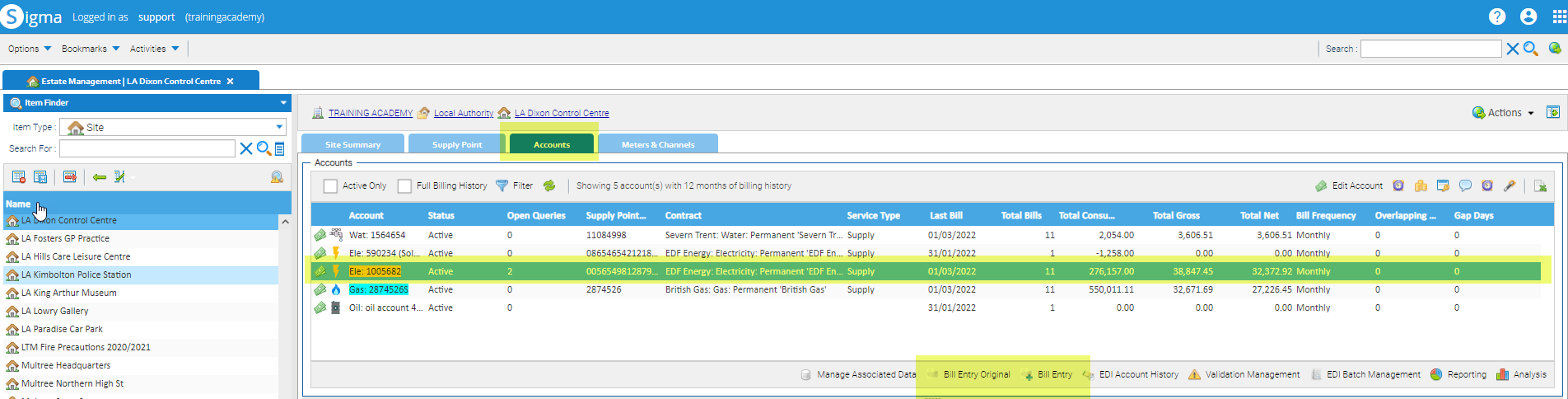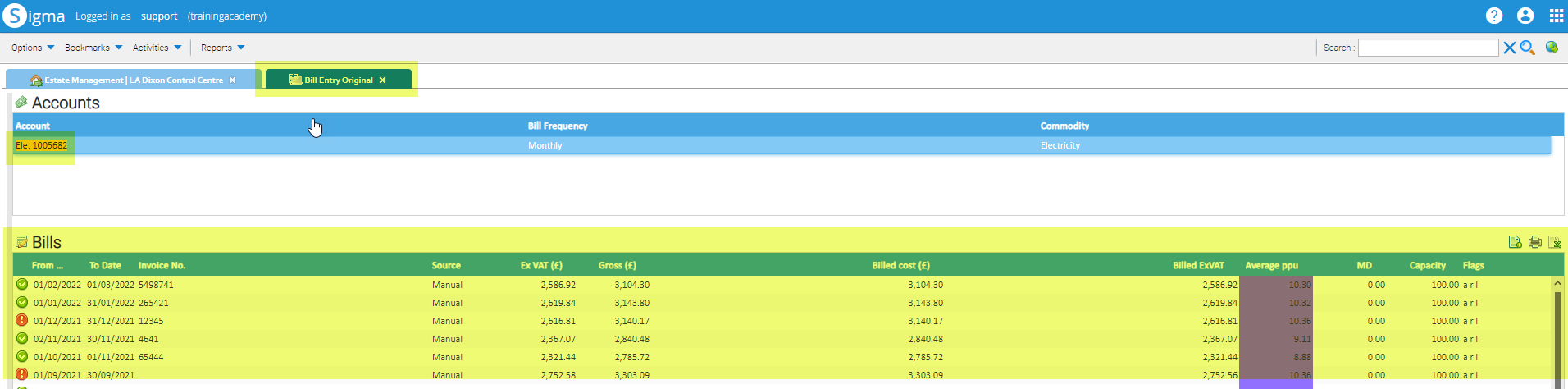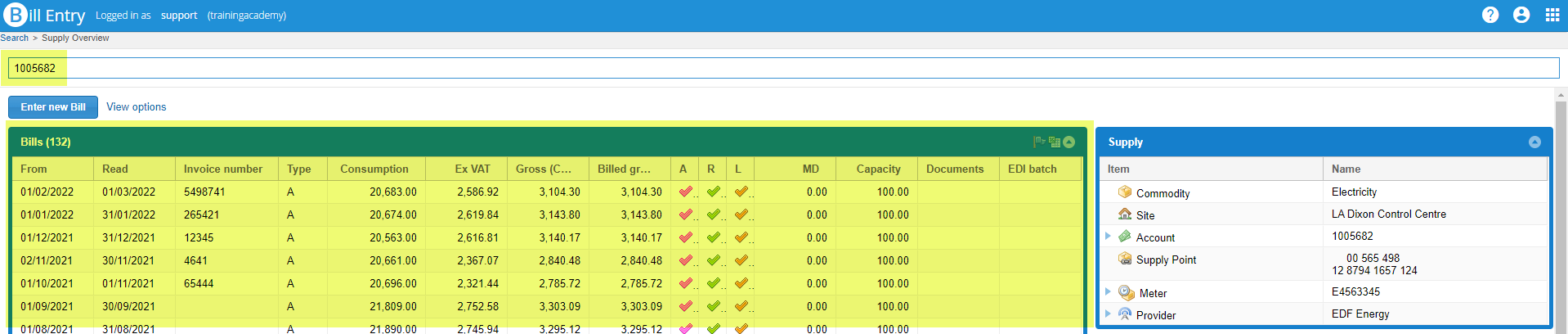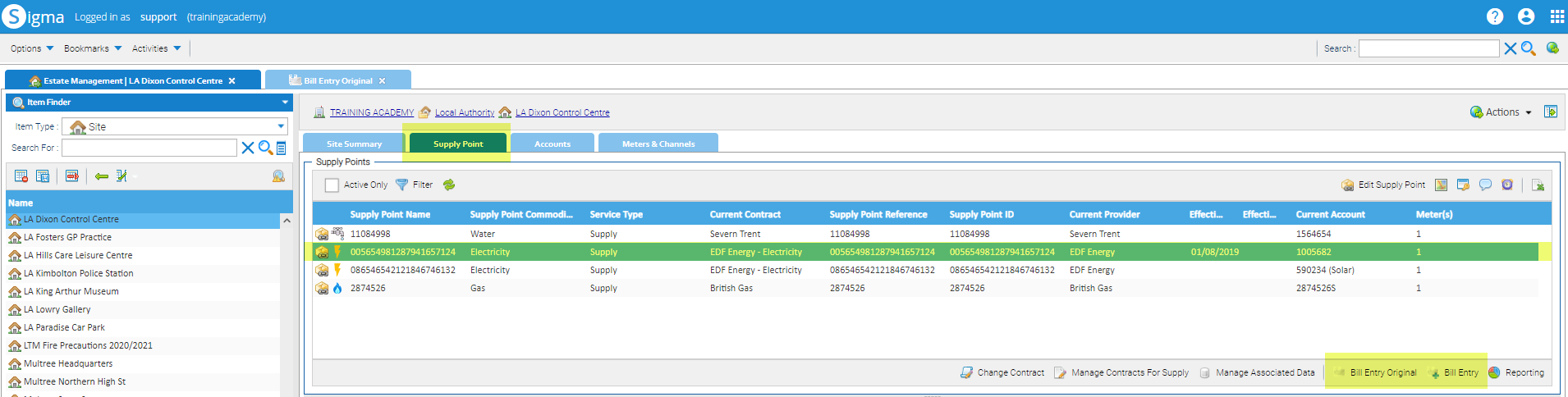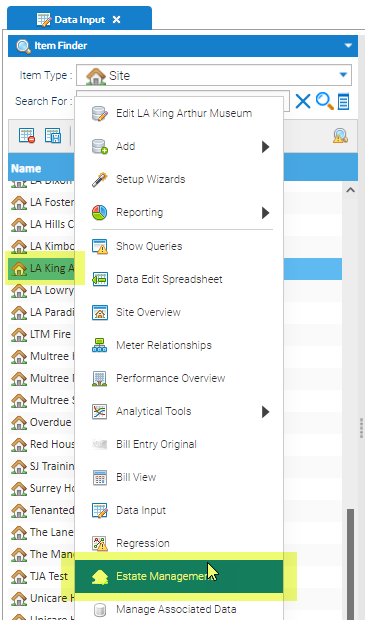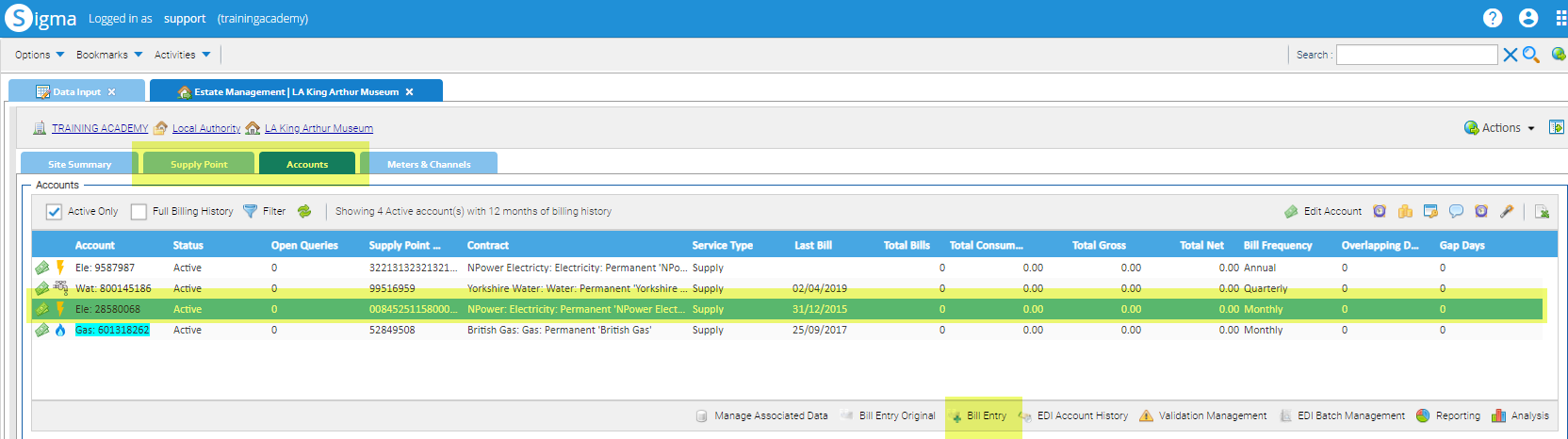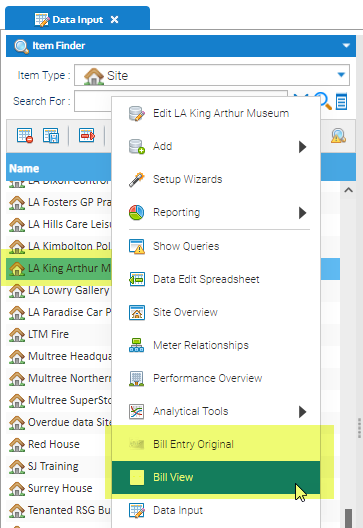...
Table of Contents maxLevel 1
...
Using the Related Items option in an Item Editor
When you are in an Item Editor popup, you can see the other Items related to it. Items are related via the Supply Point.
...
- Right click on a Supply Point > Edit to see the following details:
- The Supply Point name (MPAN, MPRN or SPID) - 00 845 127 14 2624 2200 000
- The Contract - EDF Energy
- The Account name - 9618739521
- The Meter name - K09W522153 HH
To view related Items
As an example, you may be viewing the Supply Point, but want to check whether the Meter has a Periodic or Non Periodic Channel. If you are in the Site Editor, you may want to see how many Supply Points or Accounts are on that Site.
...
- Click on to see more details, ie the Account Number, Contract Name etc
- Click on any of these details to open the related Item Editor
- From the Related Items, you could click on Meter, then the Meter Number to open the Meter Editor. Then from the Meter Editor > click Related Items > Periodic (or Non Periodic Channel) to see the details
- Note, from the Site Editor, you can see all of the Meters, Accounts etc related to that Site and you can move around the Editors to view all the details
...
Using the Actions option in an Item Editor
When you are in an Item Editor popup, you can move to other Activities such as Bill View, Estate Management etc
...
Note, the available Activities will vary depending on whether you are viewing an Account, Meter, Site etc
...
Moving from Estate Management to Bill Entry and Bill Entry Original
If you are in Estate Management and want to open Bill Entry for a specific Account, you can link from either the Account or the Supply Point:
From the Accounts tab in Estate Management
- Highlight the Account in the Accounts tab
- Click Bill Entry or Bill Entry Origina
Bill Entry Original
A new tab will open in Sigma displaying all the bills for the selected Account
Bill Entry
A new webpage will open displaying all the bills for the selected Account
From the Supply Point tab in Estate Management
- Highlight the Account in the Accounts tab
- Click Bill Entry or Bill Entry Original
Bill Entry Original
A new tab will open in Sigma displaying all the bills for the Account associated with the Supply Point
Bill Entry
A new webpage will open displaying all the bills for the Account associated with the Supply Point
...
Moving from Bill Entry to Estate Management
If you are in Bill Entry and want to link into Estate Management, click on the relevant Item to open the Item Editor, and then move to Estate Management
To view the Site Overview tab in Estate Management
- From the Supply Summary, click on the Site
...
The Estate Management Activity will open on the Site Summary tab
To view the Supply Points tab in Estate Management
- From the Supply Summary, click on the Supply Point
...
The Estate Management Activity will open on the Supply Point tab
To view the Accounts tab in Estate Management
- From the Supply Summary, click on the Account
...
The Estate Management Activity will open on the Accounts tab
To view the Meters & Channels tab in Estate Management
- From the Supply Summary, click on the Meter
...
The Estate Management Activity will open on the Meters & Channels tab
...
Moving from a Sigma Activity to Estate Management
From any Activity that has a Data Selector, you can move to Estate Management:
- From the Data Selector, highlight the Item (such as Site, Supply Point, Account, Meter or Channel):
- Right click > Estate Management
- Estate Management Activity will open on the relevant tab
...
Moving from a Sigma Activity to Bill Entry
From any Activity that has a Data Selector, you can move to Bill Entry:
- From the Data Selector, highlight the Item (such as Site, Supply Point or Account):
- Right click > Estate Management
- Estate Management Activity will open on the relevant tab
- If you have selected the Site, move the to Supply Point or Account tab and highlight the relevant one
- From the Supply Point tab or the Account tab, click Bill Entry
...
From a Sigma Activity to Bill Entry Original/Bill View
From any Activity that has a Data Selector, you can move to Bill Entry Original/Bill View:
- From the Data Selector, highlight the Item (such as Site, Supply Point or Account):
- Right click > Bill Entry Original or Bill View
- Bill Entry Original or Bill View Activity will open
...
Optional Exercises to consolidate learning
If you would like to test your understanding of the above, please use the following exercises to consolidate your learning.
...