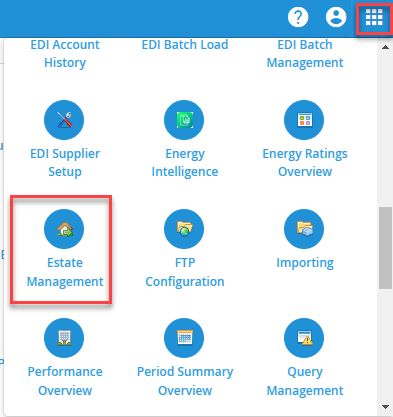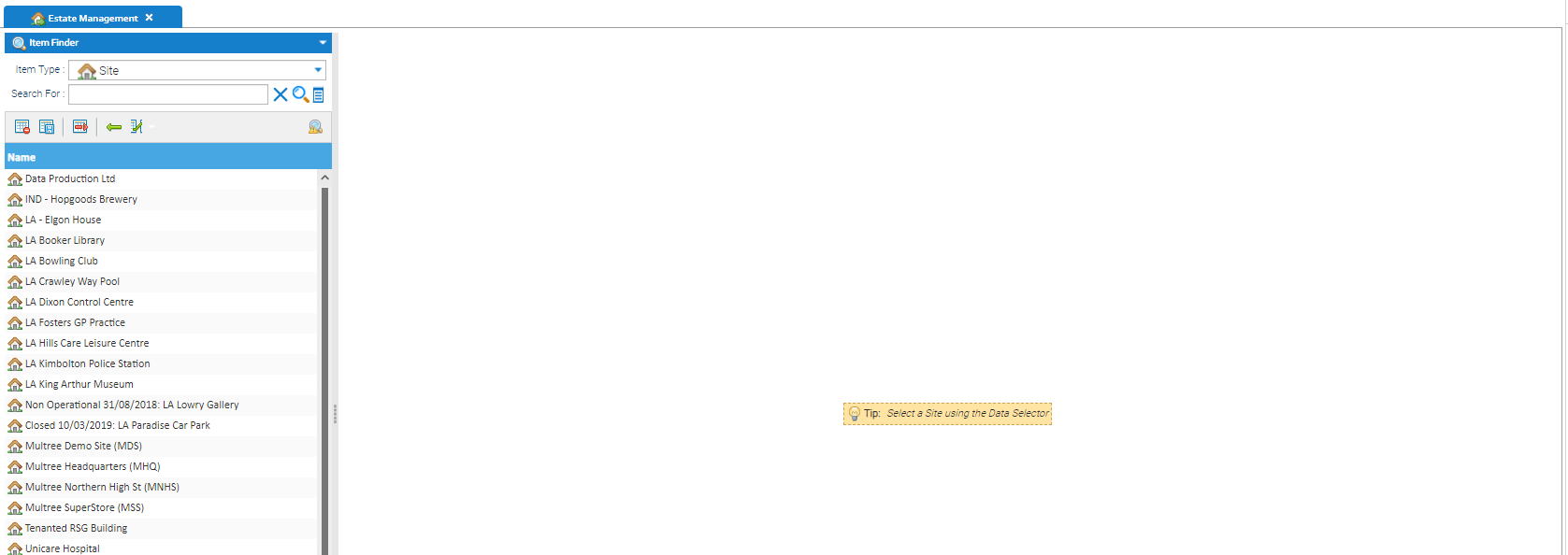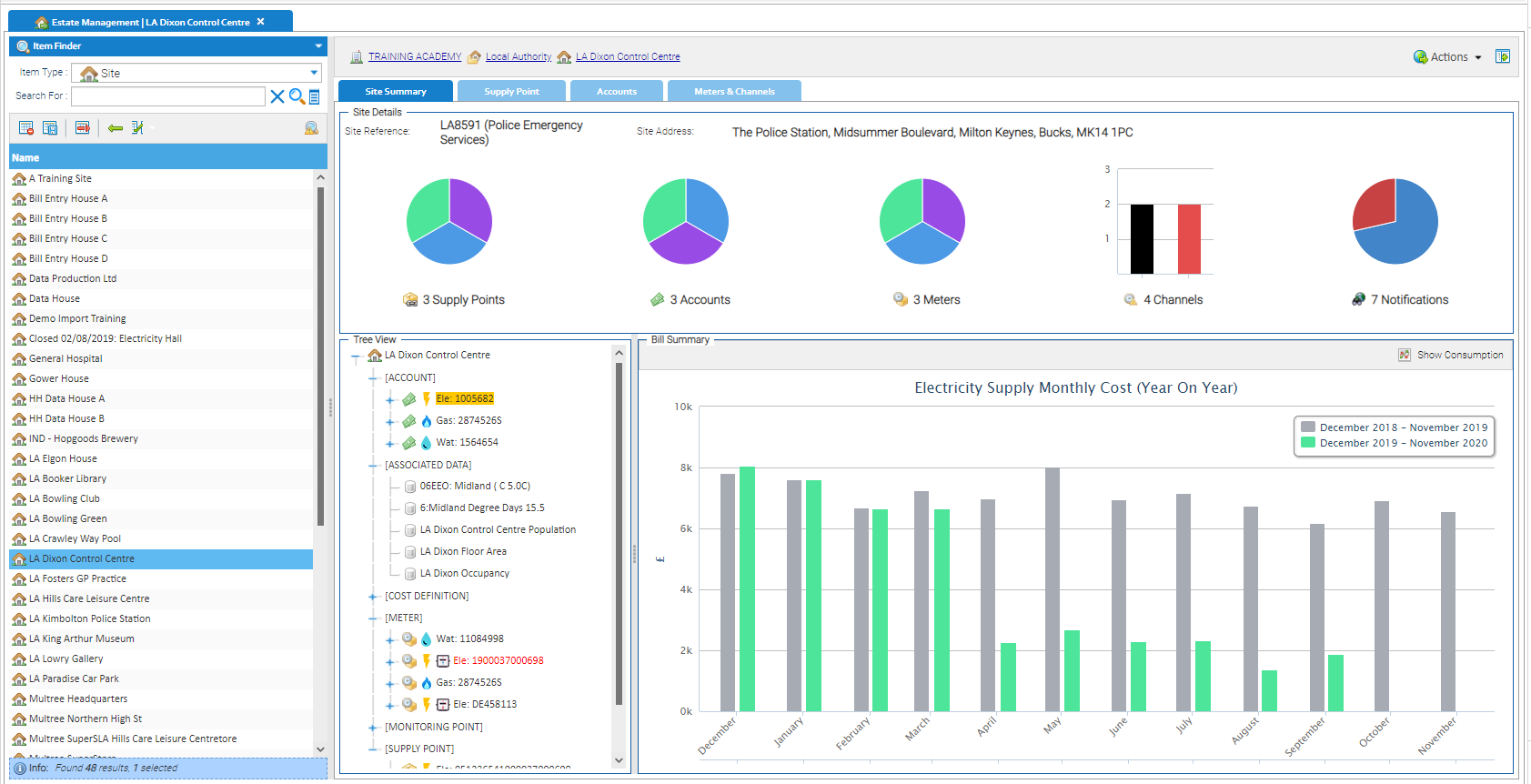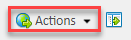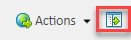The Estate Management capability Activity provides a suite of screens tabs that allow you to access and manage the key assets for each of your Sites across your energy estate.
...
- Improve user experience - ensure the various energy management functions can be performed with as little clicks as possible
- Be Intuitive - provides full visibility of the assets on a site and how they all relate to each other, especially how they evolve over time
- Provide the foundation for data quality – key information and relationships exposed so discrepancies are easily spotted so that changes can be made
- Increase efficiency - provide access to the other functions that enable you to make changes quickly or start deeper analysis into the data.
This Activity allows you to:
- Get a quick insight to top level information about each of your Sites
- View and Manage Supply Points that are part of a Site
- View and Manage Billing Accounts that are part of a Site
...
- View and Manage Meters and Channels that are part of a Site
- Access key functions across the system that help you with your energy management tasks
Further information on the individual tabs can be found here:
Accessing Estate Management
The Estate Management activity can be accessed in a number of different ways:
- Click on the Estate Management Activity on the Welcome Page
or
- From an Activity:
- Click Activities and select Estate Management
or
- Click on the Activities Launcher (top right of Sigma) and select Estate Management
Selecting a Site
When you open Estate Management, the Data Selector will default to a list of Sites in the Item Finder
- Click on a Site (or search and highlight) to see all 4 tabs relating to the selected Site
The Activity displays four tabs:
- Site Summary
- Supply Point
- Accounts
- Meters & Channels
Once a Site is selected, the Activity will default is to show the Site Summary tab
- Click on each tab to see data for the selected Site
Other Search Options
Any search method can be used to find an Site, Supply Point, Account, Meter or Channel.
Whichever Item is selected, the Activity will move to the relevant tab and highlight the Item. For example, if you search for an Account number and highlight it, the Activity will open the Accounts tab and highlight the Account.
The other three tabs will relate to all other Items for that Site, and you can move around each tab to gain more information on the Items connected to the Site.
Header
The header displays across all the tabs and provides the following:
- A breadcrumb trail to the selected Site, Site Group and Organisation, giving quick access to the Site, Site Group and Organisation Editors
- Actions dropdown menu (on the right) allows you to access further options and Activities
- An Expand Button to hide the Data Selector
Breadcrumbs
| Option | Description |
|---|---|
| Breadcrumbs | Click on a breadcrumb to open the Editor, i.e.:
|
Actions Menu
| Option | Description |
|---|---|
Actions | Use the drop-down list for the following options (the options available will change depending on the User permissions )
|
Expand Option
- Click to expand the screen and hide the Data Selector
- Click again to bring back the Data Selector
Understanding the 4 Tabs
There are 4 tabs in the Estate Management Activity.
- Click on the links below for further information
...
- Getting Started with Estate Management regarding each tab TabManaging Associated Data